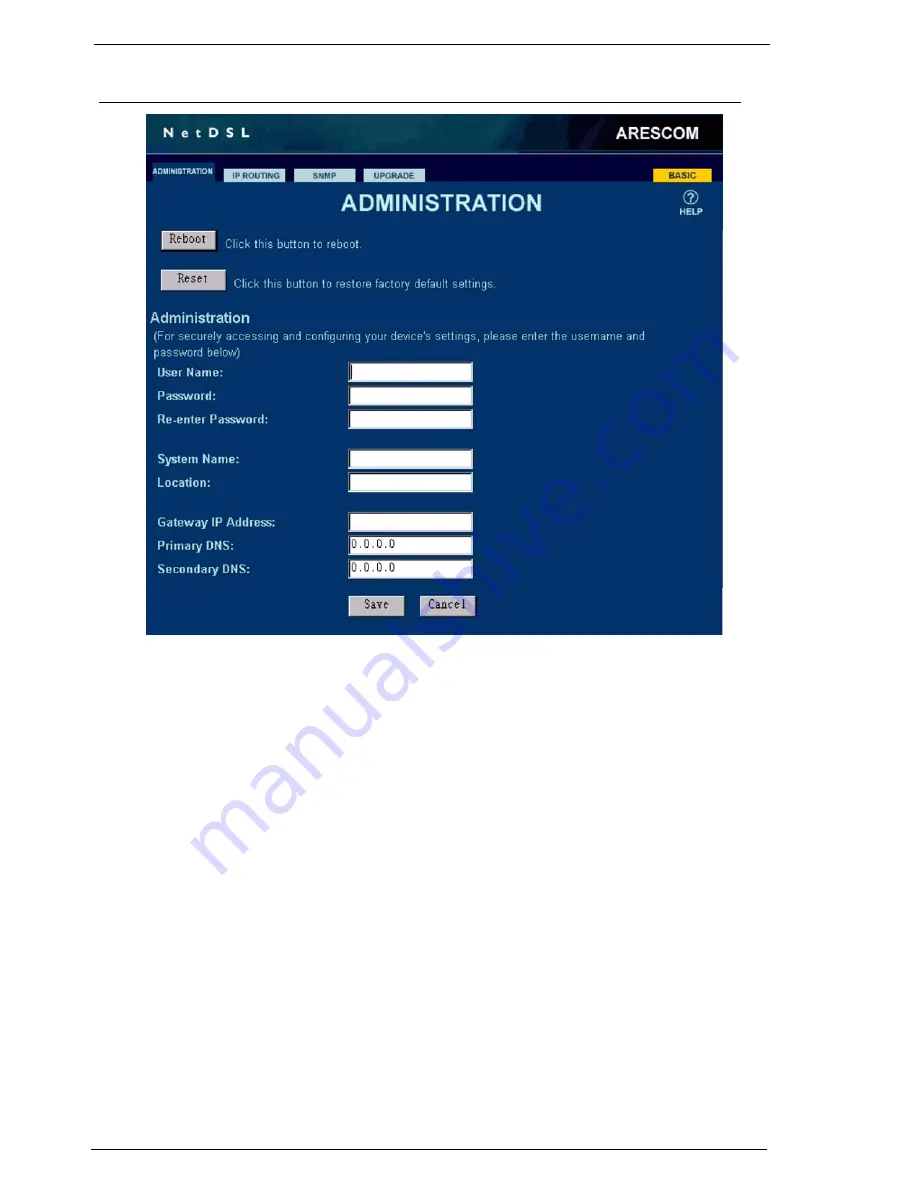
AG2500Series Software User’s Guide
June, 2002
23
Advanced - ADMINISTRATION
4.8 Advanced - ADMINISTRATION
Figure 4.7
ADMINISTRATION Page
To ensure AresGate’s maximum administrative security, the
ADMINISTRATION
page in the
advanced section allows you to enter a desired username and password.
Reboot:
Click this button to reboot AresGate remotely. It acts the same as the power
switch on the back of the unit.
Reset:
Click this button to restore AresGate to manufacturer default conditions.
4.8.1 Administration
User Name:
Enter a desired username to set up administrator authorization for the
management system. It can be any alphanumeric code up to 32 characters
long. The default username is
admin
.
Password:
By entering a desired password, it provides maximum security for your
AresGate by limiting access only to users with the correct password. The
password can be any alphanumeric code up to 32 characters long. The default
password is
admin
.
When you type in your password, it will appear as asterisk (****).
Re-enter Password:
Enter your password again to make sure that you have typed in the correct
password.
System Name:
Enter a desired device name for the AresGate for identification purpose.
Location:
Enter the location name where the AresGate is installed.
Gateway IP Address:
Enter AresGate’s Gateway IP Address provided by your ISP.






























