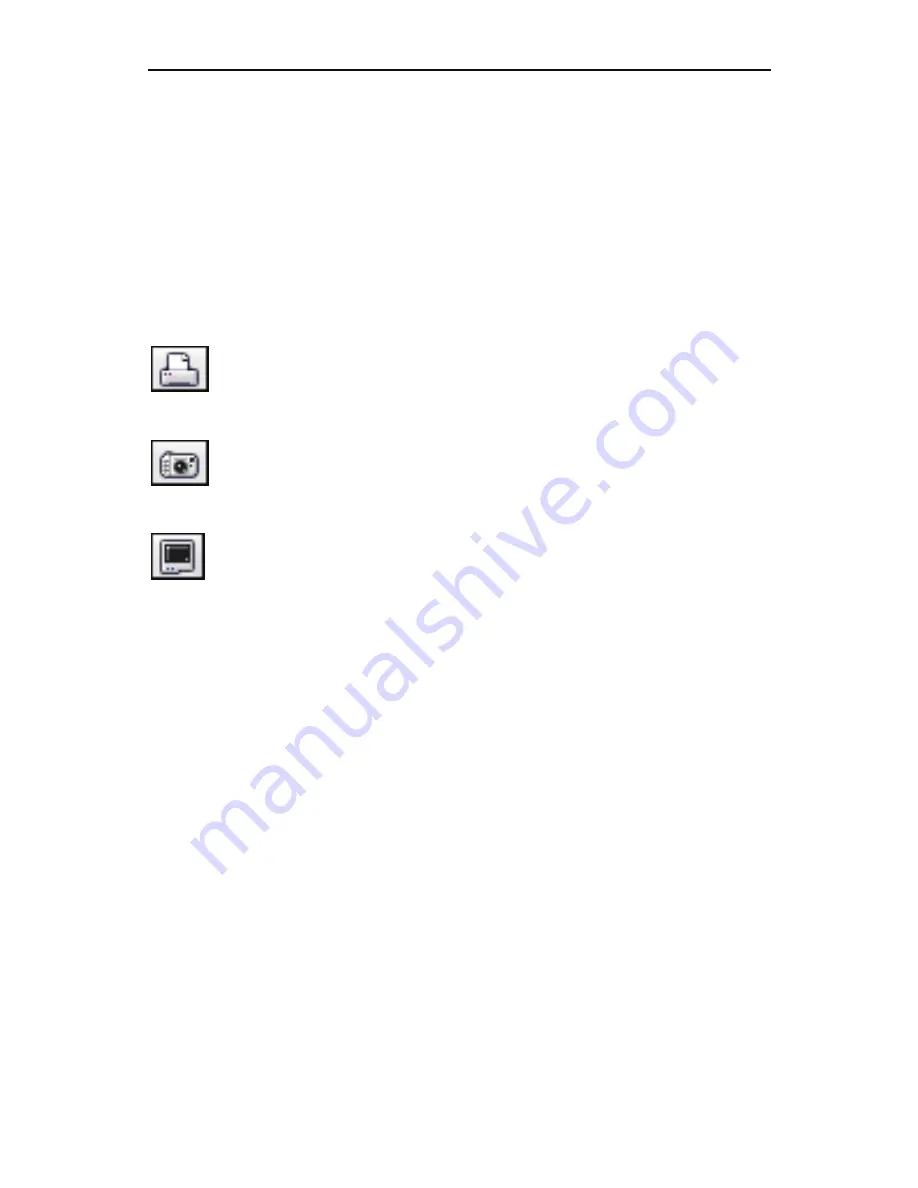
Chapter 3: Edit
19
There are two timers. The left timer indicates the total playing
time of the selected component. The right timer indicates the
current time.
When viewing an audio or video component, the timer (slider)
beneath the preview window has two markers: the Start Marker
and the End Marker. You can click and drag these to trim the
component. You can also click one of the two Trim buttons to set
the Start/End Marker at the current point in the component.
Other Player Options:
Print Frame
- Click this button to print the current frame
shown in the preview window.
Save Frame
- Click this button to save the current frame
within the preview window as a standard image file.
Full Screen Preview
- Click this button to view the
preview window full screen.
Summary of Contents for SHOWBIZ 2
Page 1: ...User Manual ...
Page 5: ...Chapter 1 Introduction 1 1 Introduction Installation System Requirements Workflow Overview ...
Page 11: ...Chapter 2 Capture 7 2 Capture Video Capture Audio Capture ...
Page 53: ...Chapter 5 Quick DVD 49 5 Quick DVD ...
Page 58: ...Chapter 5 Quick DVD 54 ...
Page 59: ...Chapter 6 Menus 55 6 Menus File Edit View Options Play Extras Help Keyboard Shortcuts ...
Page 70: ...Chapter 6 Menus 66 ...
Page 88: ...Chapter 7 How Tos 84 ...
Page 98: ...NOTES ...
Page 99: ...NOTES ...
















































