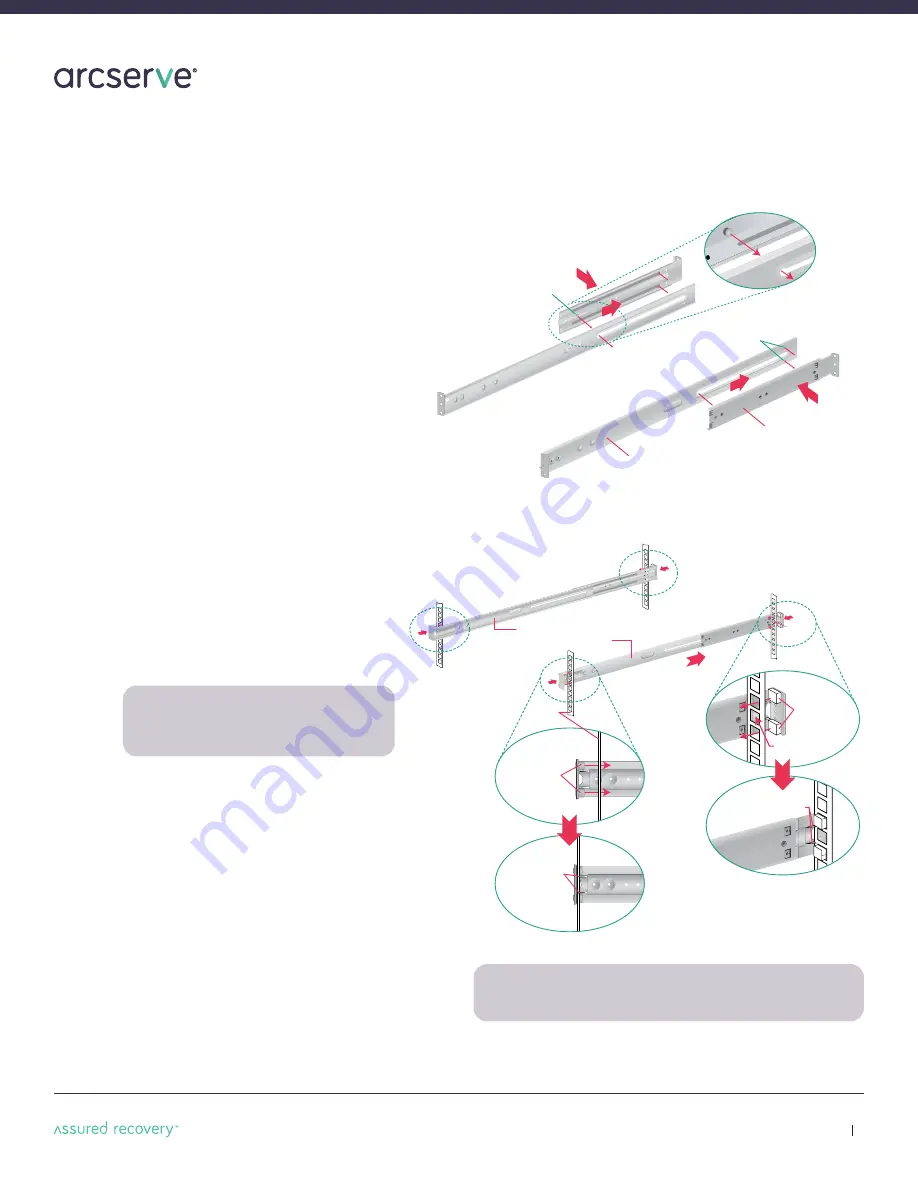
Arcserve
UDP
8100 and
UDP
8200 Appliance Hardware Installation Guide
9
6B. 4-Post Rack Installation with Quick Mount Rails
(square hole rack only)
Locate the quick mount rack rail assemblies shown below
Rear section of
the adjustable
rack rail assembly
Rack bracket tab
Rack bracket tabs
Front section of
the adjustable
rack rail assembly
Step 1
Locate the two adjustable quick-mount
rack rail assemblies.
n
Insert the tabs on the front section of the
adjustable rack rail assembly through the
openings in the rear sections of the assemblies.
n
Check to make sure the adjustable rack rail
assemblies are connected correctly, then slide
the front section forward and the rear section
back to keep them from coming apart. These
assemblies adjust to accommodate different
rack depths.
Quick-mount
locking
mechanism
Adjustable quick-mount
rack rail assemblies
Empty
hole
Empty hole
Quick-mount
rail tabs
(angle view)
Quick-mount
rail tabs
(side view)
Quick-mount rail
locking mechanism
4-post
rack
D
C
E
A
B
NOTE:
Make sure the quick-mount rail assemblies are aligned in the rack
not only in the front and back, but are level in height on the left and right
sides for proper alignment for appliance installation.
Step 2
n
Quick-mount rail Installation in the
square hole rack:
A.
Insert the quick-mount rail tabs
on the front of the rack rail
assembly through the selected
set of square holes in the rack.
B.
Push the tabs into the holes in the rack
until you hear the locking mechanism
on the rail assembly click into place.
The locking mechanism secures the rails
to the rack.
C.
Slide the rail assembly to the back of
the rack.
D.
In the rear, insert the quick-mount rail tabs
through the square holes level with the front
installation.
E.
Push the tabs into the holes until you hear
the rear locking mechanism click into place.
n
Repeat these steps for the other side of the rack.
*
NOTE:
There is a threaded hole between the
two quick-mount tabs in the rail assembly.
This hole will be used to secure the appliance
in the rack later in this guide.
*




































