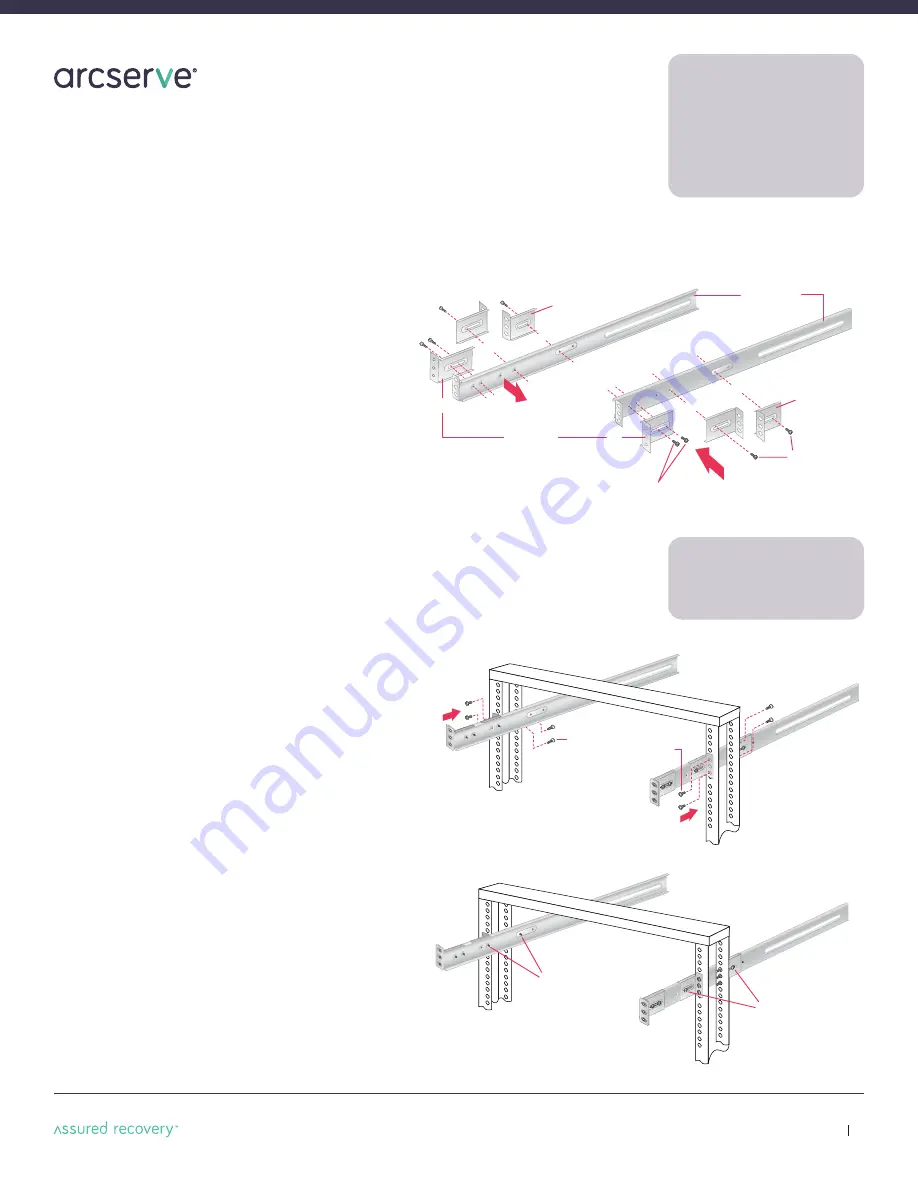
Small fixed
rack brackets
Long bracket
C
B
Two M4 truss head screws
One M4 truss
head screw
B
Small fixed
rack brackets
Small fixed
rack brackets with
threaded holes
A
A
C
Arcserve
UDP
8100 and
UDP
8200 Appliance Hardware Installation Guide
12
M5 x 12 flat head screws
*
(two front and two rear)
A
A
A
A
B
B
9.
2-Post Rack Installation
Unpack the appliance and locate the mounting hardware
Step 1
Locate the two long and six short rack
brackets that came in your ship kit.
A.
Securely attach the set of short brackets
with the threaded screw holes to the long
bracket in the front as shown. Use two
M4 truss head screws for each bracket.
B.
Loosely attach one set of the other short
brackets to the long fixed bracket as
shown using one M4 truss head screw on
each bracket. The three holes on the flap
will face toward the back for later
attachment to the 2-post rack.
C.
Loosely attach the remaining set of short
brackets to the long fixed bracket as
shown using one M4 truss head screw on
each bracket. The three holes on the flap
will face toward the front for later
attachment to the 2-post rack.
Step 2
Attach the assembled brackets to the
2-post rack.
A.
Insert two M5 x 12 flat head screws through
the short brackets into the 2-post rack
(in the front and back of the rack as shown)
and tighten. Make sure the brackets are
aligned and level in height, not only in the
front and back but also on the left and
right sides.
B.
Tighten each of the single screws on the
small fixed brackets (located on either side
of the rack) to secure the brackets in the
rack and ensure appliance stability.
NOTE:
Once the assembled rails
are attached to the rack, securely
tighten the single screws on steps
B
and
C
.
NOTE:
The installation procedures
for
Section 9, 2-Post Rack,
below
and on page 9 are for use with the
rails and hardware provided in your
ship kit. If different style rails are
being used, or if your rack requires
different hardware, refer to the
instructions provided with your rail’s
or rack’s ship kit.




































