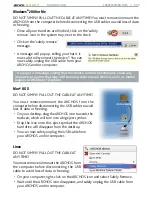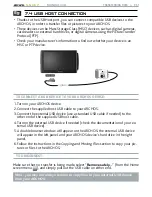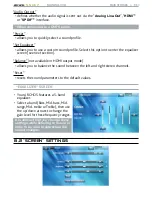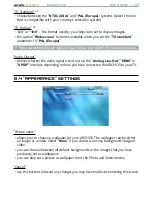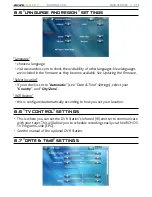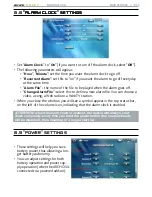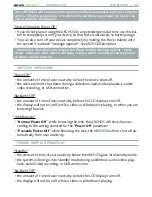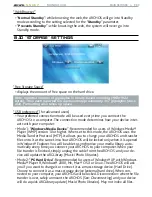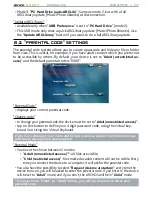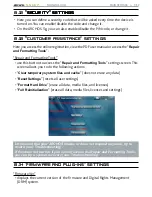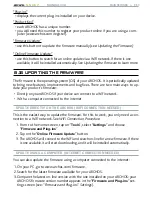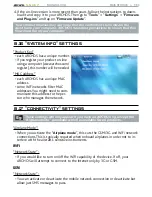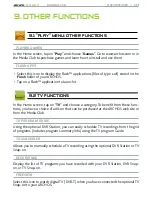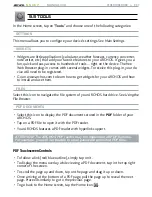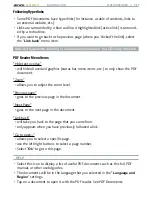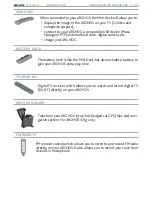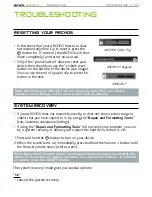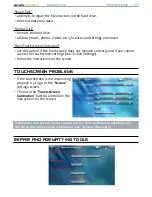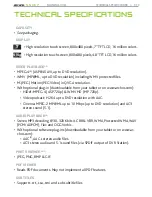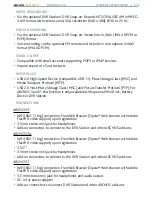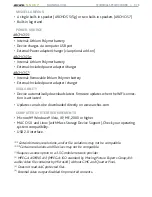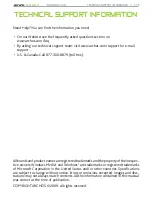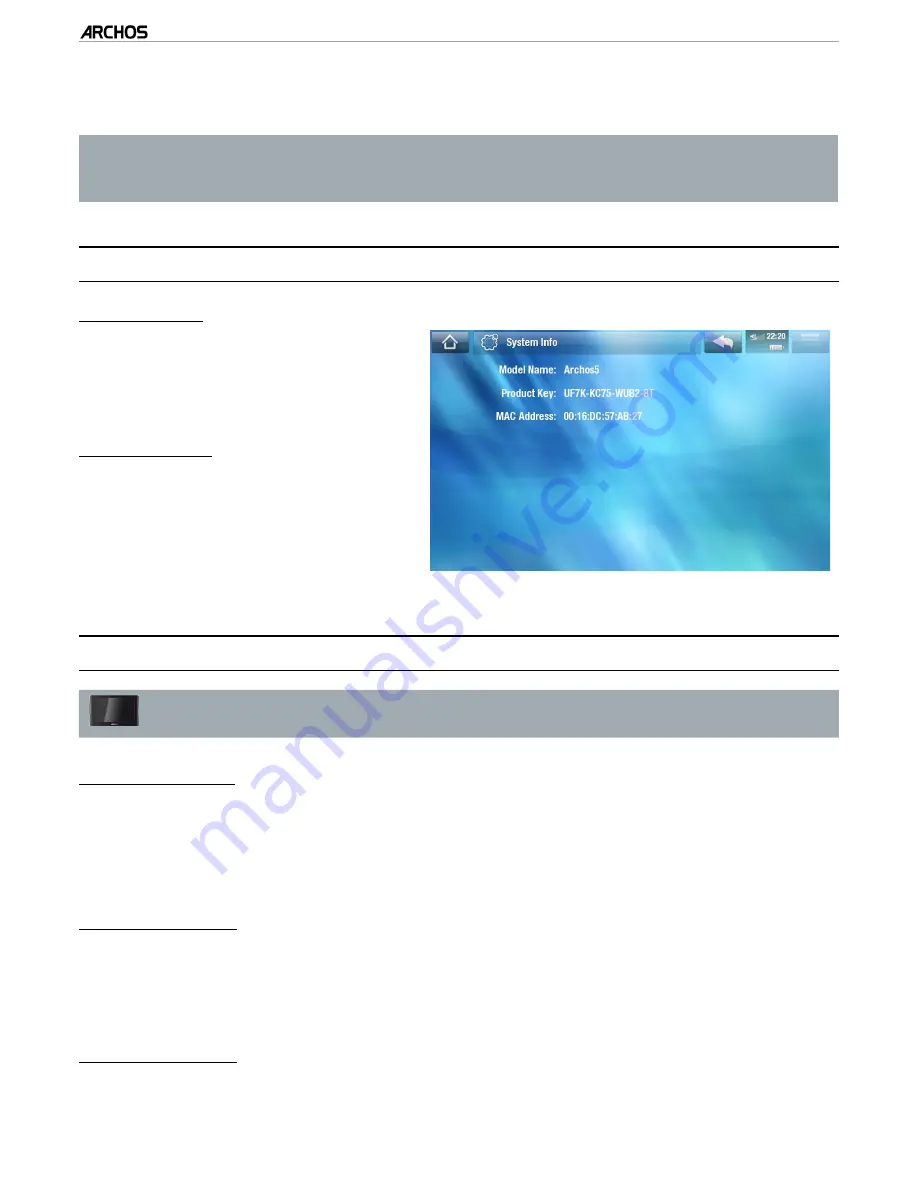
MANUAL V3.0
5, 5g & 7
MAIN SETTINGS > P. 64
If the on-line version is more recent than yours, follow the instructions to down-
load it and copy it to your ARCHOS. Then go to “
Tools
” > “
Settings
” > “
Firmware
and Plug-ins
” and tap on “
Firmware Update
”.
Your Internet browser may warn you that the contents of the firmware file
could harm your computer. ARCHOS has taken precautions to insure that this
file will not harm your computer.
8.16 “sysTeM InfO” seTTIngs
“Product Key”
each ARCHOS has a unique number.
If you register your product on-line
using a computer (www.archos.com/
register), this number will be needed.
“MAC address”
each ARCHOS has a unique MAC
address.
some WiFi networks filter MAC
addresses. You might need to com-
municate this address to the per-
son who manages the network.
-
-
-
-
8.17 “COnneCTIVITy” seTTIngs
5g
These settings will only appear if you have an ARCHOS 5g, except the
“Airplane mode” parameter which is available for all products.
“Airplane Mode”:
When you activate the “
Airplane mode
”, this cuts the GSM/3G and WiFi network
connections. This is typically required when onboard airplanes in order not to in-
terfere with the aircraft’s sensitive instruments.
wifi
“Network State”:
If you would like to turn on/off the WiFi capability of the device. If off, your
ARCHOS will attempt to connect to the Intenet only by 3G or GSM.
GSM
“Network State”:
You can activate or deactivate the mobile network connection or deactivate but
allow just SMS messages to pass.
4.
-
-
-