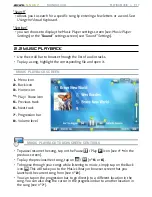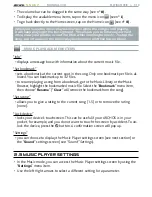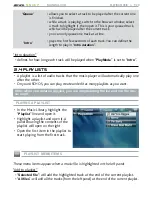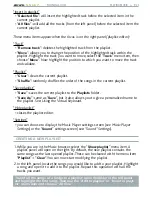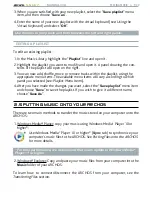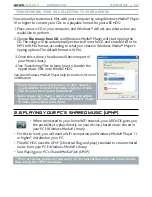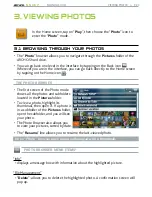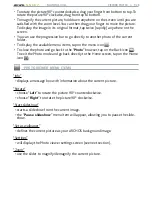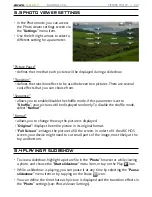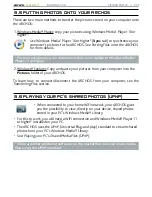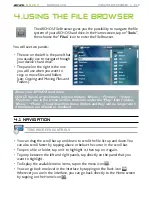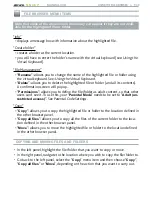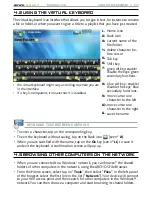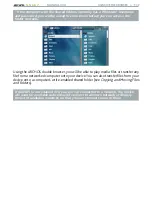MANUAL V3.0
5, 5g & 7
PLAYING MUSIC > P. 17
“Search”
Allows you to search for a specific song by entering a few letters or a word. See:
Using the Virtual Keyboard.
“Settings”
you can choose to display the Music Player settings screen (see:
Music Player
Settings) or the “
Sound
” settings screen (see:
“Sound” Settings).
2.2 MusIC PlaybaCk
Use the scroll bar to browse through the list of audio tracks.
To play a song, highlight the corresponding file and open it.
MUSIC PLAYbACk SCREEN
1.
Menu icon
2.
Back icon
3.
Home icon
4.
Play / Pause icon
5.
Previous track
6.
Next track
7.
Progression bar
8.
Volume level
MUSIC PLAYbACk ToUCHSCREEN CoNTRoLS
To pause/resume the song, tap on the Pause
/ Play
icon (see n°
4
in the
previous screen).
To play the previous/next song, tap on
/
(n°
5
or
6
).
To browse through your songs while listening to music, simply tap on the Back
icon
. This will take you to the Music Library or browser screen that you
launched the current song from (see n°
2
).
You can tap on the progression bar to go directly to a different location in the
song. You can also drag the cursor in the progression bar to another location in
the song (see n°
7
).
-
-
•
•
•
•
•
•