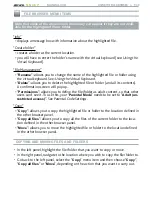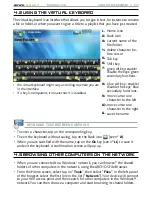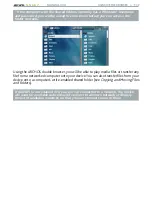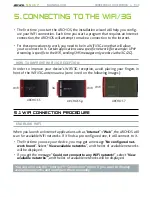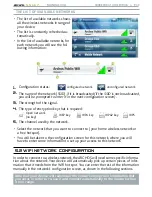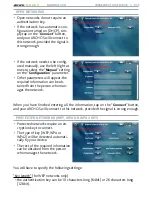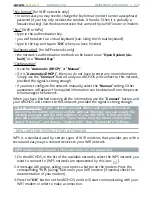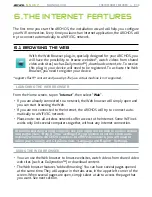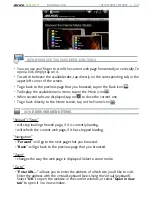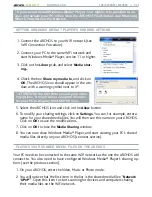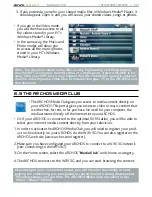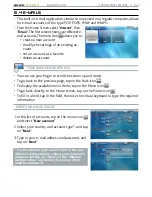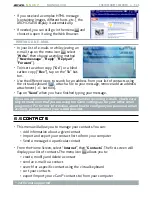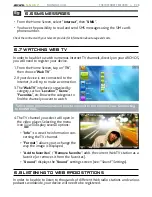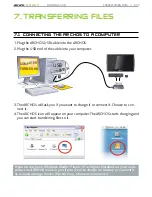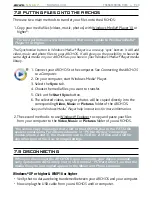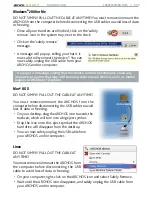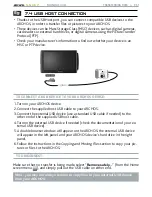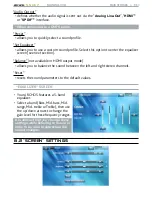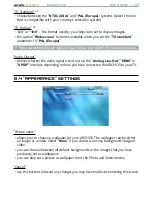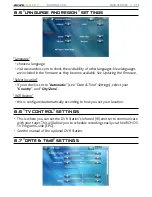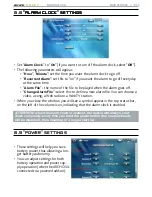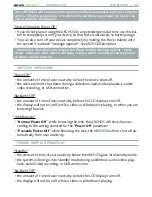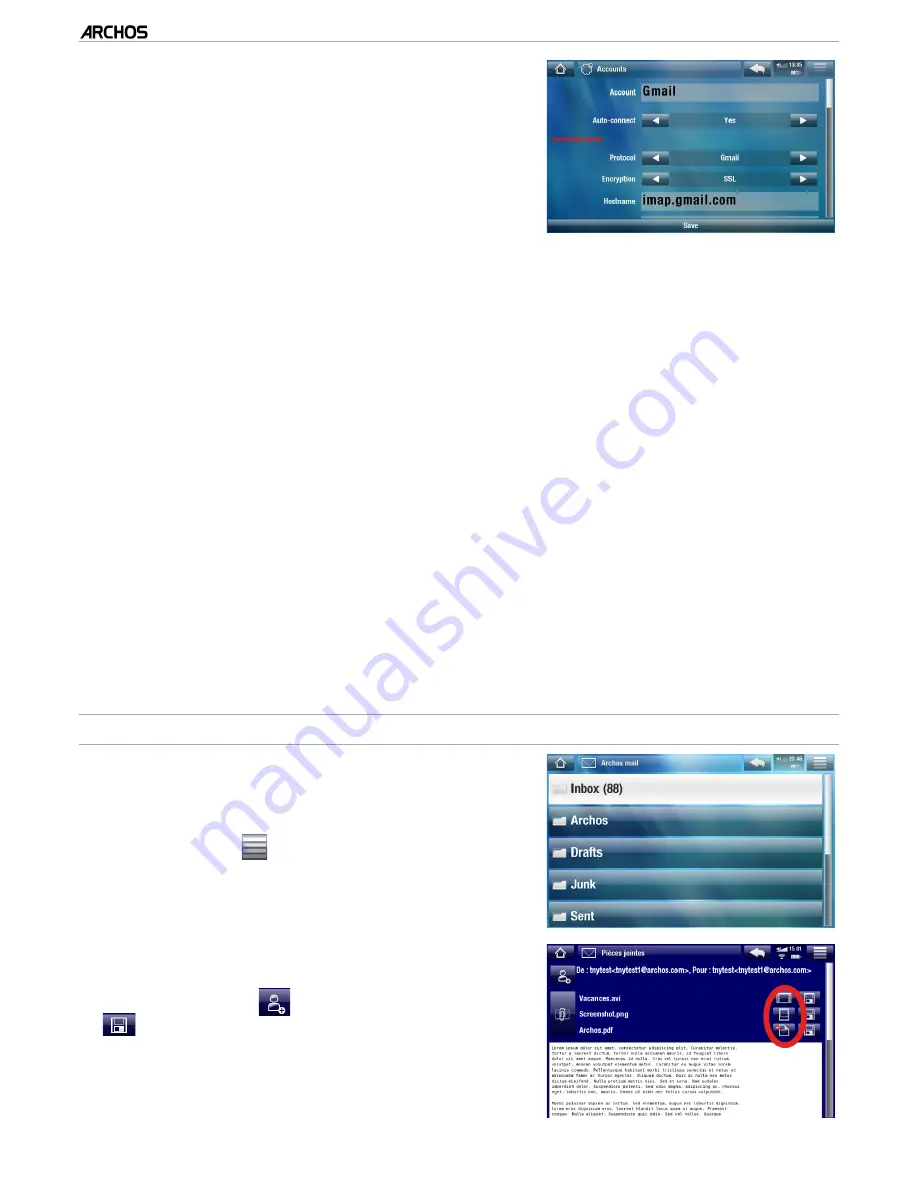
MANUAL V3.0
5, 5g & 7
THE INTERNET fEATURES > P. 44
The next screen allows you to manually define
several other settings, if needed:
“
Account
”: define the name that will appear
in the list of accounts.
“
Auto-connect
”: choose if you want to con-
nect automatically to the Internet each time
you open your account.
4.
•
•
“
Incoming server
” (the server that receives your mail) / “
Outgoing server
” (the
server that sends out your mail): you can find these parameters in your e-mail ac
-
count information (for example, in Outlook: “
Tools
” > “
Account Settings
” or “
E-
mail Accounts
”).
“
Other properties
”: here you can define your “
Nickname
” (the name that the
recipient will see), a preferred “
Address
” which the recipients will always reply
to, and an electronic text “
Signature
” that will be automatically inserted at the
bottom of your e-mails.
“
Inbox refresh settings
”:
“
Check for new messages
”: defines how often you want the inbox to re
-
fresh so that you can check your new incoming messages.
“
Download
”: defines the amount of data downloaded each time the inbox
refreshes. “
Headers only
” will result in a faster refresh, but you will need an
Internet connection to read the contents of your new messages. “
Full mes-
sages
” will result in a longer refresh, but will allow you to read the contents of
your messages later off-line. When set to “
Full messages
”, you can define a
limit for the number of messages downloaded each time you refresh the inbox.
Tap on “
Save
” to create the account.
REAdING YoUR E-MAILS
In the list of accounts, tap on the account
you want to use. You will then see all of your
e-mail account folders.
The menu icon
will allow you to send a
new e-mail, sort your e-mails, search for a
specific e-mail using the virtual keyboard,
etc.
•
•
While reading an e-mail, you can use the dif-
ferent icons to add information to a new or an
existing contact (
), save an attachment (
), etc. If the attachment is readable by the
ARCHOS, you can open it directly from the e-
mail itself by tapping on its dedicated icon (see
red circle on the image).
•
•
•
•
-
-
5.