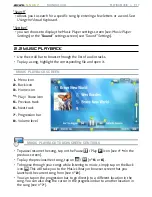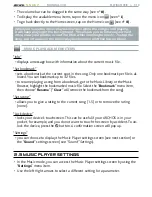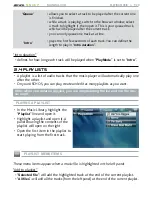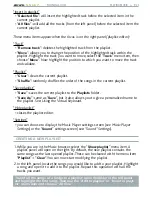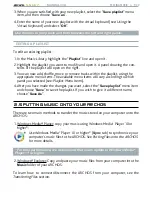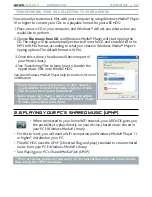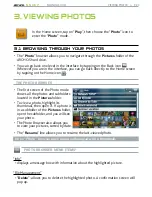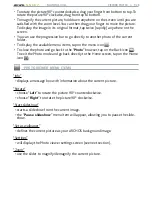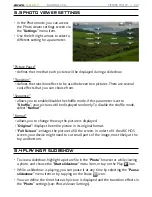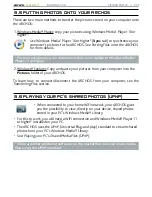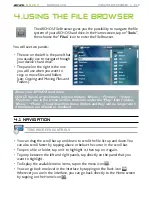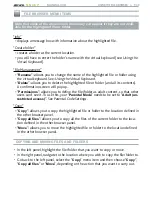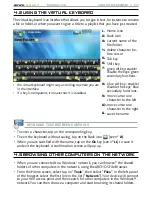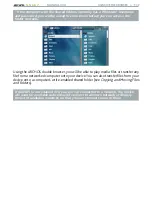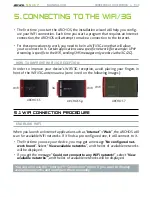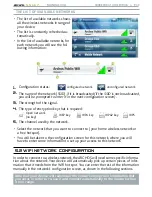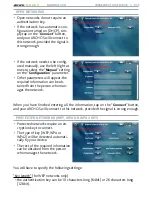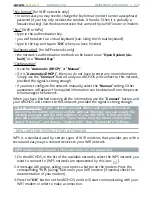MANUAL V3.0
5, 5g & 7
PLAYING MUSIC > P.
When you are satisfied with your new playlist, select the “
Save playlist
” menu
item, and then choose “
Save as
”.
Enter the name of your new playlist with the virtual keyboard (see:
Using the
Virtual Keyboard) and select “
OK
”.
Use the tabs to jump back and forth between the left and right panels.
EdITING A PLAYLIST
To edit an existing playlist:
In the Music Library, highlight the “
Playlist
” line and open it.
Highlight the playlist you want to modify and open it. A panel showing the con-
tents of the playlist will open on the right.
You can now add, shuffle, move or remove tracks within the playlist, using the
appropriate menu items. The available menu items will vary according to which
panel you selected (see:
Playlist Menu Items).
After you have made the changes you want, select the “
Save playlist
” menu item
and choose “
Save
” to save the playlist. If you wish to give it a different name,
choose “
Save As
”.
2.5 PuTTIng MusIC OnTO yOur arChOs
There are two main methods to transfer the music stored on your computer onto the
ARCHOS:
Windows Media® Player: copy your music using Windows Media
®
Player 10 or
higher*:
Use Windows Media
®
Player 10 or higher* (
Sync
tab) to synchronize your
computer’s music files to the ARCHOS. See
Putting Files onto the ARCHOS
for more details.
* For best performance, we recommend that users update to Windows Media
®
Player 11 or higher.
Windows® Explorer
: Copy and paste your music files from your computer into the
Music
folder of your ARCHOS.
To learn how to connect/disconnect the ARCHOS from your computer, see the
Transferring Files section.
3.
4.
1.
2.
3.
4.
1.
2.