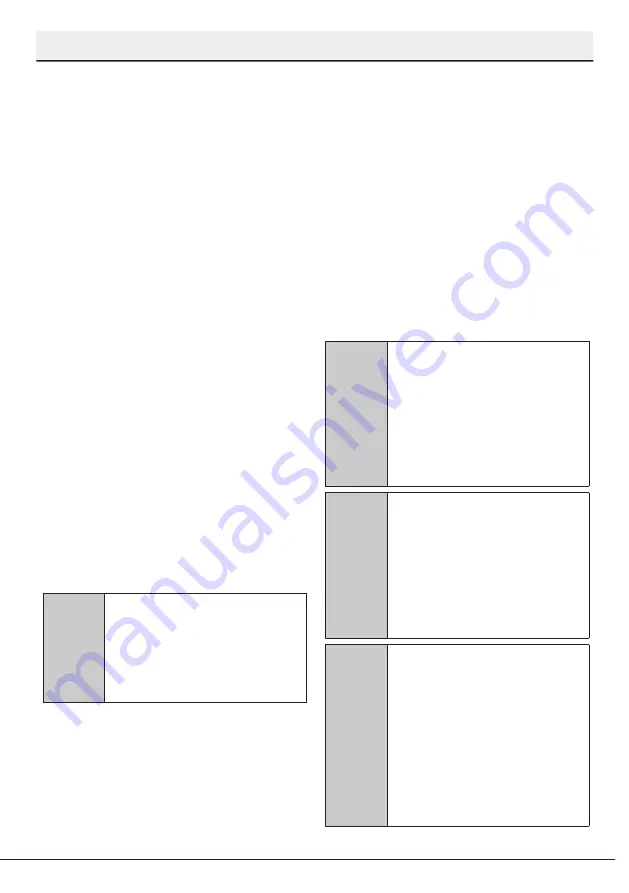
52
Dishwasher / User’s Manual
/61 EN
HomeWhiz
remain on when the connection is
established.
8. Once your dishwasher is
connected to the selected network,
you need to connect to the same
network on your smart device. If
your smart device does not get
connected automatically, go to
its settings and connect it to the
network to which your dishwasher
is connected.
9. Return to the HomeWhiz
application and give a name
to your dishwasher. This is the
last step. You can now see the
appliance you have added on the
"Appliances" page.
10. You can exit the settings menu
of your dishwasher and continue
using it.
Using the dishwasher on more than
one device
You can use your dishwasher on more
than one smart device. Install the
HomeWhiz application on the other
smart device to use this feature. You
need to log in with your account upon
launching the application.
C
If the account you have
logged on is the one to
which you have added
appliance(s) before, you can
start using your dishwasher
directly after logging in.
Follow the steps below to use an
already setup dishwasher through a
new account.
1. Create a new account and use this
account to log into the HomeWhiz
application. Make sure that your
smart device and dishwasher are
connected to the same network.
2. Tap "Add/Remove Appliance"
on the Appliances page. You
can see the appliance and the
user it belongs to under "Other
Appliances" tab.
3. Tap (+) next to the dishwasher you
want to add and give a name to the
appliance.
4. Your request to add the appliance
will be sent to its owner via e-mail.
You can start to use the appliance
jointly once the owner confirms
your request.
C
Your smart device and
dishwasher do not need to
be connected to the same
network once the setup
processes are complete. You
can use your appliance as
long as your smart device is
connected to the internet.
C
You can tap "Add/Remove
Appliance" under the
"Appliances" section to
see the appliances paired
with your account. You
can perform the user
pairing processes of these
appliances from this page.
C
In order to disable the WLAN
feature, turn off the "WLAN:
ON" setting by pressing the
Function b key (see. Section
5, Operating the Appliance).
When you enable it again,
your machine will connect to
the home network by using
the setup settings you made
before.
Deleting HomeWhiz settings
























