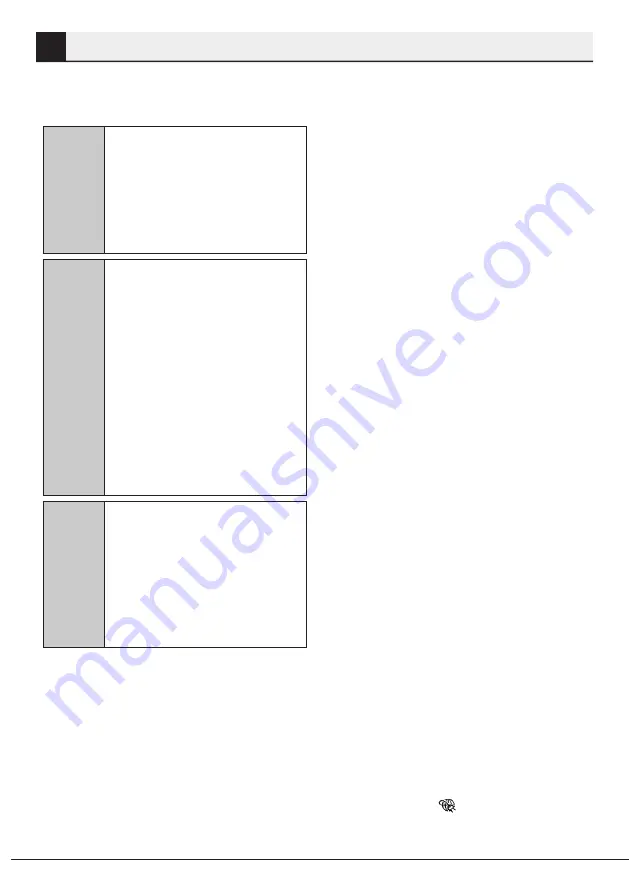
Dishwasher / User’s Manual
51 / 61 EN
6
HOMEWHIZ
You can check your dishwasher and
learn about its status via your smart
device with the HomeWhiz function.
C
You can use your machine
via your smart device while
the HomeWhiz function is
selected. You can monitor
your machine through the
application when the function
is not selected.
C
You can check if the
HomeWhiz function is
enabled or disabled by
checking the function
indicator located on the key.
Function frame on the key
will be dim in cases where
the HomeWhiz function
cannot be enabled. For
example, when the wireless
connection setting is off or
the door of the machine is
open.
C
The function will be disabled
when the door of the
dishwasher is open or when
operations regarding On/
Off are performed on the
machine. It can be enabled
again with the HomeWhiz
key.
HomeWhiz Setup and User
Account Settings
Install the HomeWhiz application from
the application store of your smart
device to use the WLAN function of
your machine.
Make sure that your smart device is
connected to the internet to use the
application.
If you are using the application for the
first time, complete the registration
process with your e-mail address on
the application. Once you've completed
the registration process, you can use
all HomeWhiz-supported appliances in
your house through this account.
You can tap "Add/Remove Appliance"
under the "Appliances" section to
see the appliances paired with your
account. You can perform the user
pairing processes of these appliances
from this page.
Initial setup
1 Tap "Add/Remove Appliance"
section on the HomeWhiz
application.
2 Tap "Tap here to setup a new
appliance".
3. Press Function b key (see Section
5, Operating the Appliance) to
change "HomeWhiz Setup: OFF"
setting to ON from the settings
menu of the dishwasher. Tap Next.
4. Then go to the settings of your
smart device and connect to
"HomeWhiz-Dishwasher-xxxx"
network from Wi-Fi networks.
Password of the network can be
seen on the HomeWhiz application.
5. Connect your smart device to the
"HomeWhiz" network and return
to the HomeWhiz application. On
the application, you can see the
dishwasher you are adding. Tap
Next to proceed to the next step.
6. Select the network to which you
want to connect your dishwasher
and enter the password.
7. You can see flashing while
the dishwasher gets connected
to the selected network, and

























