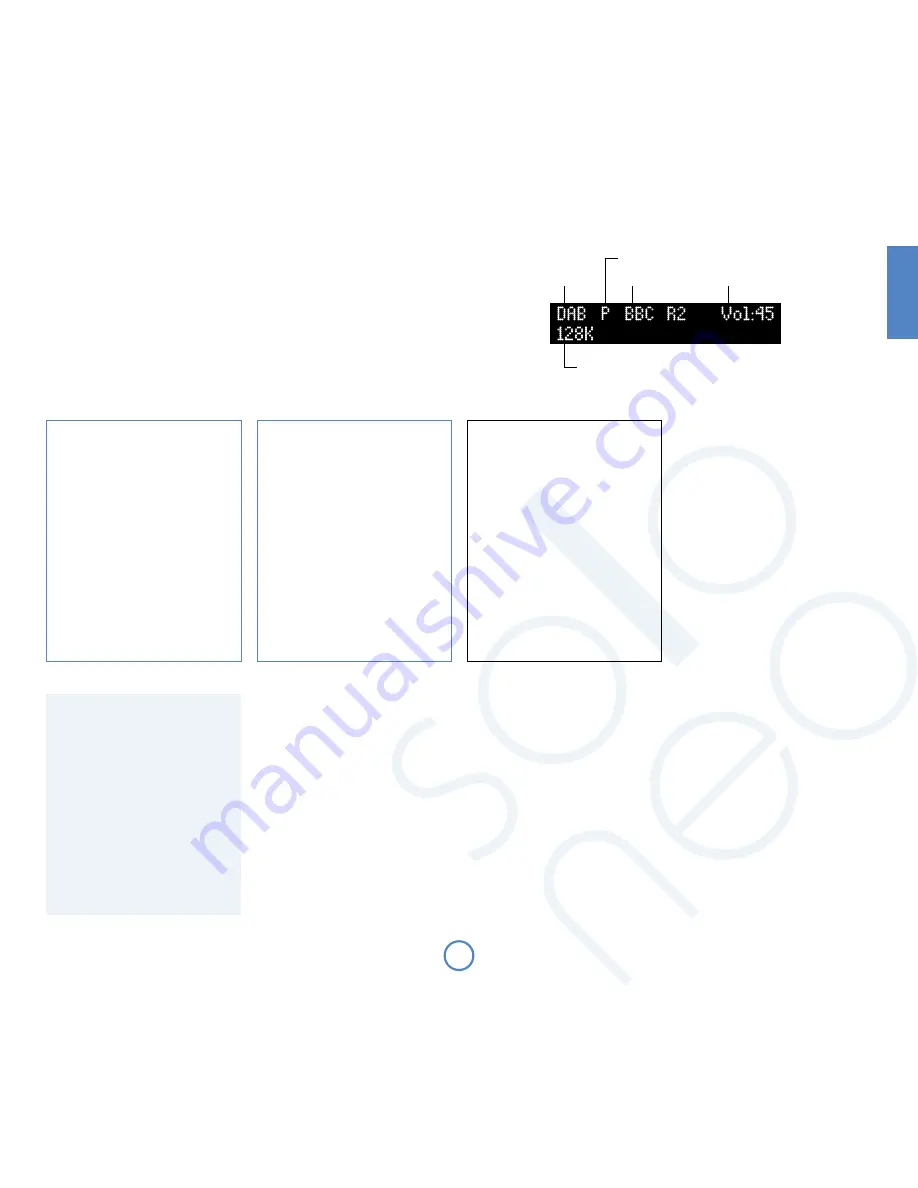
E9
En
g
lis
h
Display modes
Solo Neo provides different display modes when
listening to the radio. The mode is changed
(cycled) by pressing the
INFO
button on either the
front-panel or the remote-control.
1. Programme type (DAB/FM): a short description
of the type of programme being transmitted.
2. Transmission frequency (FM): the station name
(if available) and transmission frequency.
3. Dynamic label (DAB)/ RDS (FM): 128 characters
of text used by broadcasters to give programme-
related information (e.g., ‘phone numbers, web-
addresses, etc.).
4. Data rate (DAB): this mode shows the data-rate
of the station (in kbits/s) and the transmission
mode. A higher data-rate indicates a higher
audio quality, with the maximum rate being
256kbits/s.
5. Signal quality: a bar-graph showing the quality
of the recieved signal.
Listening to the radio
Solo Neo is fitted with a DAB+/FM receiver.
The DAB+ digital radio receiver is capable of receiving both DAB and DAB+ broadcasts and will be referred to as a
DAB receiver throughout this handbook.
Solo Neo provides:
<
up to 30 station presets;
<
full RDS information on FM (where transmitted); programme-associated data on DAB;
<
FM signal-strength and DAB data-rate meters.
Switching to the radio
Press
or
SOuRCe-
until the radio type that you wish to listen to (DAB/FM) is displayed on the front panel.
Alternatively, press the
DAB
or
FM
button on the remote control for direct access.
Source selection
Station name
Programming station presets
You can store your favourite radio station in one of the radio ‘presets’, giving quick
access to the station in the future without the bother of having to re-tune. Solo Neo
provides for 30 preset radio stations, which are shared between DAB and FM.
To store a preset, first tune to the radio station you wish to store. To store the station
into one of presets 1–9, press and hold the appropriately numbered button on the
remote control until the ‘preset saved’ message is displayed.
An alternative method, giving access to presets 10–30, is to press
MeNu
to enter the
Solo Neo configuration menu (described fully on pages 15—19), then to navigate
through the menu until ‘Store Preset’ is displayed. At this point, using the
<
and
>
buttons on the remote control (
0
or
/
on the front panel) allows selection of the
preset number you wish to use for the station (if a preset is in use already, then the
name or transmission frequency of the station held in the preset is shown on the
bottom line of the display; empty presets are indicated by ‘Empty’ being shown).
When the preferred preset number is shown, press
OK
to store the preset. Note that
saving a radio station into a location occupied already will cause the original preset
station to be overwritten by the new one.
Your presets are retained when Solo Neo is disconnected from the power supply.
Searching for stations
Pressing the
MODe
button when the radio is
selected as the music source toggles between the
two tuning modes of Solo Neo – ‘Preset’ or ‘Tune’.
The selected mode is shown briefly on the display.
When in preset mode, pressing the
B
or
C
buttons on the remote control (
0
or
/
on the
front panel) shows the previous/next station
preset (if these are defined). Press
O
to select.
Note that these buttons have no effect, in preset
mode, if no presets are defined.
In tune mode, by contrast, pressing these buttons
changes the FM tuning frequency or selects the
next DAB radio station from the station list.
FM
To search for new stations, ensure that Solo Neo is
in ‘Tune’ mode, as described above.
<
Manual tuning. Use the
B
and
C
buttons (
0
or
/
on the front panel) to select
the desired tuning frequency. This can be
used for tuning to a specific frequency.
It is also useful if you are trying to select
a station that is too weak for automatic
tuning.
<
Automatic tuning. Pressing the
B
or
C
buttons on the remote control (
0
or
/
on the front panel) for longer than one
second engages automatic tuning. Solo
Neo searches for a radio station signal of
sufficient strength, then stops. To skip to the
next station, press one of the buttons again.
DAB
Tuning stations in under DAB is different from
conventional FM tuning, in that you do not
need to know the transmission frequency of the
station – this is handled for you by Solo Neo.
Select DAB as the source, then press the
MeNu
button. Navigate through the menu options (see
page 16) until ‘DAB Setup’ is displayed. There are
two options under this menu item – ‘Scan’ and
‘Erase settings’. Selecting ‘Scan’ causes Solo Neo
to search for new DAB stations. If any are found,
then they will be added automatically to the list of
available stations. Press
MeNu
for a second time to
exit the menu.
To select a DAB radio station, press the
B
or
C
buttons on the remote control until the name
of the station you want to listen to is displayed.
Press
O
to tune to the displayed station. If
O
is
not pressed, the display will return to the current
station after a few seconds.
Current volume
Transmission details, or other information
Selecting station presets
Solo Neo must be in preset mode before preset stations can be selected (see
above).
To cycle through your preset stations, use the
B
or
C
buttons on the remote
control (
0
or
/
on the front panel). Alternatively, presets can be selected directly by
using the numeric keypad on the remote. See page 14 for further information on
this option.
Preset mode indicator
Summary of Contents for SOLO NEO
Page 1: ...Handbook Manuel Handbuch Handleiding...
Page 22: ......
Page 23: ...F1 Fran ais Handbook Manuel Handbuch Handleiding...
Page 44: ......
Page 45: ...D1 Deutsch Handbook Manuel Handbuch Handleiding...
Page 66: ......
Page 67: ...N1 Nederlands Handbook Manuel Handbuch Handleiding...
Page 88: ...SH228 Issue 3 Pembroke Avenue Waterbeach CAMBRIDGE CB25 9QR England...
























