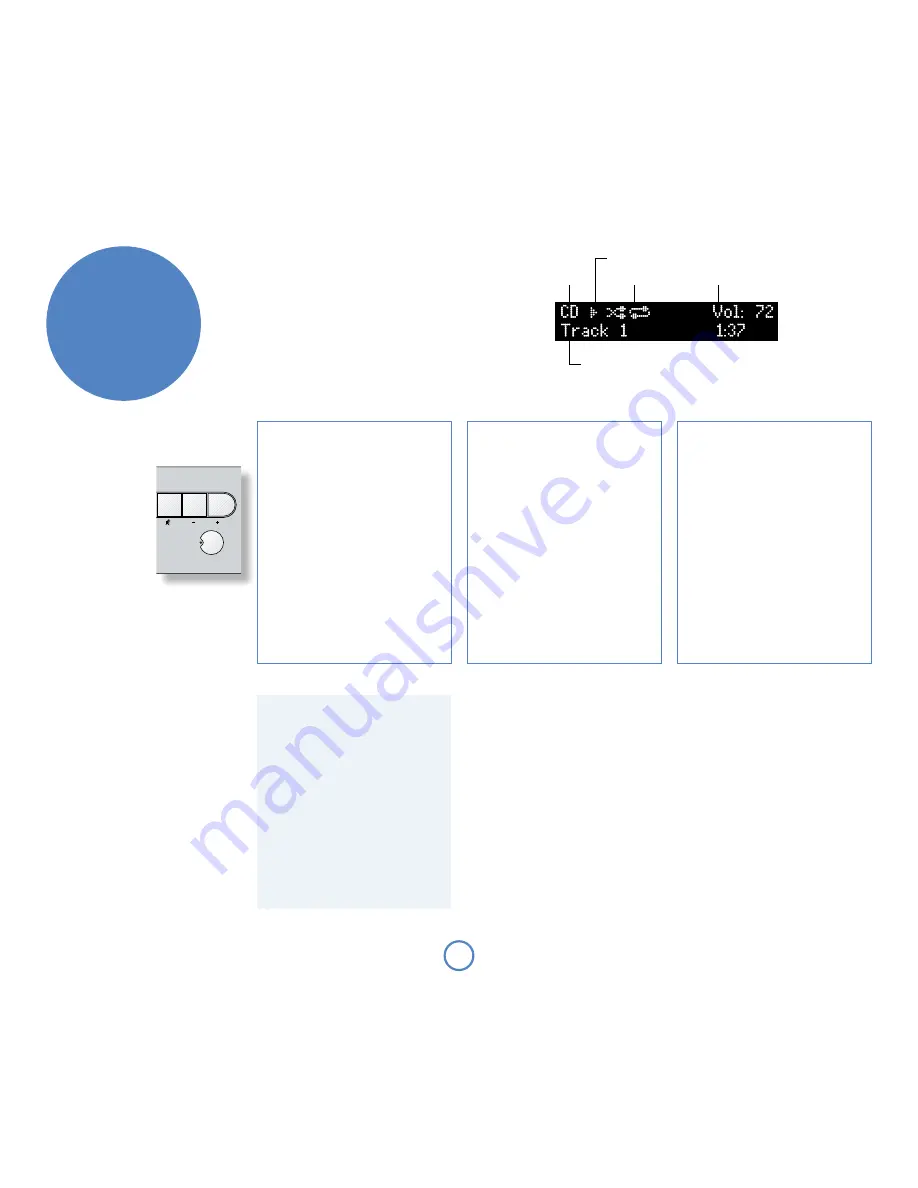
E8
Important front panel controls
Power
Press the
POWeR
button to
switch Solo Neo between ‘on’
and ‘standby’.
When Solo Neo is in standby
the light next to the power
button on the front panel
glows red. Pressing
POWeR
when the unit is in standby
will cause the unit to switch
on, when the power button
light will turn blue.
Note that the primary power
switch for Solo Neo is on the rear of the unit. If the
power light is not illuminated at all, please read the
instructions on page 4 ‘Power’.
Volume and Mute
Use these controls to mute, increase, or decrease
the volume. If Solo Neo is muted, pressing the
MuTe
button for a second time or changing the volume will
unmute it. The current volume is shown in the top
right corner of the display.
Source –/+
Used to change the audio source. If you wish to listen
to FM radio, for example, press
repeatedly
until ‘FM’ is shown in the top left corner of the display.
These buttons are also used when navigating the Solo
Neo menu. See the section ‘Setup menu’ (page 15) for
more information.
making music
Source selection
Playback mode
Current volume
Track number, song text, playback time, etc.
Play-state indicator
Skipping/scanning tracks
Press briefly the
0
and
/
buttons on the front-
panel or remote control to skip to the previous or
next track of a CD.
On skipping forward, playback will start from the
beginning of the next track on the disc (if there is
one); when skipping backwards, pressing the
0
button within the first 3 seconds of a track will
skip to the prior track (if there is one), otherwise
playback will re-start from the beginning of the
current track. From most positions, therefore, it
is normal to have to press
0
twice to skip to the
beginning of the previous track.
The
0
and
/
buttons are used also for scanning.
To scan backwards or forwards within a track,
press and hold the
0
or
/
button – the track will
be scanned until the button is released.
Special playback modes
Press
MODe
on the remote-control to cycle
through the repeat/shuffle modes for CD
playback. The options are as follows:
1. Repeat disc: the tracks on the disc are played in
order. After the last track has finished, playback
re-starts from the first track on the disc;
2. Repeat track: playback of the current track is
repeated until cancelled;
3. Shuffle: the tracks on the disc are played in a
random order;
4. Repeat shuffle: this combines ‘repeat disc’ and
‘shuffle’. Each time that playback is restarted, the
track order is shuffled.
To cancel any of the shuffle/repeat modes, press
MODe
repeatedly until the playback mode is
removed from the display.
Note that the repeat/shuffle modes are not
available during programmed playback (described
in the next panel).
Programming the playback order
The order in which tracks on a CD are played can
be programmed. This is part of the configuration
menu of Solo Neo, which is described on page 15.
1. Press
MeNu
to open the configuration menu;
2. Press
C
(
SOuRCe–
on the front-panel), until the
top line of the display shows ‘Prog’;
3. Press
OK
to enter programme mode, then use
the
–
and
+
keys (front-panel:
0
and
/
) to move
the highlight to the next track to be added to
the play-list. Press
OK
to add the track. Repeat
this operation until all the tracks you want to
play have been added to the play-list.
4. To exit programme mode, press
MeNu
. Press
MeNu
again to close the configuration menu.
To clear any programme, press
<
twice on the
remote-control, or eject the disc.
Display modes
Solo Neo provides four different display modes
when listening to the CD. The mode is changed by
pressing the
INFO
button on either the front-panel
or the remote-control.
1. Current track time: this is the ‘conventional’
display for a CD player, showing the track number,
together with track time.
2. Remaining track time: this shows the current
track number, together with the track time that
remains to be played.
3. CD text: if available, text from the disc (CD text)
will be displayed when in this mode (track name or
artist, for example). If CD text is unavailable, then
this mode is the same as for ‘current track time’.
4. Large-character display: this mode is a double-
height display, showing just the current track
number and the volume.
CD playback commands summary
4
(Play) – press this button to start the playback of
a CD.
<
(Stop) – press to stop the playback of a CD.
;
(Pause) – press to pause the playback of a CD.
Press again (or press play) to re-start playback.
/
(Skip/Scan forwards) – press and release this
button of skip forwards to the beginning of the
next track. Press and hold the button to scan
forwards.
0
(Skip/Scan backwards) – press and release this
button to skip backwards to the beginning of
the current/previous track. Press and hold the
button to scan backwards.
1
(Open/Close) – press to open the CD tray; press
again to close it.
Direct track access
Direct access may be gained to tracks on the disc by
using the numeric keys on the remote-control.
For tracks 1–9, press the number of the track that you
want to hear. To select a track greater than 9, press
and hold the first digit of the track (e.g.
1
) until that
number is shown in the bottom left corner of the
display (‘1–’), then press the second digit.
Listening to a CD
Quick-start – to play a CD:
1. Press the
<
/
1
button (load) on the front-panel or
1
on
the remote control to open the CD tray.
2. Place the CD in the centre of the tray, making sure that the
text printed on the CD is face-up. Press the
1
or
4
(play)
button to close the drawer.
3. Wait for the disc to load. If play was pressed to close the
drawer, then the disc will start playing automatically,
otherwise press
4
/
;
(remote:
A
) to start playback.
Summary of Contents for SOLO NEO
Page 1: ...Handbook Manuel Handbuch Handleiding...
Page 22: ......
Page 23: ...F1 Fran ais Handbook Manuel Handbuch Handleiding...
Page 44: ......
Page 45: ...D1 Deutsch Handbook Manuel Handbuch Handleiding...
Page 66: ......
Page 67: ...N1 Nederlands Handbook Manuel Handbuch Handleiding...
Page 88: ...SH228 Issue 3 Pembroke Avenue Waterbeach CAMBRIDGE CB25 9QR England...























