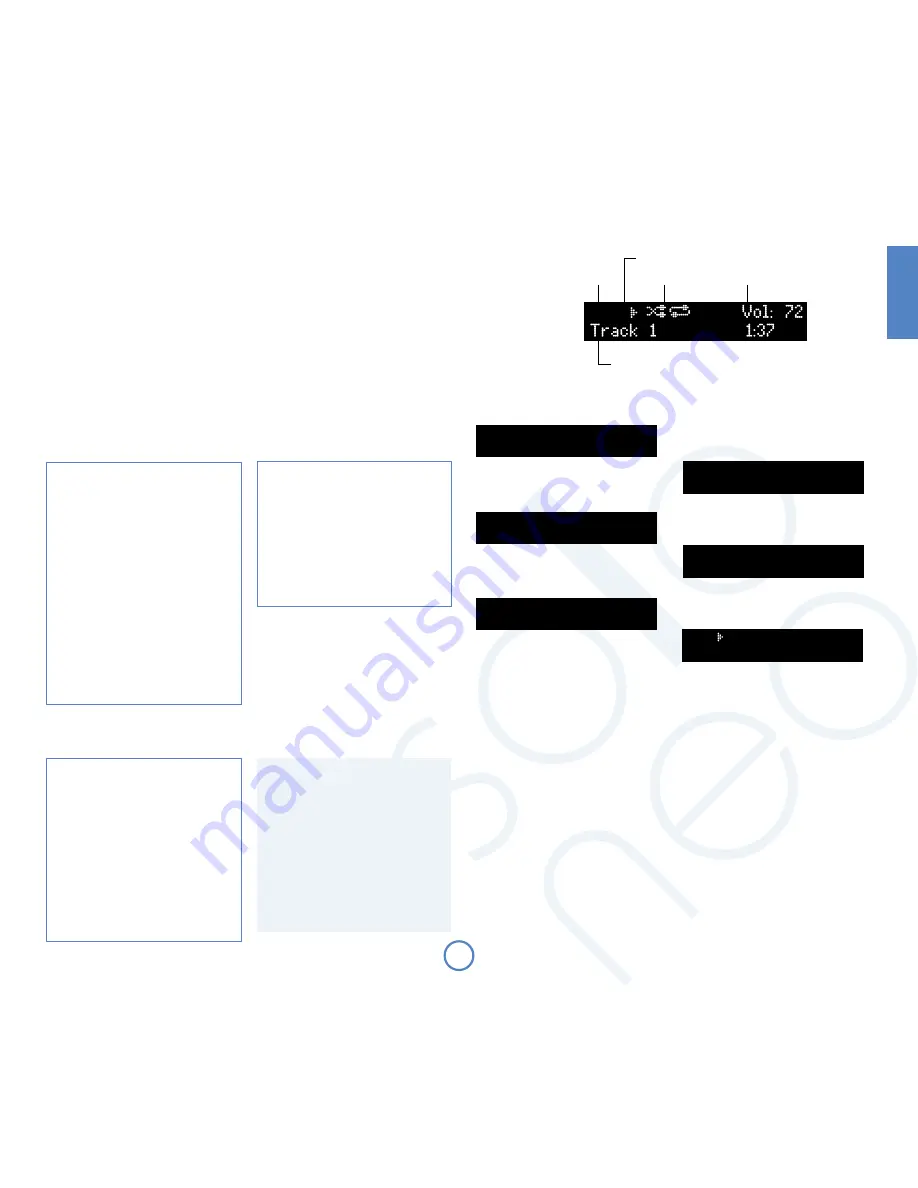
E13
En
g
lis
h
USB
Source selection
Playback mode
Current volume
Track number, song text, playback time, etc.
Play-state indicator
Skipping/scanning files
Press briefly the
0
and
/
buttons on the front-
panel or remote control to skip to the previous or
next file within the current folder.
On skipping forward, playback will start from the
beginning of the next file in the folder (if there is
one); when skipping backwards, pressing the
0
button will skip to the prior file (if there is one).
The
0
and
/
buttons are used also for scanning.
To scan backwards or forwards within a file, press
and hold the
0
or
/
button – the file will be
scanned until the button is released.
Choosing music files to play
Music files are stored on a USB flash drive inside
folders, depending on how the USB flash drive has
been organised. When choosing a music file to
play, the top line of the front panel display shows
the name of the current folder. The bottom line is
used to display files or folders contained within
the current folder.
Use the remote control cursor keys
B
/
C
to
choose a file to play or a folder to enter.
Use the remote control
O
,
$
or
>
key to play
the file or select the folder.
Use the remote control
<
key to navigate up one
level to the previous folder.
Press
O
during playback to enter navigation
mode without stopping the music. A new file
can be chosen by navigating the files and folders
present, as described above.
When playback is stopped, the Solo Neo returns to
USB navigation mode.
Special playback modes
Press
MODe
on the remote control to cycle through
the repeat/shuffle modes for USB playback. The
options are as follows:
1. Repeat all: the files on the USB drive are
played in order. After the last track has finished,
playback re-starts from the first track on the
drive;
2. Shuffle: the tracks on the drive are played in a
random order;
3. Repeat shuffle: this combines ‘repeat all’ and
‘shuffle’. Each time that playback is restarted, the
file order is shuffled.
To cancel any of the shuffle/repeat modes, press
MODe
repeatedly until the playback mode is
removed from the display.
Display modes
Solo Neo provides different display modes when
listening to files from USB. The mode is changed
by pressing the
INFO
button on either the front-
panel or the remote control.
1. Current track time: this is the ‘conventional’
display as for a CD player, showing the track time.
2. Remaining track time: this shows the track time
that remains to be played.
3. Track name only
4. File format (e.g. MP3) and bitrate
5. Large-character display: this mode is a double-
height display, showing the current source and
volume.
USB playback commands summary
4
(Play) – press this button to start USB playback.
<
(Stop) – press to stop USB playback and enter folder
navigation mode.
O
(OK) – press to enter navigation mode during playback or
press during navigation mode to play theselected file.
'
(Cursor up/down) – use to browse files and folders.
,
<
(Back) – press to navigate back to the previous folder.
;
(Pause) – press to pause USB playback. Press again (or press
play) to re-start playback.
/
(Skip/Scan forwards) – press and release this button of skip
forwards to the beginning of the next file. Press and hold the
button to scan forwards.
0
(Skip/Scan backwards) – press and release this button to
skip backwards to the beginning of the previous file. Press
and hold the button to scan backwards.
Listening to music
stored on a uSB drive
Press
or
SOuRCe-
until USB is displayed on the front panel. Alternatively, press the
uSB
button on the
remote control for direct access.
Insert the USB drive into the rear panel USB socket. Wait for the drive to be read.
When the drive has been read, a music file can be selected to be played using the navigation cursor on the
remote control. Alternatively, press
PLAy
to start playback from the first valid music file found on the drive.
Note: This feature is designed for ‘mass-storage class compliant’ USB flash memory drives and MP3 players that
appear as a single ‘Removable Disk’ when connected to a computer. USB hard disk drives can be connected, but
the drive must have a separate power supply and be formatted as a single FAT32 partition. USB devices that do
not conform to this standard cannot be used. Arcam cannot guarantee operation with hard disk drives.
USB
Press OK to Navigate
Browse
1/5
>Folder 1
Browse
2/5
>Folder 2
O
C
Folder 2
1/7
>Journey
O
Journey
1/1O
>Don't Stop Believin'.mp3
O
O
USB
Vol:42
O1 Don't Stop Belie...O:OO
Summary of Contents for SOLO NEO
Page 1: ...Handbook Manuel Handbuch Handleiding...
Page 22: ......
Page 23: ...F1 Fran ais Handbook Manuel Handbuch Handleiding...
Page 44: ......
Page 45: ...D1 Deutsch Handbook Manuel Handbuch Handleiding...
Page 66: ......
Page 67: ...N1 Nederlands Handbook Manuel Handbuch Handleiding...
Page 88: ...SH228 Issue 3 Pembroke Avenue Waterbeach CAMBRIDGE CB25 9QR England...




























