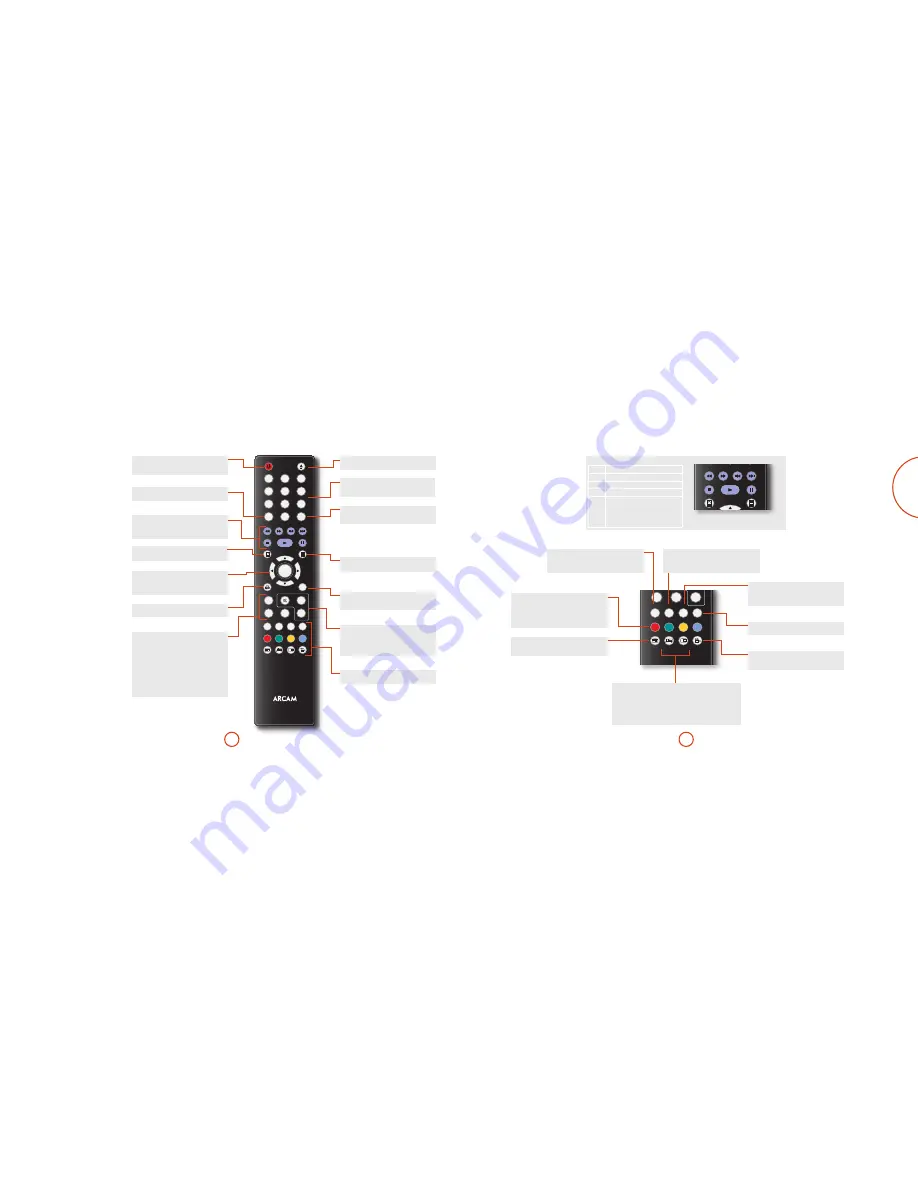
E-13
E-12
English
Transport control buttons
7 8
Fast rewind; Fast forward
9 :
Skip track backwards, forwards.
<
Stop playback
4
Start playback.
;
Pause playback. Press
4
to resume
playback.
When paused, press
8
to activate slow
motion playback; pressing
;
advances one
frame.
DISC MENU
POP UP MENU
CR301
RES
PIP
ANGLE
PIP AUDIO
1
2
3
4
5
6
7
8
9
0
CLEAR
OK
RTN
ZOOM
VOL+
VOL-
RPT
A-B
SUB
AUDIO
A
B
C
D
DISP
SRCH
STAT
DISC MENU
POP UP MENU
CR301
RES
PIP
ANGLE
PIP AUDIO
1
2
3
4
5
6
7
8
9
0
CLEAR
OK
RTN
ZOOM
VOL+
VOL-
RPT
A-B
SUB
AUDIO
A
B
C
D
DISP
SRCH
STAT
Playback and advanced
controls
RESOLUTION
Cycles through the HDMI output resolutions (only
available from the Home screen).
AUDIO
Some discs offer the facility to select different audio
tracks. Press
AUDIO
to access a menu to select available
tracks. See ‘Soundtrack selection’ on page E-14.
PIP AUDIO, PIP
The
PIP
button turns the Picture-in-Picture Secondary Video function
ON and OFF, where available. PIP functionality is also known as Bonus
View. Note that only the primary video is played during a search or
frame-by-frame view.
PIP AUDIO
selects secondary (PIP) audio. Secondary video and audio may
not be present for every scene of a disc – the feature is disc-dependant.
SUBTITLE
Cycles through the available subtitle languages,
including ‘Off’. Some discs force subtitles on,
overriding any setup preferences.
STATUS
This brings up the status screen: see ‘Disc information’
on page E-14. When used with a data disc or USB
device,
STATUS
displays relevant playback information.
DISPLAY
Cycles through the dimming states of the front panel.
ANGLE
Cycles through different camera angles, if present on
the disc.
RED/GREEN/YELLOW/BLUE
The colour-coded buttons
RED
,
GREEN
,
YELLOW
and
BLUE
provide interactive controls for Blu-ray Discs and
some player functions that are displayed on-screen.
Their function depends on the disc and the part of the
disc being viewed.
DISC MENU
POP UP MENU
CR301
RES
PIP
ANGLE
PIP AUDIO
1
2
3
4
5
6
7
8
9
0
CLEAR
OK
RTN
ZOOM
VOL+
VOL-
RPT
A-B
SUB
AUDIO
A
B
C
D
DISP
SRCH
STAT
STANDBY/ON
This allows a powered-on UDP411 to be put into and
taken out of standby mode.
Navigation buttons
Left, right, up and down buttons allow navigation
around the OSD and disc menus. Confirm a selection
by pressing
OK
.
Number keys
Used for data entry. Also gives direct access to
individual tracks on audio CDs.
/–, MUTE
Vol +/–
adjusts the volume of an Arcam amplifier up
or down.
Press the
MUTE
button once to mute an Arcam
amplifier. Press again (or use
Vol +/–
) to un-mute.
ZOOM, A–B and REPEAT
The
ZOOM
button enlarges a particular area of the
picture. Each press of
ZOOM
cycles through the
enlargements available, usually up to 4x, although in
some cases no zooming is possible. You can use the
navigation buttons to move around within the image.
The
A–B
button enables you to repeat a selected section
from the disc. A-B repeat is disabled on some BD
discs.
The
REPEAT
button cycles through the repeat options
(repeat track, disc, etc.).
POP UP MENU
Activates the ‘pop up’ menu on a BD.
RETURN
When navigating a menu, press this key to return to
the previous screen or selection.
Advanced controls
These buttons are described on the following page.
OPEN/CLOSE
Opens and closes the disc tray
SEARCH
Displays a Search menu with Time, Title and Track
options.
Transport (playback) controls
These are standard playback buttons to play, stop,
pause, fast rewind, fast forward and skip tracks. See
the opposite page for details.
CLEAR
Press this key to clear data when entering numbers.
HOME
This key returns you to the ‘Home’ screen.
DISC MENU
Activates the disc menu on a DVD.`































