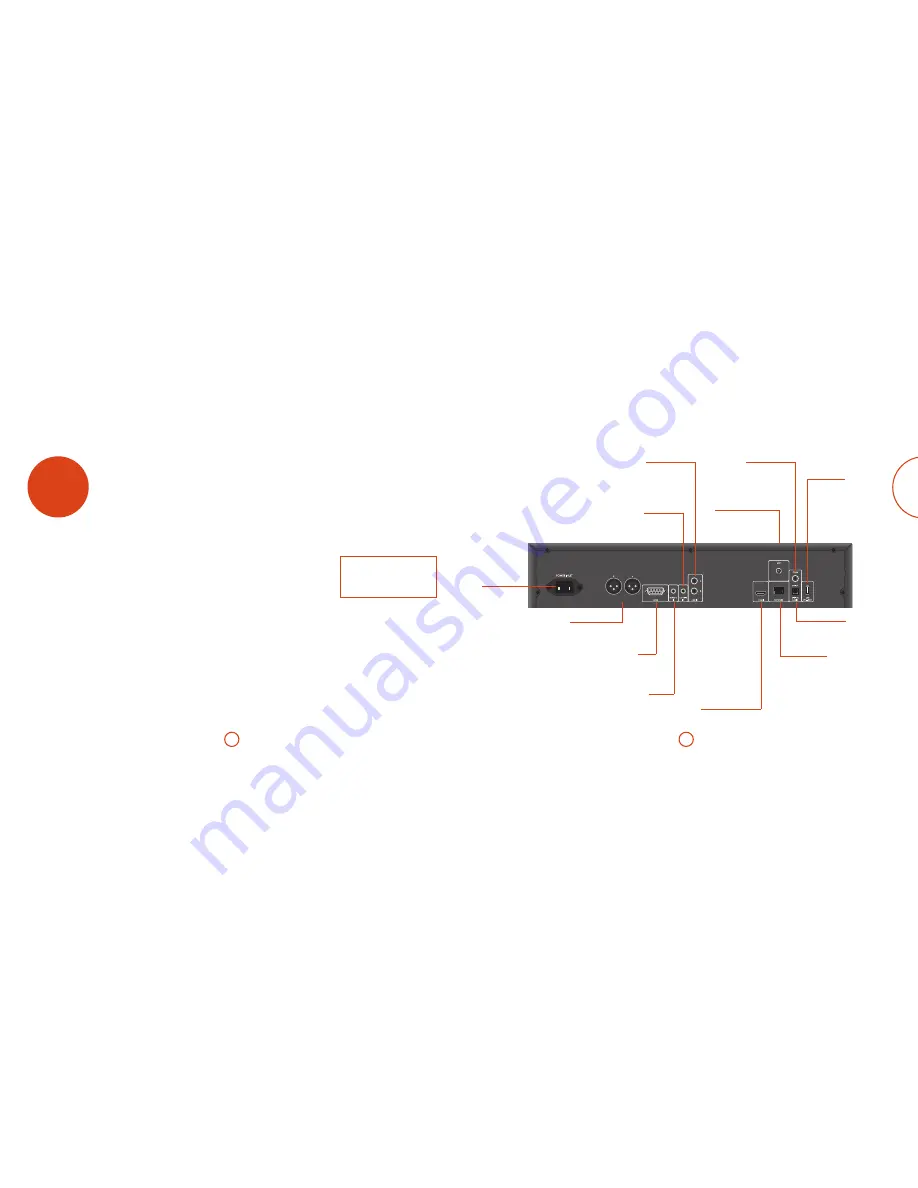
E-5
E-4
English
Coaxial digital output
Use this socket if you are using an AV receiver
with a coaxial digital input. Connect to the digital
input using a suitable 75Ω screened cable.
CAUTION: Never connect the digital output
socket to a conventional audio input.
USB connection
Insert USB flash memory devices here. USB
memory can be used to save downloaded
content. The UDP411 can also play certain
digital files stored on USB memory drives
(see ‘disc & file formats’ on page E-8).
HDMI digital video output
Connect this output to your display
or AV receiver if available for the best
digital video and audio connection: see
page E-7.
Network connection
Connect this socket to a port on your
network router using an Ethernet patch
cable (see page E-9). An internet
connection enables interactive content
for BD-Live discs (for setup details see
‘Network’ on page E-17).
Phono audio output
Connect these to your amplifier’s CD (or other line-
level) input using suitable high quality interconnect
cables. Ensure that the left and right audio outputs
from the BD player are connected to the same left and
right inputs on your amplifier.
Power inlet
Connect the correct
mains cable here.
Optical digital output
Use this socket if you are using an AV receiver
with an optical digital audio input.
Remote in
This allows remote-control signals to be received
by the UDP411 if the remote sensor is covered (or
otherwise not ‘visible’ to the remote-control).
See page E-4 for more information.
RS232
This connection allows for remote control
from a third-party home automation
system or computer.
See page E-4 for more information.
12V trigger input
This socket allows the UDP411 to be switched in and
out of standby mode by an amplifier (or another item
of AV equipment) with a
12V TRIG OUT
function. See
page E-4.
installation
Arcam’s UDP411 provides class-leading sound quality from Blu-ray
Discs, DVD-Video discs and compact discs.
The UDP411 has a state-of-the-art Delta-Sigma DAC (Digital-to-
Analogue Converter) which provides audiophile sound quality for video
and audio discs.
The high performance UDP411 Blu-ray Disc player is designed to truly
bring your movies and music to life.
Placing the unit
<
Place the BD player on a level, firm surface,
avoiding direct sunlight and sources of heat or
damp.
<
Do not place the BD player on top of an amplifier
or other source of heat.
<
Do not place the BD player in an enclosed space
such as a bookcase or closed cabinet unless there
is good provision for ventilation. The BD player is
designed to run warm during normal operation.
<
Do not place any other component or item on
top of the BD player as this may obstruct airflow
around the unit, causing the BD player to run hot.
<
Make sure the remote-control receiver (next to
the display on the front panel) is unobstructed, or
remote control will be impaired.
<
Do not place your record deck on top of this
unit. Record decks are very sensitive to the noise
generated by mains power supplies which will be
heard as a background ‘hum’ if the record deck is
too close.
Power
The BD player is supplied with a moulded mains plug
already fitted to the lead. Check that the plug supplied
fits your supply – should you require a new mains lead,
please contact your Arcam dealer.
If your mains supply voltage or mains plug is different,
please contact your Arcam dealer immediately
Push the IEC plug end of the power cable into the
socket on the back of the BD player, making sure that it
is pushed in firmly. Plug the other end of the cable into
your mains socket and, if necessary, switch the socket
on.
The remote control and trigger
inputs
The
REMOTE IN
input can be used to pass RC5 codes to
the UDP411 if it is installed in a position, or a system,
where infrared cannot be used. If this is required, please
contact your dealer for further information.
The
TRIGGER IN
input can be used to switch the UDP411
in and out of standby. Connecting the trigger output of
your Arcam amplifier (or other compatible device), will
cause the UDP411 to come out of standby automatically
when the amplifier is switched on, returning to standby
when the amplifier is switched off. Please see your
amplifier handbook for further information.
In normal use there is no need to make any connections
to these inputs.
NOTE
<
The remote control input requires a mono
3.5mm jack, with the tip active and the sleeve
grounded.
<
The remote control signals must be in
modulated RC5 format (at 36kHz), with a
voltage level of between 5V and 12V.
The
RS232
input is for optional connection to a home
automation system or a computer. Various third-party
sytems are available providing sophisticated control
over all your entertainment devices using touch screens
etc. Contact your dealer or installer for further details.
The technical details of the remote control protocol are
available from Arcam on request
).
Interconnect cables
We recommend the use of high-quality screened cables
that are designed for the particular application. Other
cables will have different impedance characteristics
that will degrade the performance of your system (for
example, do not use cabling intended for video use to
carry audio signals). All cables should be kept as short as
is practically possible.
It is good practice when connecting your equipment to
make sure that the mains power-supply cabling is kept
as far away as possible from your audio cables. Failure to
do so may result in unwanted noise in the audio signals.
Balanced audio output
Connect these to your amplifier’s CD (or other balanced) input
using suitable high quality interconnect cables. Ensure that the
left and right audio outputs from the BD player are connected
to the same left and right inputs on your amplifier.
Wireless network connection
Connect the supplied Wi-Fi antenna if a
wirelss network connection is required.
An internet connection enables interactive
content for BD-Live discs (for setup details
see ‘Network’ on page E-17).































