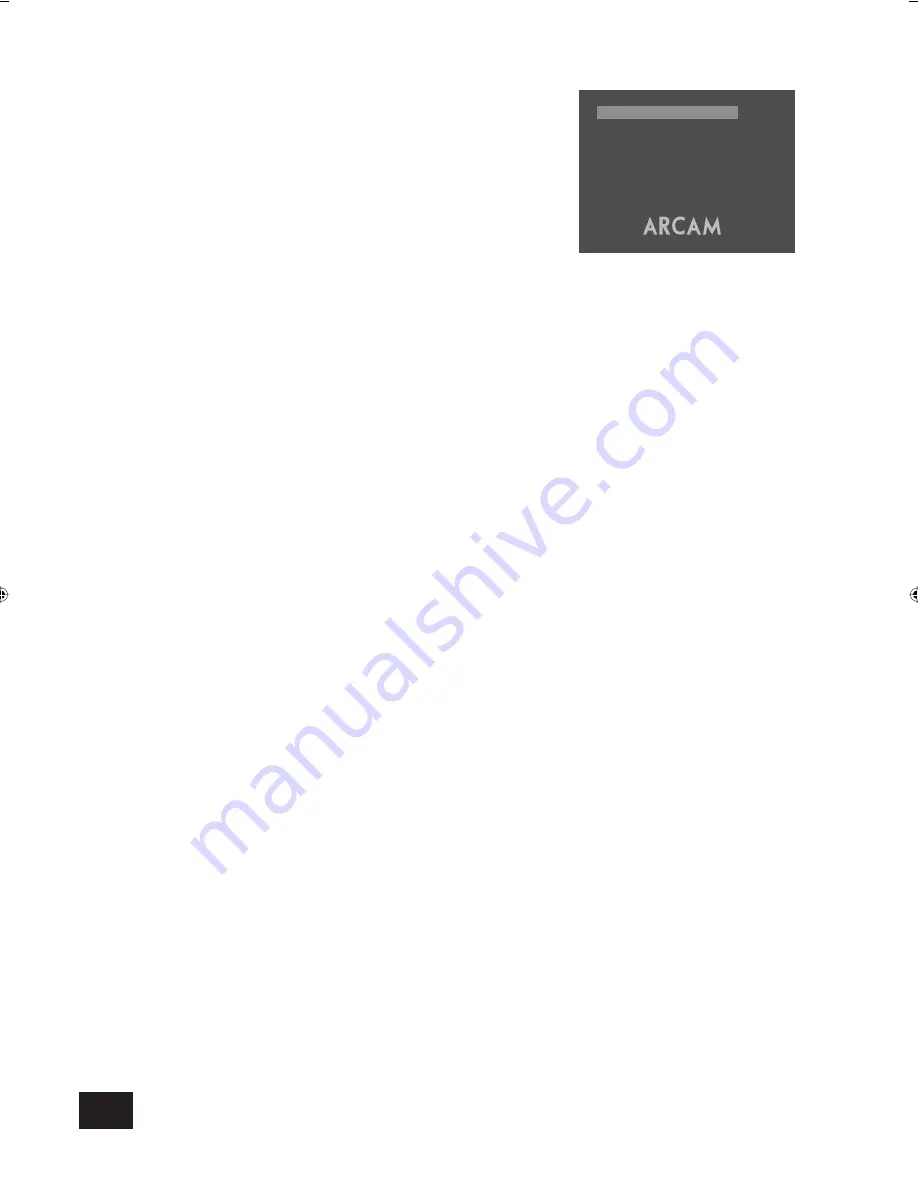
DV88
8
PAL
PAL is always used as the video standard. Note that
NTSC titles are converted to PAL, but this may cause
some reduction in smoothness of movement. Better
results may be obtained using AUTO; however your
TV must then support NTSC.
PAL60
This
is
‘60Hz PAL’. This setting may allow NTSC titles
to be played on certain PAL TVs that do not support
NTSC.
PAL-M
A variation of PAL that is used in Brazil
PAL-N
A variation of PAL that is used in Argentina, Paraguay
and Uruguay.
Black setup (pedestal)
This setting controls the ‘pedestal’ signal or black level when
the NTSC video standard is used. Note that it does not affect
PAL video in any way.
0 IRE
This removes the pedestal from NTSC video. This
setting should be used in Japan, and also if you are
using RGB video, whatever the country.
7.5 IRE
This is the standard pedestal level that should be
used in all countries that use NTSC video, with the
exception of Japan.
Audio setup
A u d i o S e t u p
3 / 3
D i g o u t :
S t e r e o P C M
O S D L a n g :
E n g l i s h
A u d i o d e l a y : N o r m a l
Dig out (Digital output)
This needs to be set correctly if you are using an external audio
decoder, receiver or D-A converter.
‘Bitstream’
The DVD player outputs several different types of audio signal.
The ‘Bitstream’ setting supports the following audio standards:
■
2 channel PCM (on CDs or DVDs)
■
Dolby
Digital
■
MPEG multi channel
■
DTS multi channel
Use the Bitstream setting if you have an external decoder that
supports Dolby Digital.
‘Stereo PCM’
All audio material played is down-mixed to stereo and output
as stereo PCM. Use this setting if you have an external D-A
converter that only supports 2-channel PCM. Note that DTS
audio tracks cannot be converted to PCM.
Completing the setup procedure
Complete the setup procedure by pressing
SETUP
on the remote
control. This saves all the data and closes the setup menu. You
can press
SETUP
at any time while in a menu to quit from it.
To return to the setup menu at any time, ensure that there is no
disc playing and press the
SETUP
button.
DV88 multi.id
03/29/01, 12:48 PM
8


















