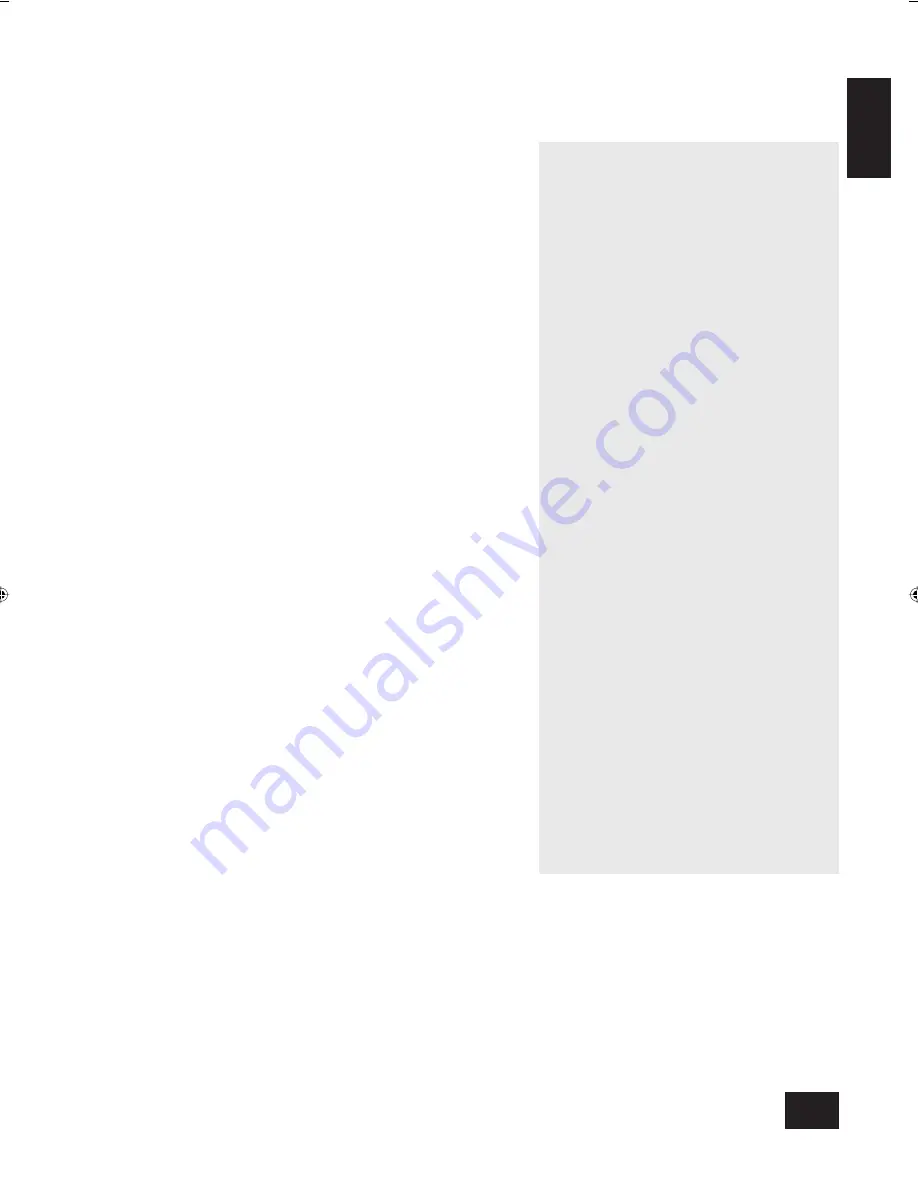
DV88
3
English
Using this handbook
This handbook has been designed to give you all the information
you need to install, connect, set up and use the Arcam DV88
DVD player. The remote control handset supplied with the
equipment is also described.
It may be that the DV88 has been installed and set up as part
of your Hi-Fi installation by a qualifi ed Arcam dealer. In this case,
you may wish to skip the sections of this handbook dealing with
installation and setting up the unit. Use the Contents list to guide
you to the relevant sections.
Safety
Safety guidelines are set out on the inside front cover of this
handbook.
Many of these items are common sense precautions, but for
your own safety, and to ensure that you do not damage the unit,
we strongly recommend that you read them. This is a class 1
product and requires an earth connection.
Disc types supported
The Arcam DV88 DVD player plays a range of disc types
including DVD-video (single region, set at factory) as well as CD
audio, CD-R, CD-RW including the decoding of HDCD material. It
also plays Video CD, including CVCD, SVCD, DVCD variants, and
some MP3 audio fi les (*.mp3) in CD-R/CD-ROM format.
This product incorporates copyright protection technology that is
protected by method claims of certain U.S. patents and other intellectual
property rights owned by Macrovision Corporation and other rights
owners. Use of this copyright protection technology must be authorized
by Macrovision Corporation, and is intended for home and other
limited viewing uses only unless otherwise authorized by Macrovision
Corporation. Reverse engineering or disassembly is prohibited.
Manufactured under licence from Dolby Laboratories, Inc.
‘Dolby’, ‘Pro Logic’ and the double-D symbol are trademarks of Dolby
Laboratories.
Copyright © 1992–1997 Dolby Laboratories, Inc. All rights reserved.
Manufactured under licence from Digital Theater Systems, Inc.
US Patent Number 5,451,942 and other world-wide patents issued and
pending. ‘DTS’ and ‘DTS Digital Surround’, are trademarks of Digital
Theater Systems, Inc.
Copyright © 1996 Digital Theater Systems, Inc. All rights reserved.
Contents
Safety guidelines
2
Safety instructions
2
Safety compliance
2
Using this handbook
3
Safety 3
Disc types supported
3
Installation
4
Positioning the unit
4
Connecting outputs: Video
4
Connecting outputs: Digital audio
5
Connecting outputs: Analogue audio
5
Connecting to a power supply
5
Confi guring your DVD player
6
Introduction 6
Switching on
6
Obtaining a TV picture
6
Using the setup menus
6
Operational setup
6
Video setup
7
Audio setup
8
Using the DV88: basic operation
9
Introduction 9
Front panel controls
9
Switching on
9
Playing a disc
9
Using the CR-314 remote control
10
Advanced controls
11
Using the DV88: advanced operation
12
Advanced DVD features
12
Jumping to a particular part of the disc
12
Special playback modes
12
Performing an A-B repeat
13
Bookmarks 13
Advanced CD and VCD features
14
Jumping to a particular part of the disc
14
Special playback modes
14
Performing an A-B repeat
15
Reference
16
Troubleshooting 16
Technical specifi cations
17
Guarantee 18
On-line registration
18
DV88 multi.id
03/29/01, 12:47 PM
3


















