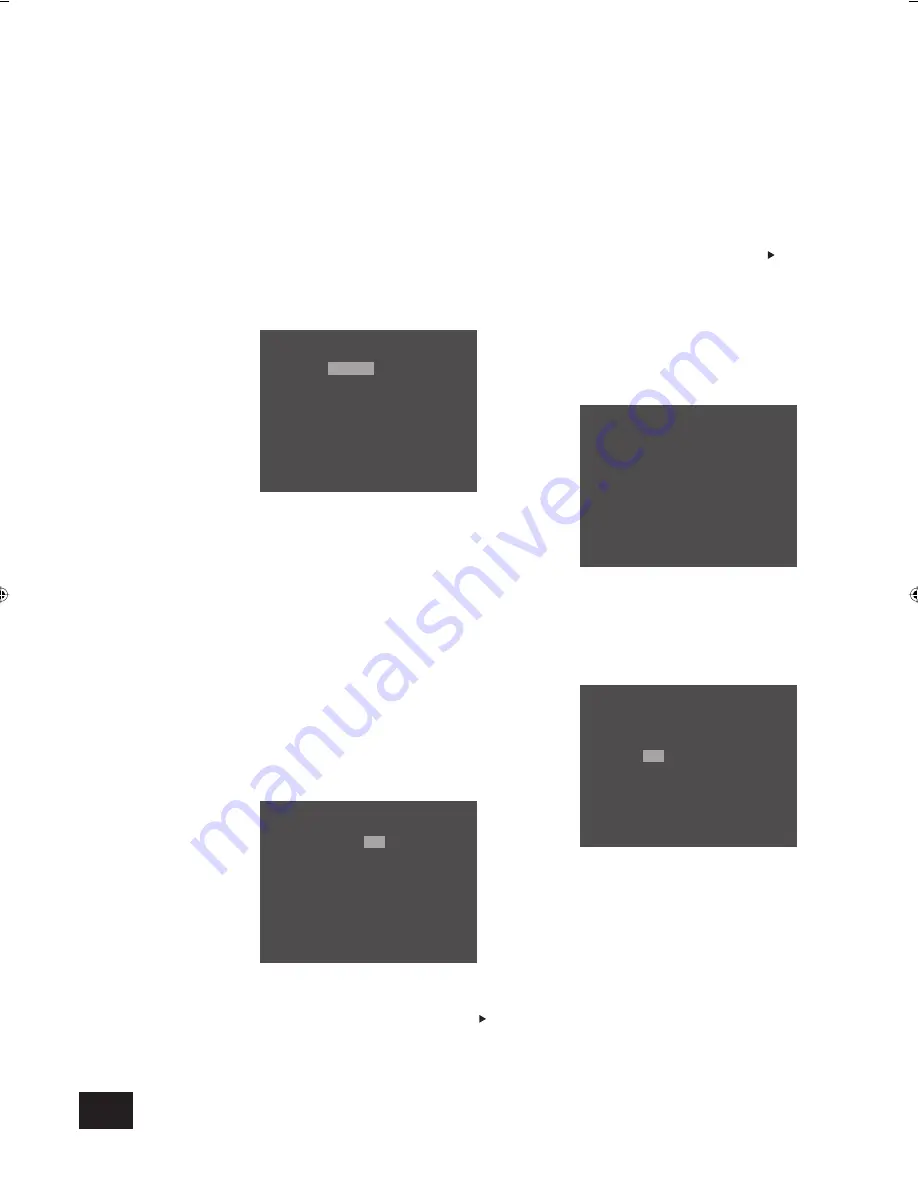
DV88
14
Advanced CD and VCD features
This section explains the more sophisticated CD and VCD
features, such as special playback modes. The operations
described here differ slightly from DVD but are similar for CDs
and VCDs
.
Note that many VCDs have a single track, so some
operations involving tracks are not appropriate for VCDs.
Many of these advanced features use on-screen menus, so a
TV monitor is required.
Jumping to a particular part of the disc
Press the
SEARCH
button on the remote control to open the
‘Search’ menu:
D i s c s e a rc h
Tr a c k :
Ti m e :
[ 0 ]
0
: 0 0
: 0 0
-
:
- -
:
- -
The elapsed time on the disc is shown in the top right of the
page (e.g. 0:00:17).
There are two ways of accessing a specifi c part of a CD or
VCD: Time and Track.
Time
Highlight the Time fi eld, enter the time in hours, minutes and
seconds, and press
OK
. Invalid time entries are ignored.
Track
Highlight the Track fi eld, enter the track number and press
OK
.
Note that VCDs are likely to have only one track.
Special playback modes
There are some special playback modes available that allow
repeat, random play and programmed playback.
To set Repeat or Random playback, press the
P MODE
button
on the remote control to open the ‘Play modes’ menu:
P l a y m o d e s
R e p e a t :
O f f
O f f
R a n d o m
:
Repeat
Use the cursor pad to highlight the ‘Repeat’ fi eld, and cycle
through ‘Off’, ‘Track’ and ‘All’. Press
P MODE
to exit and to
start playing.
When ‘Repeat: Track’ is set, the loop symbol lights in the display
and the current track is repeated. When ‘Repeat: All’ is set,
the loop symbol and ‘ALL’ lights in the display and the whole
disc is repeated.
To cancel repeat, press
STOP
or return to the ‘Play mode’ menu
and switch it off.
Note that the ‘Repeat: Track/All’ modes can be directly
controlled by pressing
RPT
on the remote control.
Random
Use the cursor pad to highlight the ‘Random’ fi eld, and toggle
between ‘Off’ and ‘On’. Press
P MODE
to exit and to start
playing.
The ‘RAND’ indicator shows in the display, and the tracks are
played in random order.
To cancel random play, press
STOP
or return to the ‘Play mode’
menu and switch it off.
To program a special sequence
Press
PROG
on the remote control to open the ‘Program’ menu:
P r o g r a m e d i t :
5 [ - - ]
9 [ - - ] 1 3 [ - - ]
[ 1 - 1 6 ]
1 0 [ - - ] 1 4 [ - - ]
2 [ - - ]
3 [ - - ]
4 [ - - ]
6 [ - - ]
7 [ - - ]
8 [ - - ]
1 1 [ - - ]
1 2 [ - - ]
1 5 [ - - ]
1 6 [ - - ]
1 [ - - ]
< O K > < C l e a r >
You can enter a sequence of up to 16 tracks for programmed
playback. If you enter data that is invalid for the current disc,
the fi eld reverts to [
- -
].
Enter the programme sequence, starting in the top left corner
and going down each column in turn. For example, if you want to
play tracks 05, 07, 09, 04, 08, 03, 01 in that order, enter:
P r o g r a m e d i t :
1 [ 0 5 ] 5 [ 0 8 ]
9 [ - - ] 1 3 [ - - ]
[ 1 - 1 6 ]
1 0 [ - - ] 1 4 [ - - ]
2 [ 0 7 ]
3 [ 0 9 ]
4 [ 0 4 ]
6 [ 0 3 ]
8 [ - - ]
1 1 [ - - ]
1 2 [ - - ]
1 5 [ - - ]
1 6 [ - - ]
< O K > < C l e a r >
7 [ 0 1 ]
Highlight <OK> and press
OK
to fi nish. The ‘PROG’ indicator
shows in the display and the programmed sequence begins.
If you make a mistake programming, you can clear a single fi eld
by highlighting it and press
CLEAR.
To clear all the fi elds while in
the menu, highlight <CLEAR> and press
OK
.
To stop the programmed sequence and return to normal
playback, press
STOP
.
Note that skipping forward or back through tracks while in
programmed play mode will skip through the programmed
sequence.
DV88 multi.id
03/29/01, 1:08 PM
14


















