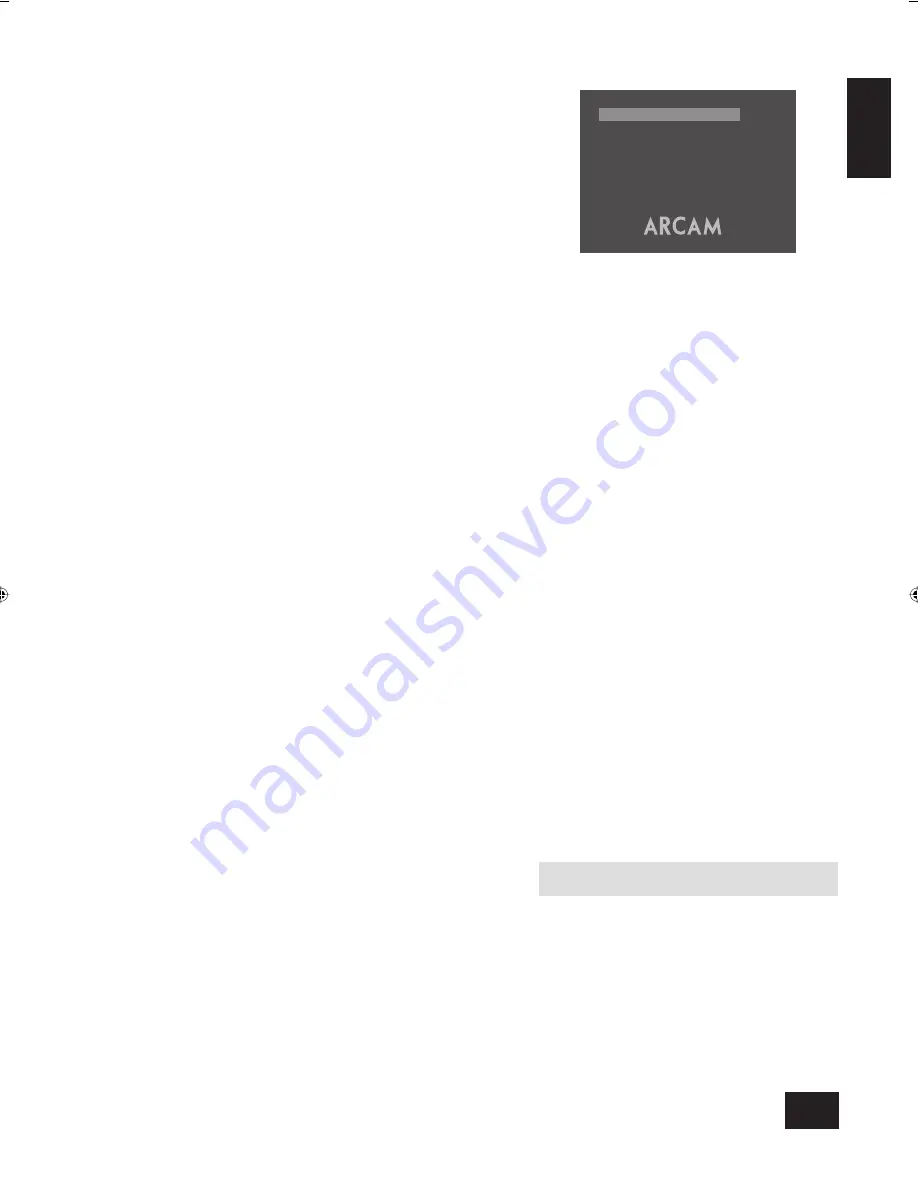
DV88
7
English
Rating
The rating setting is used in conjunction with the password to
restrict the content of DVD titles that may be played. To change
this setting the parental control must be unlocked.
The term ‘
Parental level
’ refers to a standard defi ned for DVDs.
DVD movies have a parental level between 1 and 8. Note that
this only applies to DVD video discs that have the parental level
correctly implemented. Some DVD video titles do not respond
to parental control settings, and Video CDs have no mechanism
for parental control.
View All
Titles of all parental levels will be played
No Adult
Only material of parental level 4 or less may be
played. This corresponds to the MPAA (Motion
Picture Association of America) rating of PG-13
Kids Only
Only material of parental level 1 may be played.
This corresponds to MPAA rating G.
Once the rating level has been set, DVD titles with parental level
higher than the setting will not play. Sometimes DVD video titles
may be produced that have the parental level set for specifi c
scenes, so a disc will play but skip or substitute certain scenes.
OSD (On Screen Display)
This setting controls the ‘pop up’ messages that appear on
screen.
On
Pop-up messages are enabled
Off
No pop-up messages, only menus when required.
Certain messages, such as ‘No Disc’ are always shown
regardless of how this is set.
Video setup
V i d e o S e t u p
2 / 3
T V t y p e
:
4 : 3 p a n s c a n
H Q v i d e o
:
T V s y s t e m
:
B l a c k s e t u p
:
R G B S C A RT
PA L
0 I R E
TV type
This needs to be set correctly for the type of TV you have and
the type of display you prefer.
4:3 Letterbox
Use this setting if you have a conventional 4:3
TV, and you prefer to view wide screen movies
in letterbox format (with black bars at the top
and bottom)
4:3 Panscan
Use this setting if you have a conventional 4:3
TV, and you prefer to view wide screen movies
in Pan & Scan format (cropping the sides of
the image)
16:9
Use this setting if you have a wide screen
(16:9) TV. Material in 16:9 format is displayed
so as to fi ll the screen.
If you have a 4:3 TV and you have set a preference for Panscan,
it does not mean you will always see movies in this format, since
the Panscan display must be supported on that disc.
HQ Video (high quality video)
This setting controls the type of video given out on the
Component and SCART video outputs. It is set at the factory to
be appropriate for the type of TV used in your country, so it is
best not to change it. If it gets set incorrectly then the picture
shown on the TV will have strange colouring.
Component
The video output on both the Component video (3 phonos)
and SCART is Y, Pb, Pr component video.
RGB SCART
The video output on both the Component video (3 phonos)
and SCART is RGB. Note that if you are using RGB
output via phono connectors, you will also need to use
COMPOSITE
as a sync signal.
TV System
This is set at the factory to be appropriate for the type of TV
used in your country. Should you need to change this setting,
the options are explained below.
NOTE
: PAL and NTSC refer to the video standards used in
Europe and North America respectively.
Auto
The video output is taken from that recorded on the
disc. When no movie is playing, the logo screen is
displayed using the standard from the last movie.
NTSC
NTSC discs will be played as NTSC, and PAL discs will
not play at all, since the unit cannot convert PAL to
NTSC. This is the best setting to use if your TV can
only accept NTSC video (this is generally the case in
North America).
DV88 multi.id
03/29/01, 12:48 PM
7


















