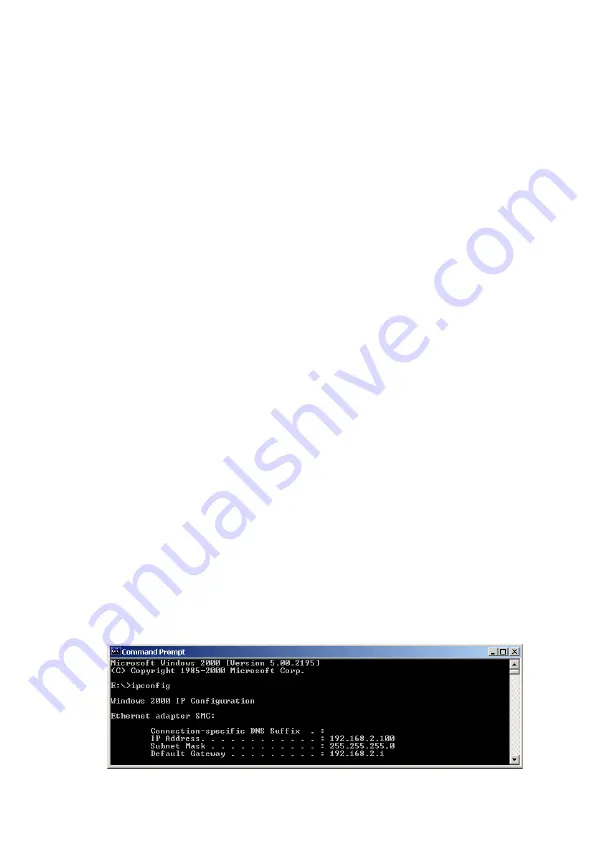
80
T
ROUBLESHOOTING
The information outlined in this section describes some useful
steps for getting your computer and the Wireless 11g Router
online.
A. Verify your connection to the Wireless 11g Router.
If you are unable to access the Wireless 11g Router’s web-based
administration pages, then you may not be properly connected or
configured. The screen shots in this section were taken on a
Windows 2000 machine, but the same steps will apply to
Windows 95/98/Me/XP.
To determine your TCP/IP configuration status please follow the
steps below:
1.
Click Start then choose Run.
2.
Type cmd or command to open a DOS prompt.
3.
In the DOS window, type ipconfig and verify the information
that is displayed.
4.
If your computer is set up for DHCP, then your TCP/IP
configuration should be similar to the information displayed:
•
IP Address: 192.168.2.x (x is number between 100 and
199 by default.)
•
Subnet: 255.255.255.0
•
Gateway: 192.168.2.1

























