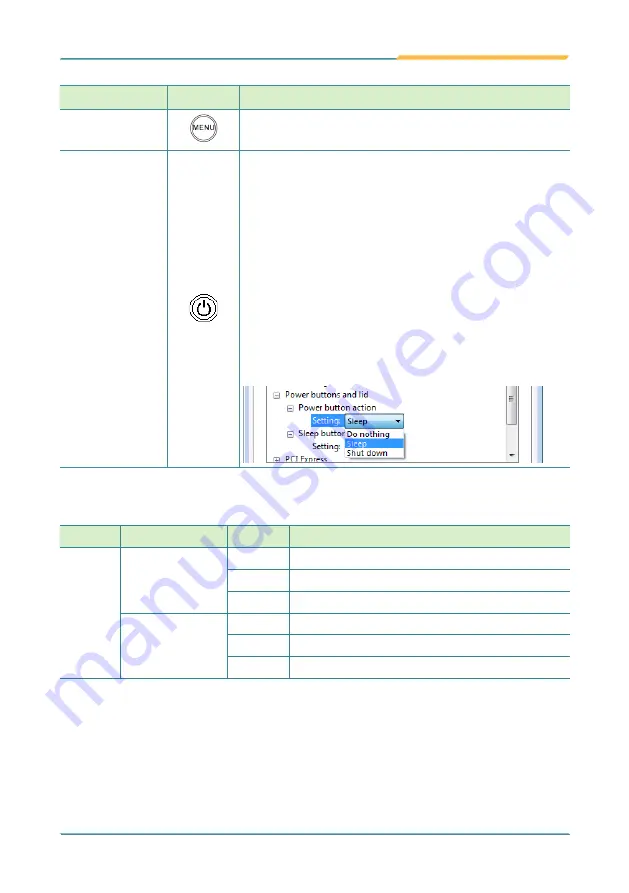
- 11 -
Getting Started
Function Key
Graphic
Default Function
Menu
Launches the ARBOR TabletUI utility.
Power
on/off
Power on/off button
X
To turn on the computer: Press and hold the button
until all the LEDs light up.
X
To force shut down the computer: Press the button
for about 3~4 seconds to force shut down.
X
To put the computer into hibernate or sleep mode:
Press the button and the LCD screen will turn off.
X
To wake the computer from hibernate or sleep mode:
Press the button and the LCD screen will turn on.
Note:
The default action for the
Power
button in
Windows 7/8/8.1 is sleep. To change the action, tap
Start
>
Control Panel
>
Power Options
>
Power
button action
.
Power Status LED
LED
Color
Status
Descriptions
Power
Green
On
The computer is turned on.
Blinking The computer is in sleep mode.
Off
The computer is powered off.
Orange
On
Battery charging 0%~99%
Blinking Battery discharging 0%~11%
Off
Battery discharging 12%~100%
Summary of Contents for M1922
Page 1: ...M1922 19 Fanless Intel Medical Station User s Manual Version 1 2 2019 01 P N 4012192200120P...
Page 2: ...2 This page is intentionally left blank...
Page 7: ...v Preface Appendix 73 A Maintaining the the Battery Pack CTOS 74...
Page 17: ...1 1 Chapter 1 Introduction Chapter 1 Introduction...
Page 21: ...5 Introduction 1 4 Dimensions Unit mm 459 5 450 59 399 4...
Page 25: ...9 2 Chapter 2 Getting Started Chapter 2 Getting Started...
Page 38: ...22 This page is intentionally left blank...
Page 39: ...23 3 Chapter 3 Using the Computer Chapter 3 Using the Computer...
Page 65: ...49 4 Chapter 4 BIOS Chapter 4 BIOS...
Page 89: ...73 Appendix Appendix...






























