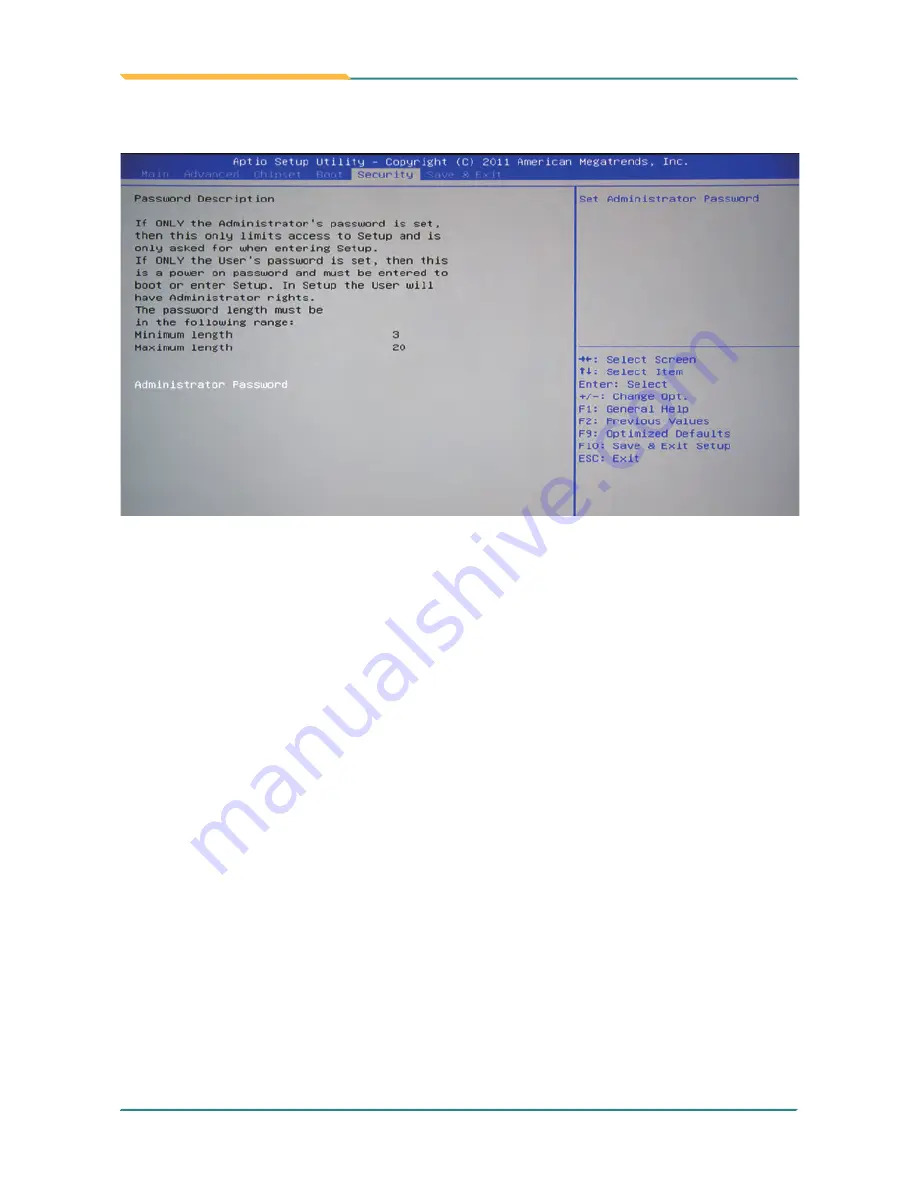
- 62 -
BIOS
5.5 Security
Administrator Password
Use the Administrator Password to set or change a administrator password.
ENTER PASSWORD
Type the password, up to eight characters in length, and press <Enter>. The
password typed now will clear any previously entered password from CMOS
memory. You will be asked to confirm the password. Type the password again
and press <Enter>. You may also press <ESC> to abort the selection and not
enter a password.
To disable a password, just press <Enter> when you are prompted to enter
the password. A message will confirm the password will be disabled. Once
the password is disabled, the system will boot and you can enter Setup freely.
PASSWORD DISABLED
When a password has been enabled, you will be prompted to enter it every
time you try to enter Setup. This prevents an unauthorized person from
changing any part of your system configuration.
Additionally, when a password is enabled, you can also require the BIOS to
request a password every time your system is rebooted. This would prevent
unauthorized use of your computer.
Summary of Contents for FPC-7200 Series
Page 2: ...This page is intentionally left blank...
Page 10: ...vi This page is intentionally left blank...
Page 11: ...1 General Information 1 Chapter 1 General Information...
Page 23: ...13 The Engine of FPC 7200 2 Chapter 2 The Engine of FPC 7200...
Page 30: ...20 This page is intentionally left blank...
Page 31: ...21 Installation and Maintenance 3 Chapter 3 Installation and Maintenance...
Page 38: ...28 Installation and Maintenance 5 To remove the CFast SIM card push that inwards to pop it out...
Page 44: ...34 This page is intentionally left blank...
Page 45: ...35 Driver AP 4 Chapter 4 Driver AP...
Page 48: ...38 Driver AP 4 Click Yes 3 Wait for extracting...
Page 49: ...39 Driver AP 6 Click Finish 5 Click Next...
Page 51: ...41 Driver AP 3 Click Yes 4 Click Next...
Page 52: ...42 Driver AP 5 Wait for the process 6 Click Next...
Page 54: ...44 Driver AP 2 Wait for extracting 3 Keep waiting...
Page 55: ...45 Driver AP 4 Click Next 5 Wait for the process...
Page 57: ...47 Driver AP 2 Click Next 3 Click Install...
Page 58: ...48 Driver AP 4 Wait for the process 5 Click Finish...
Page 59: ...49 BIOS 5 Chapter 5 BIOS...
Page 75: ...65 Appendix Appendix...






























