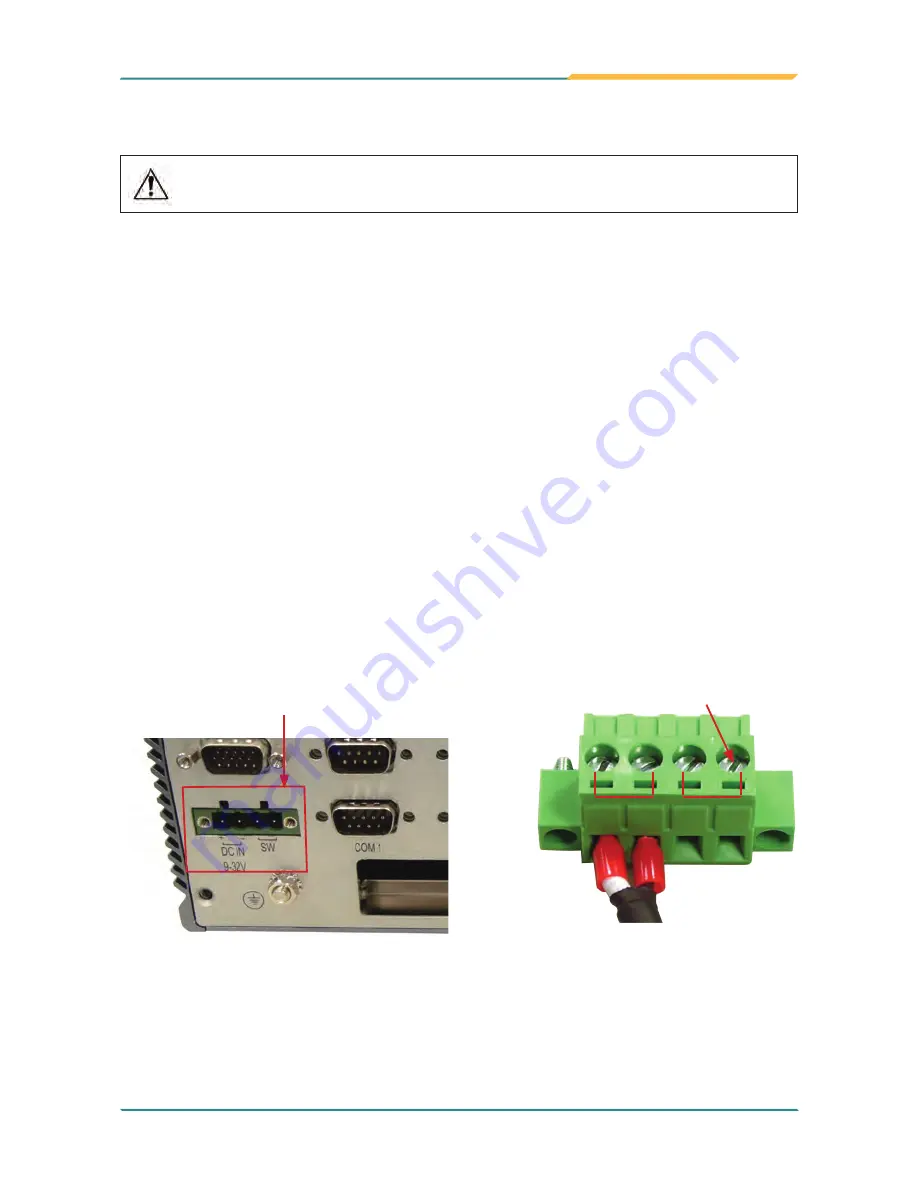
- 33 -
Installation and Maintenance
3.6 Wiring the DC-Input Power Source
Warning
Only trained and qualified personnel are allowed to install
or replace this equipment.
Follow the instructions below for connecting the computer to a DC-input power
source.
1. Before wiring, make sure the power source is disconnected.
2. Find the terminal block in the accessory box.
3. Use the wire-stripping tool to strip a short insulation segment from the
output wires of the DC power source.
4. Identify the positive and negative feed positions for the terminal block
connection. See the symbols printed on the rear panel indicating the
polarities and DC-input power range in voltage.
5. Insert the exposed wires into the terminal block plugs. Only wires with
insulation should extend from the terminal block plugs. Note that the
polarities between the wires and the terminal block plugs must be positive
to positive and negative to negative.
6. Use a slotted screwdriver to tighten the captive screws. Plug the terminal
block firmly, which wired, into the receptacle on the rear panel.
+ −
DC-IN SW
terminal block
captive screw
receptacle
Summary of Contents for FPC-7200 Series
Page 2: ...This page is intentionally left blank...
Page 10: ...vi This page is intentionally left blank...
Page 11: ...1 General Information 1 Chapter 1 General Information...
Page 23: ...13 The Engine of FPC 7200 2 Chapter 2 The Engine of FPC 7200...
Page 30: ...20 This page is intentionally left blank...
Page 31: ...21 Installation and Maintenance 3 Chapter 3 Installation and Maintenance...
Page 38: ...28 Installation and Maintenance 5 To remove the CFast SIM card push that inwards to pop it out...
Page 44: ...34 This page is intentionally left blank...
Page 45: ...35 Driver AP 4 Chapter 4 Driver AP...
Page 48: ...38 Driver AP 4 Click Yes 3 Wait for extracting...
Page 49: ...39 Driver AP 6 Click Finish 5 Click Next...
Page 51: ...41 Driver AP 3 Click Yes 4 Click Next...
Page 52: ...42 Driver AP 5 Wait for the process 6 Click Next...
Page 54: ...44 Driver AP 2 Wait for extracting 3 Keep waiting...
Page 55: ...45 Driver AP 4 Click Next 5 Wait for the process...
Page 57: ...47 Driver AP 2 Click Next 3 Click Install...
Page 58: ...48 Driver AP 4 Wait for the process 5 Click Finish...
Page 59: ...49 BIOS 5 Chapter 5 BIOS...
Page 75: ...65 Appendix Appendix...






























