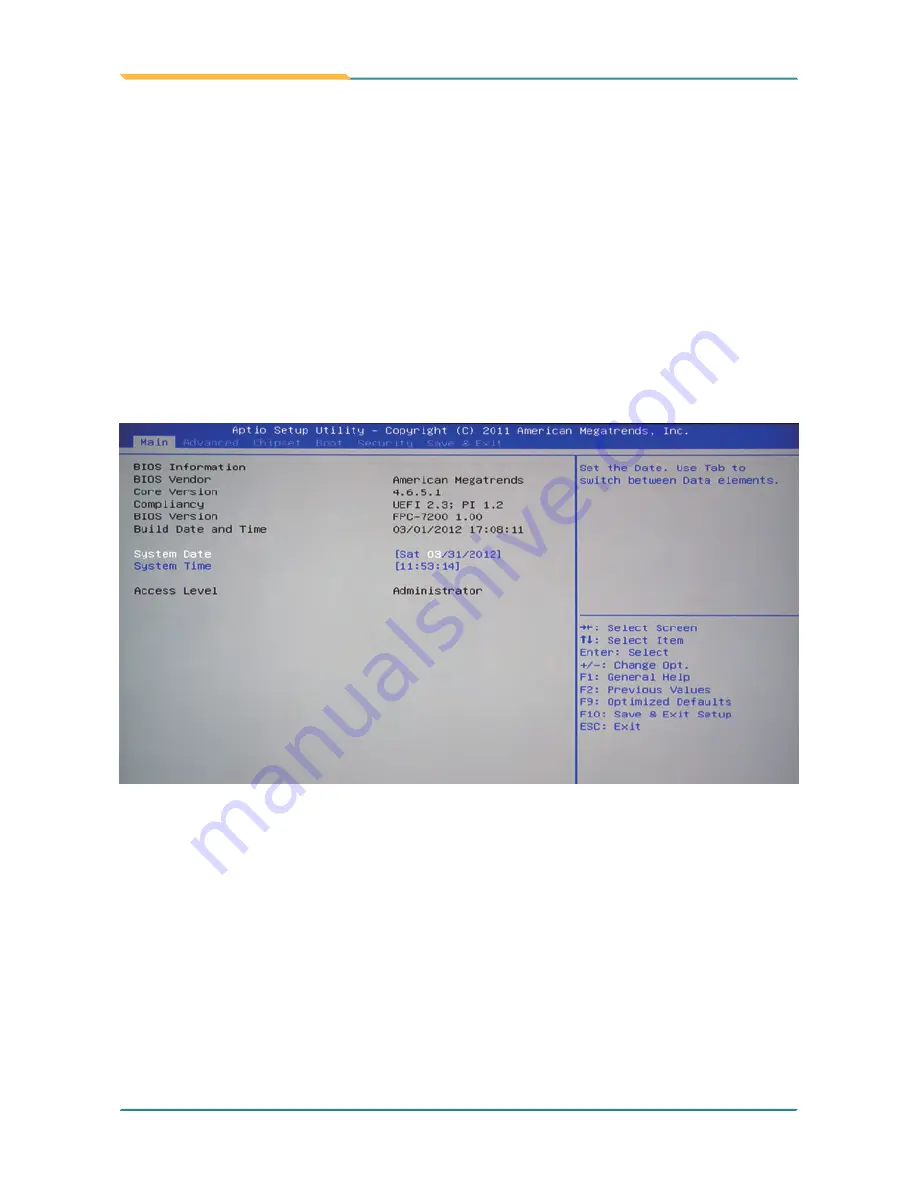
- 50 -
BIOS
The AMI BIOS provides a setup utility program for specifying the system
configurations and settings which are stored in the BIOS ROM of the system.
When you turn on the computer, the AMI BIOS is immediately activated. After
you have entered the setup utility, use the left/right arrow keys to highlight a
particular configuration screen from the top menu bar or use the down arrow
key to access and configure the information below.
NOTE: In order to increase system stability and performance, our engineering
staff are constantly improving the BIOS menu. The BIOS setup screens and
descriptions illustrated in this manual are for your reference only, and may not
completely match what you see on your screen.
5.1 BIOS Main Setup
BIOS Information
Display the BIOS information.
System Date
Set the system date. Note that the ‘Day’ automatically changes when you set
the date.
The date format is:
Day :
Sun to Sat
Month
:
1 to 12
Date
:
1 to 31
Year
:
1999 to 2099
Summary of Contents for FPC-7200 Series
Page 2: ...This page is intentionally left blank...
Page 10: ...vi This page is intentionally left blank...
Page 11: ...1 General Information 1 Chapter 1 General Information...
Page 23: ...13 The Engine of FPC 7200 2 Chapter 2 The Engine of FPC 7200...
Page 30: ...20 This page is intentionally left blank...
Page 31: ...21 Installation and Maintenance 3 Chapter 3 Installation and Maintenance...
Page 38: ...28 Installation and Maintenance 5 To remove the CFast SIM card push that inwards to pop it out...
Page 44: ...34 This page is intentionally left blank...
Page 45: ...35 Driver AP 4 Chapter 4 Driver AP...
Page 48: ...38 Driver AP 4 Click Yes 3 Wait for extracting...
Page 49: ...39 Driver AP 6 Click Finish 5 Click Next...
Page 51: ...41 Driver AP 3 Click Yes 4 Click Next...
Page 52: ...42 Driver AP 5 Wait for the process 6 Click Next...
Page 54: ...44 Driver AP 2 Wait for extracting 3 Keep waiting...
Page 55: ...45 Driver AP 4 Click Next 5 Wait for the process...
Page 57: ...47 Driver AP 2 Click Next 3 Click Install...
Page 58: ...48 Driver AP 4 Wait for the process 5 Click Finish...
Page 59: ...49 BIOS 5 Chapter 5 BIOS...
Page 75: ...65 Appendix Appendix...






























