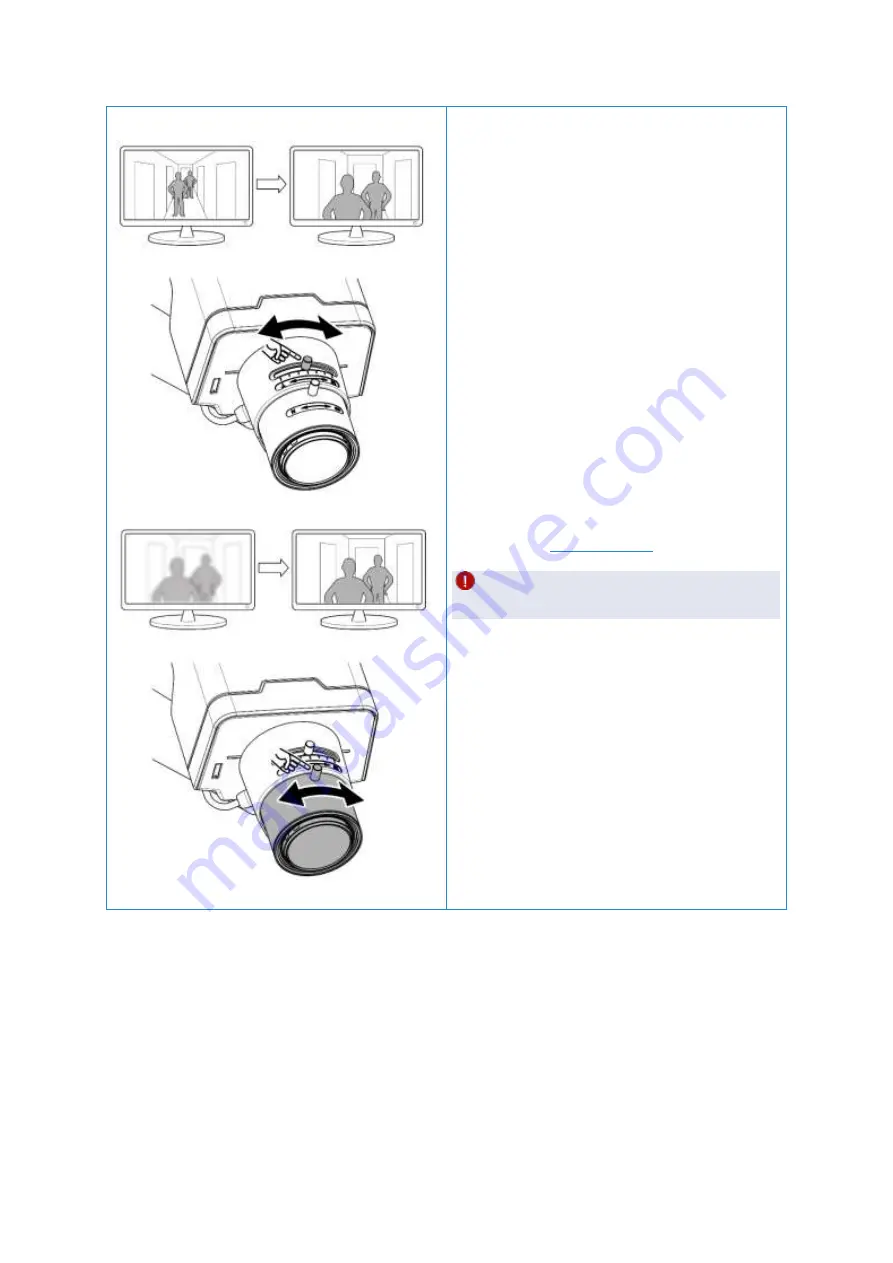
Version: 20220420
21
7 Adjust zoom and focus
Unlock the zoom lock screw and adjust zoom lens for
optimal field of view. Do not forget to tighten the zoom
lock screw after adjusting.
Unlock the focus lock screw and adjust focus ring for
best image. Do not forget to tighten the focus lock
screw after adjusting.
Focus can be fine-tuned in the camera web interface
afterwards. See
Attention: Always adjust the focus manually first
as described here before fine-tuning the focus.







































