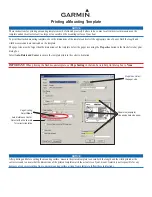Press the SETUP button to invoke the Setup Menu. Pressing the SETUP button while the Setup
Menu is displayed will turn off the Setup Menu.
When the Setup Menu is invoked, the OSD will display the following row of text “buttons.” Each
button indicates a category of settings that can be changed:
Using the LEFT/RIGHT direction buttons, move to the Language button and press OK . The
player's Language settings will appear:
Language Settings
E - 29
The LEFT/RIGHT direction buttons are used to select the category of settings to be
changed. To change a category, press OK and the page of settings for that category will
be displayed.
When the category changes are set, press UP repeatedly to return to the text buttons.
Selecting the appropriate button and pressing OK can change settings in a different category.
1. Use the UP/DOWN direction buttons to select the setting to be changed.
2. Press OK to cycle through each possible option or display a list of the options. When
a list of options appears, press the UP/DOWN direction buttons to move among the
displayed options.
3. Press OK again to choose the option and change the setting.
4. Press OK (after cycling through the options) to change the displayed value of the
next available option and change the setting.
1. DVD OSD Menu Language
Selecting the DVD OSD Menu setting allows the user to select a preferred language for
the DVD OSD menus and messages.
17. SYSTEM SET UP MENU
OSD Menu English
Subtitle English
Audio English
DVD Menu English
OSD Menu On
MPEG4 Subtitle English
Language Video Audio Rating
OSD Menu English
Subtitle English
Audio English
DVD Menu English
OSD Menu On
MPEG4 Subtitle English
Language Video Audio Rating