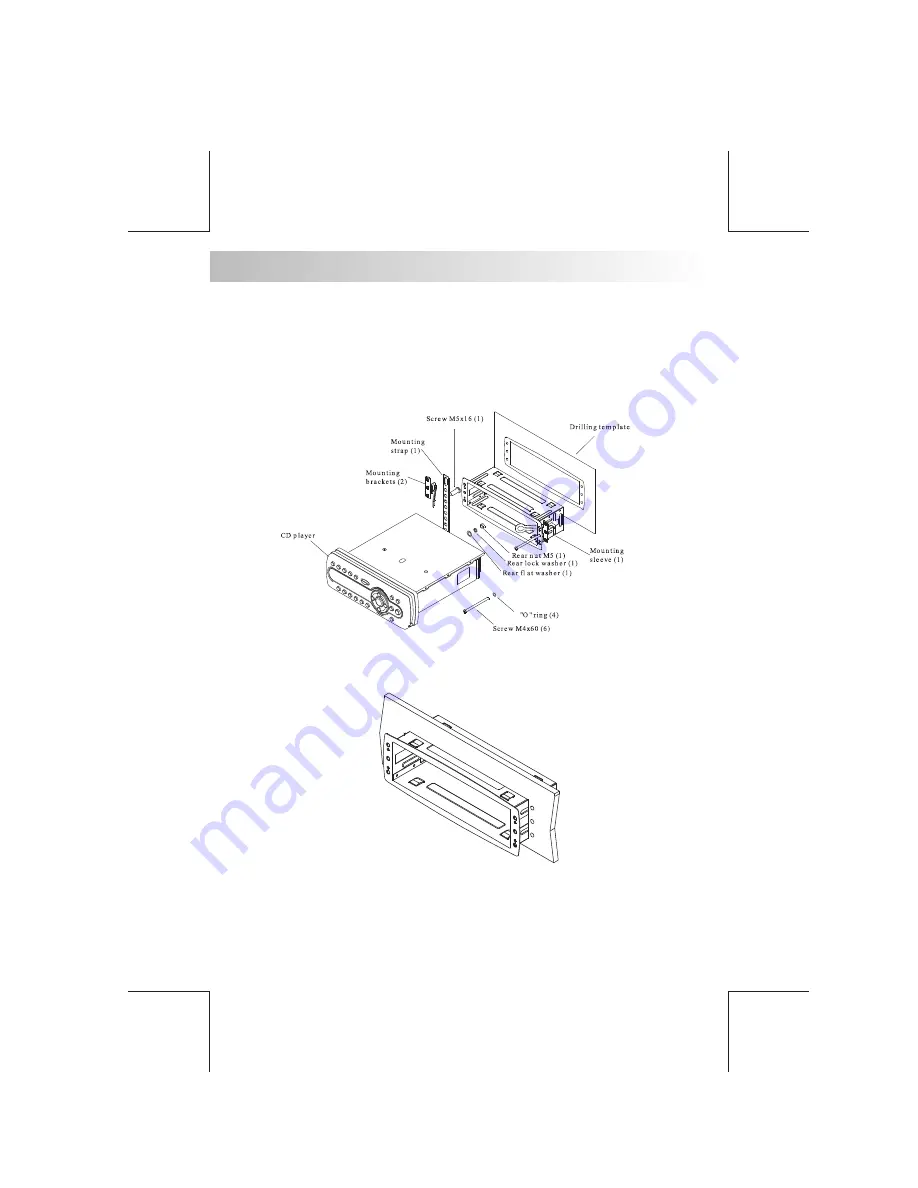
The AQ-DVD-3 & AQ-DVD-3B Media Center is designed for the harsh conditions of the marine
environment. For easy system set-up, mount the Media Center so the front panel controls will
be easily accessible from the driver’s seat. In addition, observe the following precautions: 1.
Check clearances on both sides of a planned installation before drilling any holes or installing
any screws. 2. When routing RCA cables, keep them away from power cables and output
speaker wires. 3. Due to the harsh conditions of the marine environment, Always support the
back of the unit with the supplied back strap.
2. MOUNTING PRECAUTIONS
E - 3
1. Slide mounting can into DIN opening


















