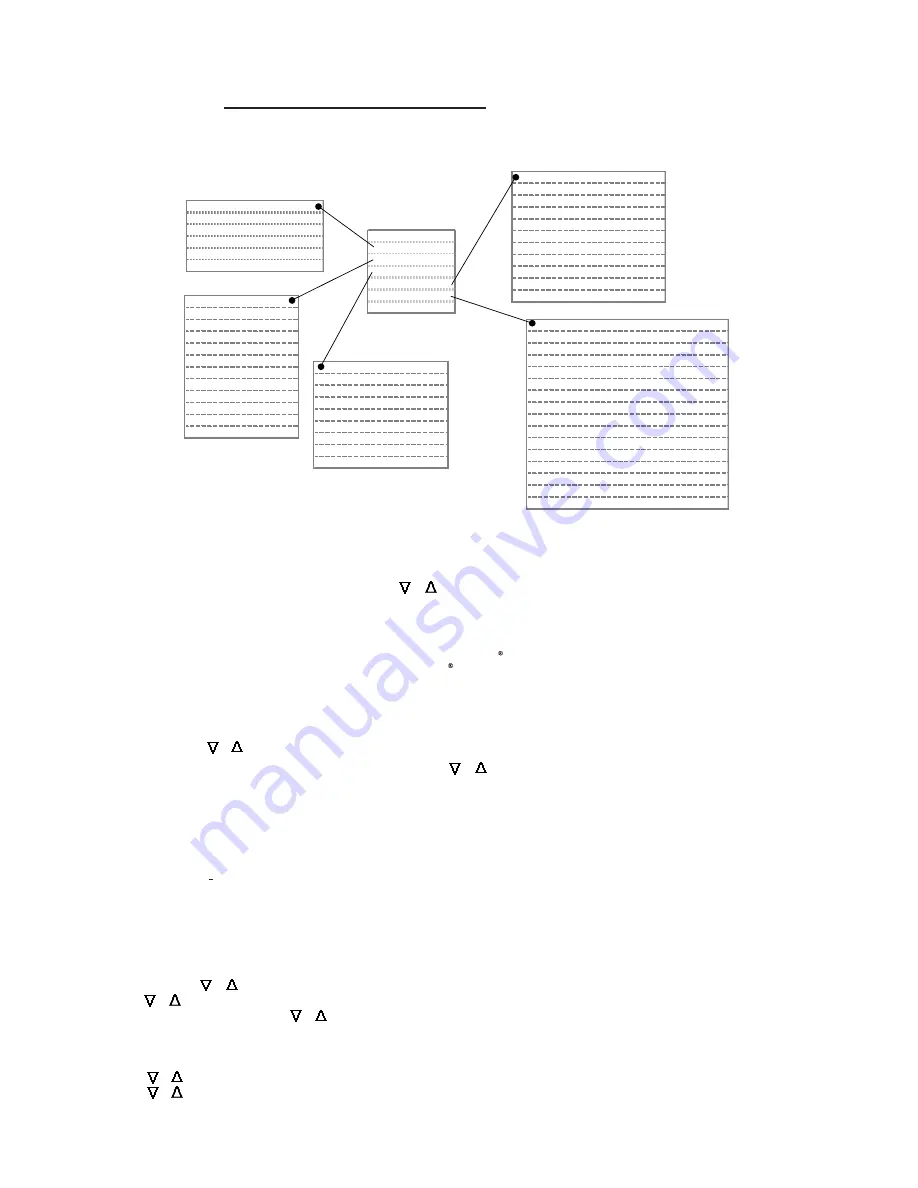
20
Owner Options (pg 20)
Select Language
Select Units
Temperature Unit
12/24 Hour Clock
Set time of day
Pump Prog 1 (if active)
Pump Prog 2 (if active)
Exit Menu Mode
Installer Menu (pg 22)
Select Language
Select Units
Temperature Unit
12/24 Hour Clock
Set Pool Volume
Set cell type
Set cell power
Set pump control
Set time of day
Select remote
Select minerals
Pump Program 1 (if One or Two Speed Pump)
Pump Program 2 (if One or Two Speed Pump)
Enable Demo
Exit Menu Mode
Maintenance Menu (pg 21)
Test Pool Pilot
Set time of day
Pump Prog 1 (if active)
Pump Prog 2 (if active)
Force Reverse
Set Reverse Time
Replace Cell
Calibrate Temperature
Calibrate Salt
Exit Menu Mode
View Setup (pg 20)
Software Version
Cell Type
Power Level
Pump Configuration
Pool Size
Reverse Time
Temp Adjust
Salt Adjust
Pump Prog 1 (if active)
Pump Prog 2 (if active)
Freeze Protect
Test Pool Pilot (pg 20)
Salt
Salt Needed
Temperature
Cell V/A
Amp Hrs *
Test Pool Pilot (Diagnostic Menu):
1
Press MENU.
2
“
Test Pool Pilot
” is automatically displayed; then press SELECT.
3
The display will automatically toggle through the following displays ( or
allows manual control forward and back. While in this feature, pressing MENU will override
the remaining displays and exit back to normal operation):
“Salt =XXXX ppm (X.x g/l)” (
The optimum salt level is
300
0 ppm (3.0 g/l)
. 4500 ppm for maximum chlorine production)
“Add Salt xx Lbs (xx Kg)”
(The amount of salt needed to maintain 3000 ppm (3.0 g/l))
“Temperature XX° F (XX° C)”
(The temperature of the water
flowing through the Tri-
s
ensor)
“Cell = XX V XX.x A”
(The measured voltage and current sent to the
Pool Pilot
Cell)
“Amp-Hrs = xxxxxx”
(The amount of amps received by the
Pool Pilot Cell
per hour) . This is only viewable if "Te
st
Pool Pilot
"
was selected under the "Maintenance
Menu."
4.
The controller will automatically leave the menu and revert to normal operation.
Menus:
* Only available when “T
e
st Pool Pilot” is selected under “Maintenance” menu.
1.
Press MENU, press or
until “View Setup” is displayed, then press SELECT.
2.
allows manual control forward and back. While in this feature, pressing MENU
The display will automatically toggle through the following displays or
pressing
or
will override the remaining displays and exit back to normal operation):
“Software V X.Xx”
(The version number of Digital #DIG-200 software)
“Cell = XX-XX” (cell type:
PPC1, PPC3, PPC4, PPC5
)
“Power Level” (1-lowest, 2, and 3-highest; factory setting is
1
)
PROGRAMMING
(CONTINUED)
Main Menu
Test Pool Pilot
View Setup
Owner Options
Maintenance Menu
Installer Menu
Exit Menu Mode
View Setup (Program and parameter menu to view the current programmed settings):
Pump Configuration (External Timer, one-speed pump, two-speed pump, or remote runs pump. Factory setting is External Timer.)
“XX,XXX gallons( liters)”
(The pool volume programmed in Installation Menu; 15,000 is the factory setting; page-22)
“Reverse = X hrs”
(The reverse rate programmed in Installation Menu: 4-hrs is factory setting)
“Temp. adjust = X”
(The temperature adjustment variation of
actual
T
ri-sensor reading; page-22)
“Salt X %”
(The salt calibration adjustment variation of actual
T
ri-sensor reading; page-22)
“
Pump program 1
” (Only appears if pump control has been set to one-speed or two-speed)
“
Pump program 2
” (Only appears if pump control has been set to two-speed or two-speed)
Freeze protect
(can only be enabled when the pump control is set to one-speed pump mode)
3.
The DIG-220 will automatically leave the menu and revert to normal operation.
Owner Options:
1.
Press MENU, press
or
until
“Owner Options”
is displayed; then press SELECT.
2.
Press or
for desired selections, followed by SELECT
3.
Once all modifications are complete, press or
until “
Exit Menu Mode
” is displayed; then press SELECT. The menu will also time out
afte
r 20 seconds of no key activity.
1.
Press or
2.
Press or
until “
Select Language
” is displayed; then press SELECT
(
E
nglish
is the factory setting).
until desired language “
English,
” “
Espanol,
” “
Italiano
”, or “
Francais,
” is displayed; then press SELECT.
Select Language:
(Allows for personal preference language display)
Continued Next Page...





























