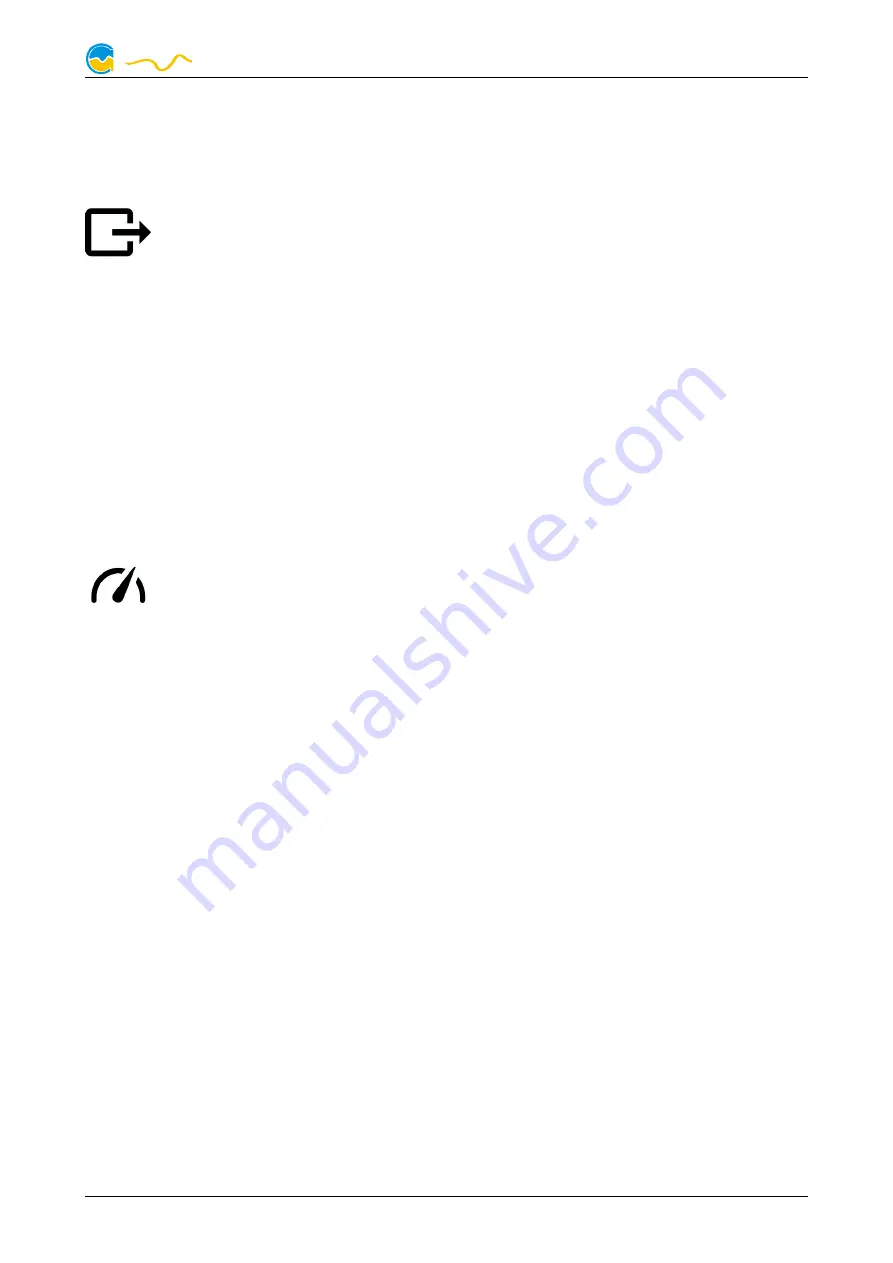
FARBWERK
on the right side of the window and start the export process by clicking the “Export
data” button. Enter a file name and path in the following dialog window.
8.4.
8.4.
8.4.
8.4. Automatic data export
Automatic data export
Automatic data export
Automatic data export
The automatic data export feature can be used to save data from the
aquasuite into an XML file on the hard disk or in the RAM (“memory
mapped file”) in a regular time interval. The automatic data export will al-
ways overwrite the previously saved data, so the file always contains only the most
recent data set. Select “Automatic data export” below the “Data log” headline in
the listing to access the settings screen. Create a new export data set by clicking
the plus symbol in the upper right corner of the screen. Enter name, path and time
interval to meet your requirements. You may then add the data sources to log by
clicking the plus symbol in the “Data sources” window section. You may add an
unlimited number of data sources to each export data set, the total number of ex-
port data sets is also unlimited.
9.
9.
9.
9. Sensor configuration
Sensor configuration
Sensor configuration
Sensor configuration
Select “Sensors” from the device list below the “farbwerk” entry.
9.1.
9.1.
9.1.
9.1. Sensor mode
Sensor mode
Sensor mode
Sensor mode
Select the desired mode of operation for the sensor input. If “Temperature” mode
is selected, temperature will be calculated from the sensor data. Alternatively, each
input can be configured to “Resistance” or “Voltage 0-3.3 V” mode, resulting in
sensor readings being interpreted as resistance or voltage values.
9.2.
9.2.
9.2.
9.2. Offset
Offset
Offset
Offset
If you detect inaccuracies in the temperature sensor readings, you can make cor-
rections here. In general, this should not be necessary. This setting is available in
sensor mode “Temperature” only.
9.3.
9.3.
9.3.
9.3. Software sensors
Software sensors
Software sensors
Software sensors
Four available software temperature sensors can be used to transfer temperature
sensor readings to the farbwerk controller from the computer by USB connection
or from an aquaero 5/6 by aquabus connection.
For each software sensor, a scale factor and an offset may be configured for ma-
nipulation of the displayed sensor value. Data from third party software regularly
requires the scale factor to be adjusted.
Software sensor values will only be available while all involved programs are run-
ning, so no data will be available while the operation system is starting up or shut-
© 2014-2020
Aqua Computer GmbH & Co. KG
- 13 -
Gelliehäuser Str. 1, 37130 Gleichen
computer
aqua
























