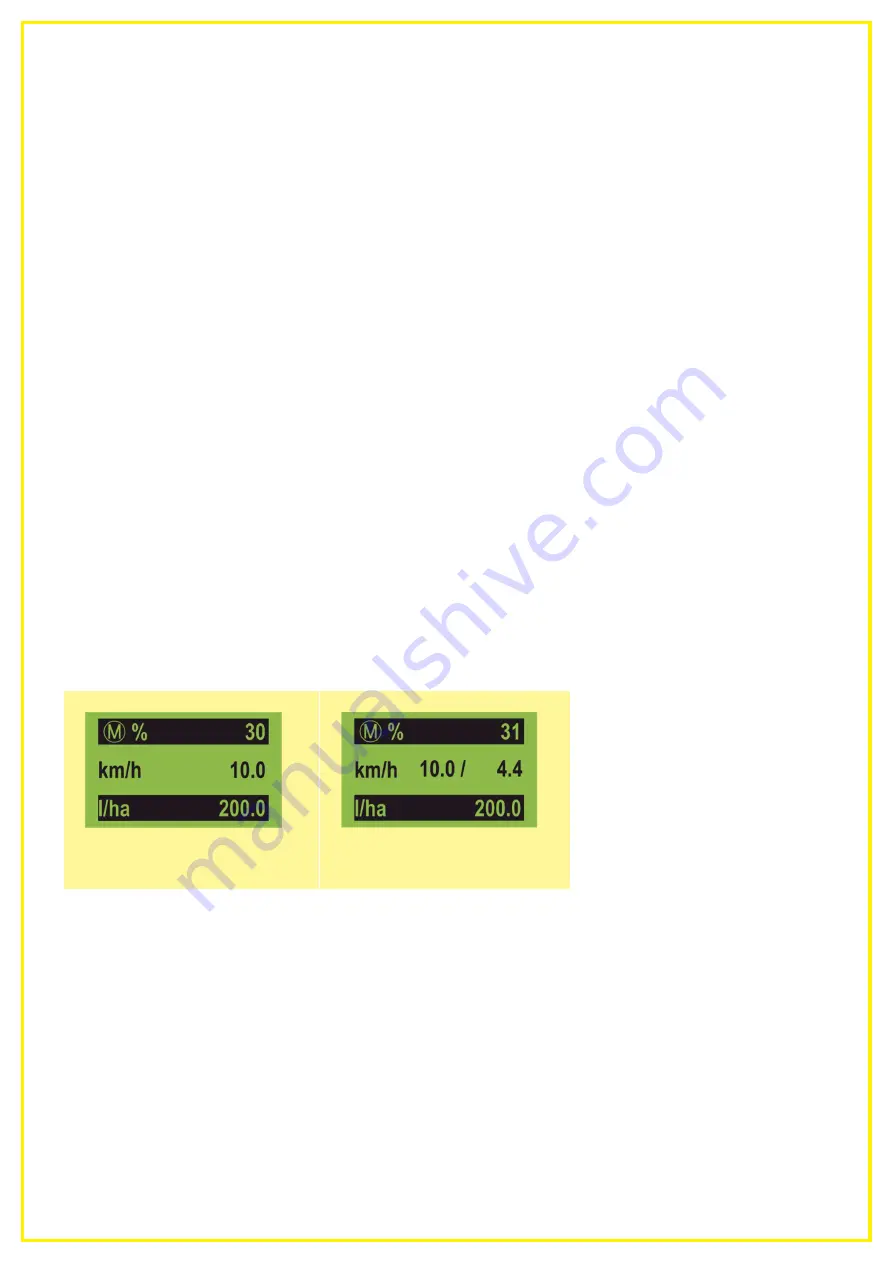
APV – Technische Produkte GmbH
Original operating manual LF 600 M1
Page 19
5 Control box
In this chapter, you will learn which settings need to be made on the control box to be able to operate the
Liquid Fertilizer and set the required spread rate.
5.1
Items included and connection
Information about the items included and the electric connection can be found in the operating manual
that is included with the control box.
5.2
Basic settings
To be able to operate the Liquid Fertilizer, you must select implement type "LF" on the control box. There
are two ways to do this:
•
When you switch on the control box for the first time, you will be asked about the implement type,
among other things. Here, you must select "LF" using the +/- keys and confirm with OK.
•
If the control box has already be used, you must make this setting in the Programming menu. To
do so, when the control box is switched off, press and hold the ON/OFF button until "0. Implement
type" appears on the display. Here, you must also select "LF" using the +/- keys and confirm with
OK.
As soon as you have selected LF once as the implement type, it remains stored. If you should want to
use the same control box to operate other implement series, you can change the setting again in the
Programming menu as described above.
5.3
Main display
When you switch on the box, the main screen appears on the display (= the Work screen). It shows the
current motor speed in %, the set forward speed, and the set spread rate.
The Work screen looks slightly different depending on whether you are working with or without a speed
sensor:
Figure 5 shows the Work screen without a speed sensor. To reach the desired spread rate, the set
forward speed must be precisely maintained!
Figure 6 shows the Work screen with a speed sensor. Here, the actual driven speed can deviate from
the preset value - the differences are calculated and compensated for by the control box.
As a result, you always apply the desired quantity per area.
5.4
Settings
By pressing the arrow keys, you can reach the other menu points. To make further settings, press an
arrow key until the Settings menu point is reached. You can enter the Settings menu by pressing the OK
button. The following items can be found there, which can be scrolled through using the arrow keys:
Figure 5: Work screen without speed
sensor
Figure 6: Work screen with speed
sensor






























