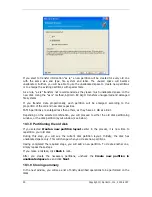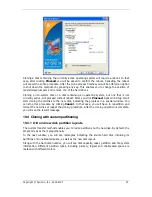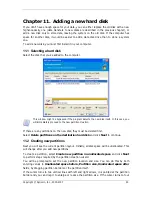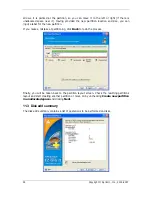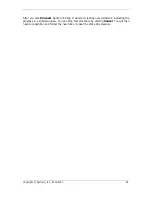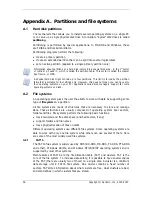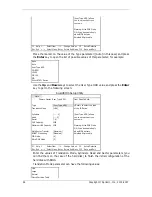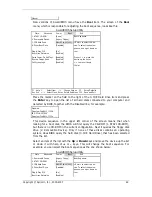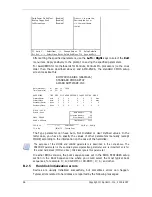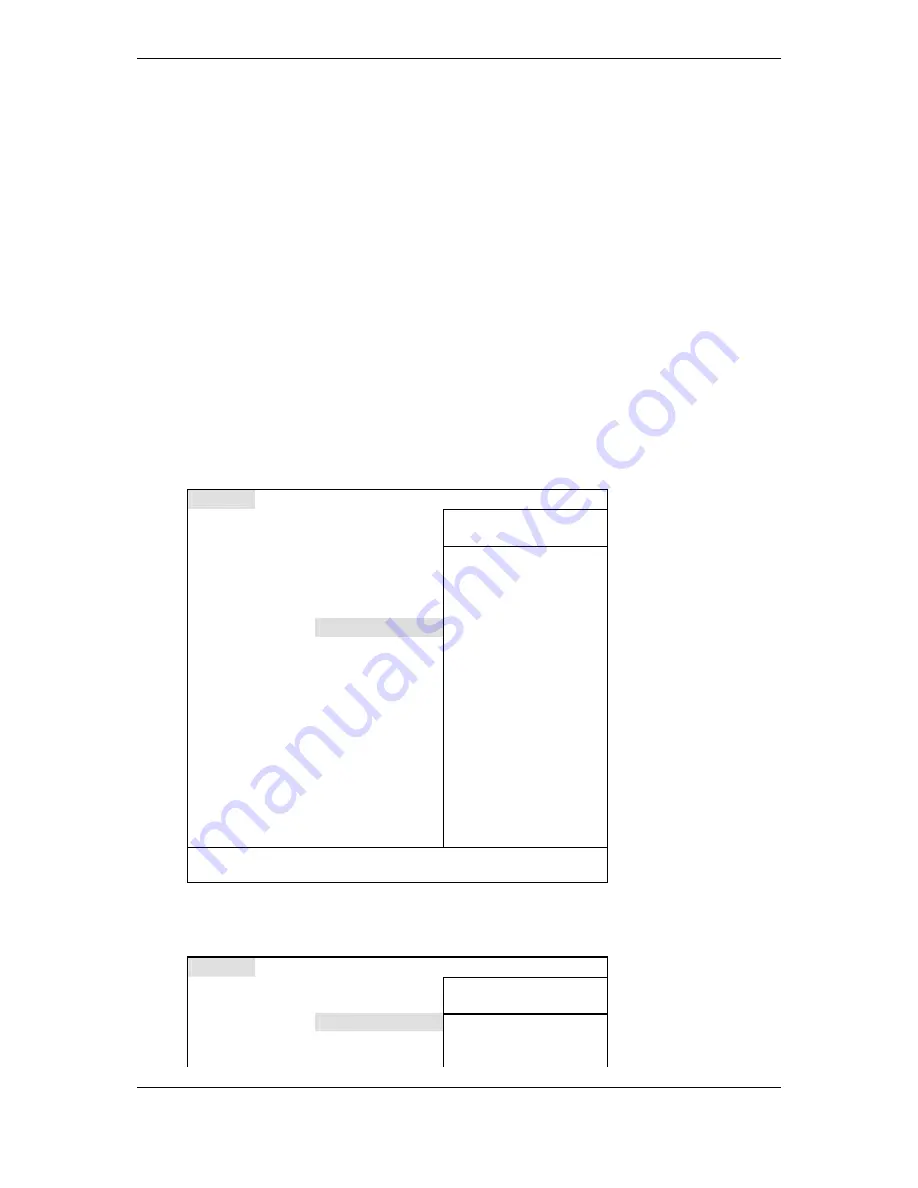
Copyright © Apricorn, Inc., 2000-2007 63
The BIOS numbers disks according to the order in which they are connected to IDE
controllers (primary master, primary slave, secondary master, secondary slave);
next go the SCSI hard disks.
This order is broken if you change the boot sequence in BIOS setup. If, for
example, you specify that booting has to be done from hard disk E:, numbering
starts with the hard disk that would be the third in usual circumstances (it is usually
the secondary master).
After you have installed the hard disk in your computer and have configured it in
BIOS, one can say that the PC (or the motherboard) «knows» about its existence
and its main parameters. However, it is still not enough for an operating system to
work with the hard disk.
B.2.4 AwardBIOS
Below, we provide an example of configuring hard disks in AwardBIOS.
The Main AwardBIOS menu, which is responsible for configuring hard disks on
motherboards for Celeron, Pentium II-III and AMD-K6/K7 processors usually looks
like this:
AwardBIOS Setup Utility
Main Advanced Power Boot
Exit
System Time
[16:16:35]
Item Specific Help:
System Date
[01/10/2001]
Legacy Diskette A
[1.44M, 3.5in]
<Enter> to go to sub-
Legacy Diskette B
[None]
menu.
Floppy 3 Mode Support [Disabled]
Primary Master
[Auto]
Primary Slave
[Auto]
Secondary Master
[Auto]
Secondary Slave
[Auto]
Language [English]
Supervisor Password
[Disabled]
User Password
[Disabled]
Halt On
[All but Disk/Keyboard]
Installed Memory
[Disabled]
F1 Help
↓
Select Item -/+
Change Values
F5 Setup Defaults
Esc Exit
←→
Select Menu Enter Select Sub-Menu F10 Save and Exit
Place the marker on the Primary Master line and press the Enter key to get to the
screen that looks like this:
AwardBIOS Setup Utility
Main
Primary Master [Auto]
Item Specific Help:
Type
[Auto]
<Enter> to select the type
of the IDE drive.