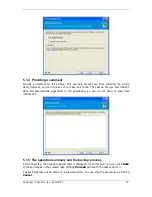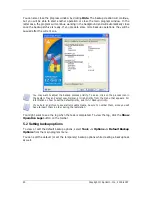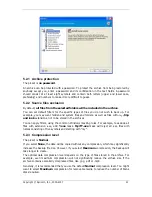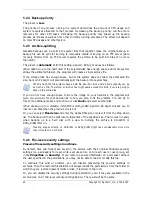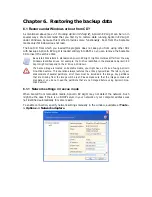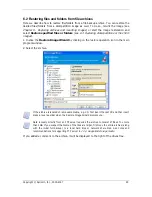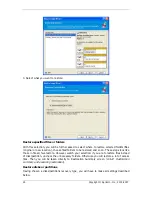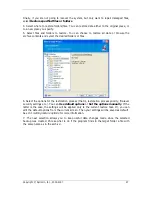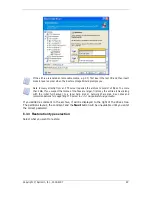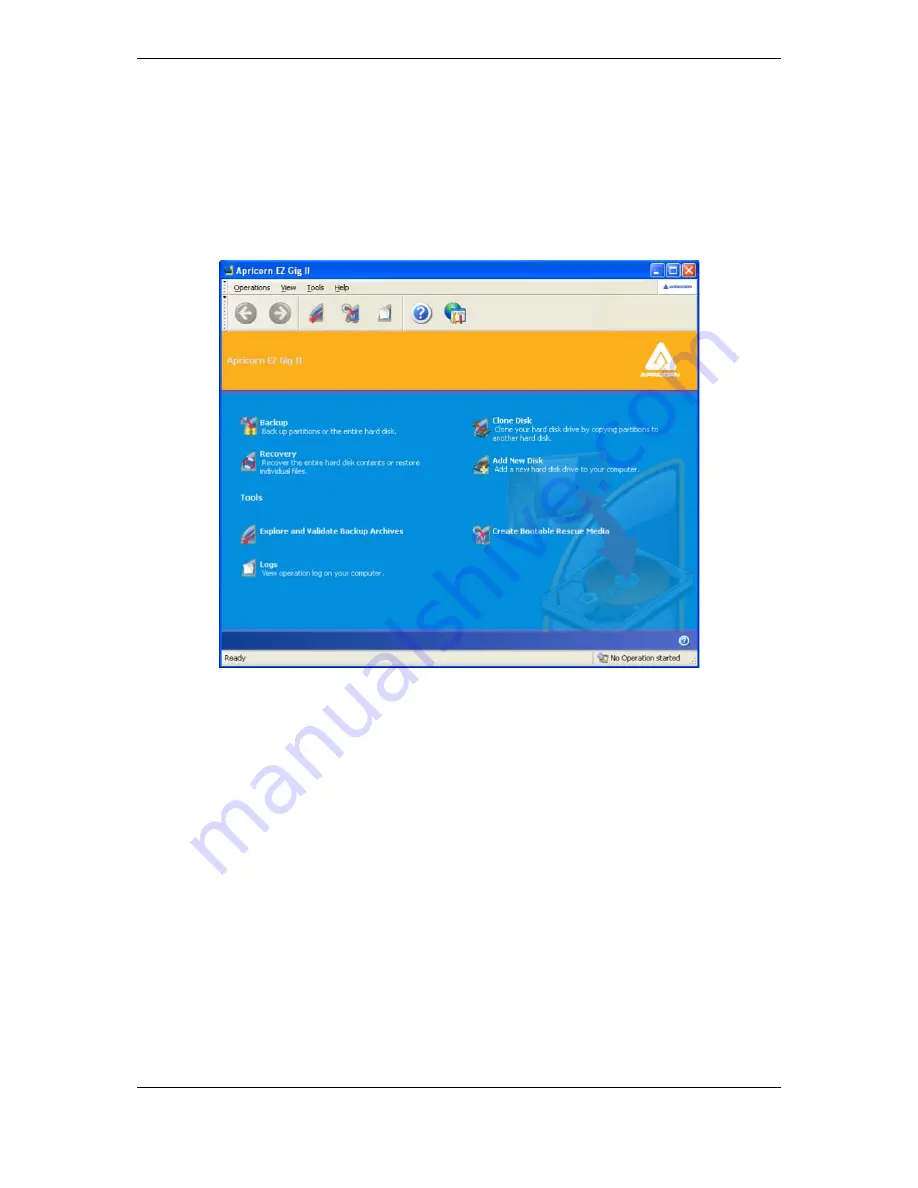
14 Copyright © Apricorn, Inc., 2000-2007
Chapter 4. Using Apricorn EZ Gig II
4.1 Main program window
The main program window contains the menu, the toolbar, the sidebar and the main area.
The main area contains operation icons, while the sidebar features the Category, Tools and
Help panels.
Most of the operations are represented two or even three times in different window areas,
providing several ways to select them for more convenience. For example, you can start an
operation or tool by clicking its icon in the main area or by selecting the same item from the
appropriate category on the sidebar, the Operations or Tools menu.
The main window contains operation icons divided into three groups.
The Task group contains the following operations:
•
Backup – create a backup archive
•
Clone Disc – copy the data from one drive to another
•
Add New Disc – partition and format a new drive as additional storage
•
Recovery – restore data from a previously created archive
The Tools group contains the following items:
•
Explore and Validate Backup Archives – explore file-level archives, mount
disk/partition images as virtual drives, run the archive integrity checking procedure
•
Logs – open the Log Viewer window
•
Create Bootable Rescue Media – run the bootable media creation procedure
Program menu