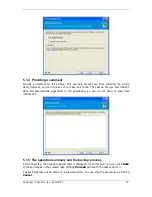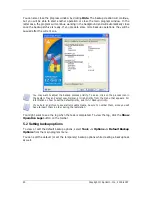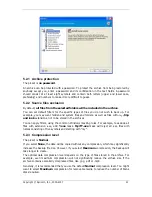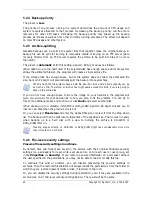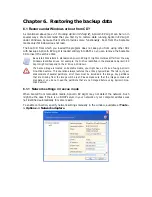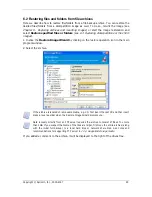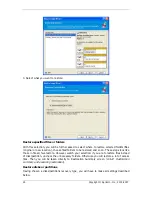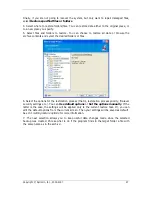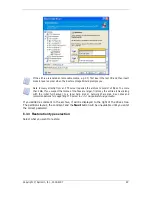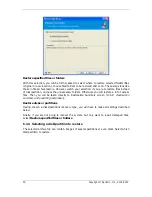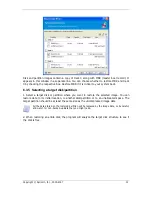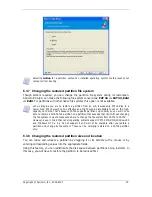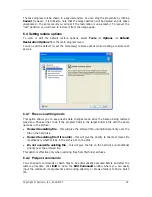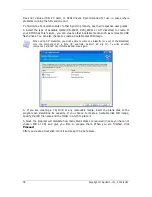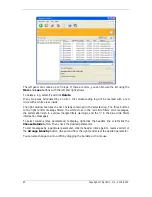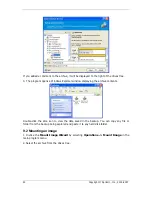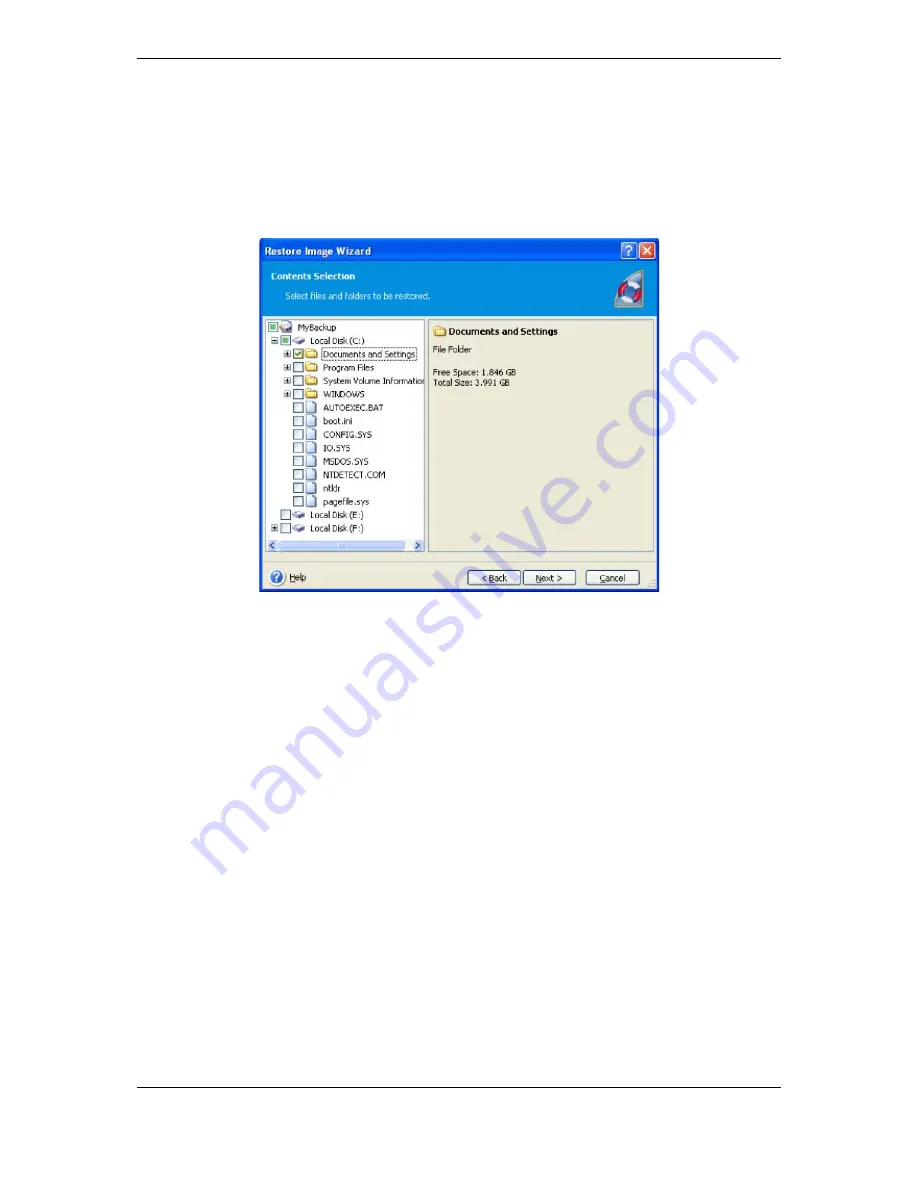
Copyright © Apricorn, Inc., 2000-2007 27
Finally, if you are not going to recover the system, but only want to repair damaged files,
select Restore specified files or folders.
4. Select where to restore folders/files. You can restore data either to the original place, or
to a new place you specify.
5. Select files and folders to restore. You can choose to restore all data or browse the
archive contents and select the desired folders or files.
6. Select the options for the restoration process (that is, restoration process priority, file-level
security settings etc.). You can Use default options or Set the options manually. If the
latter is the case, the settings will be applied only to the current restore task. Or, you can
edit the default options from the current screen. Then your settings will be saved as default.
See
6.4 Setting restore options
for more information.
7. The next selection allows you to keep useful data changes made since the selected
backup was created. Choose what to do if the program finds in the target folder a file with
the same name as in the archive: