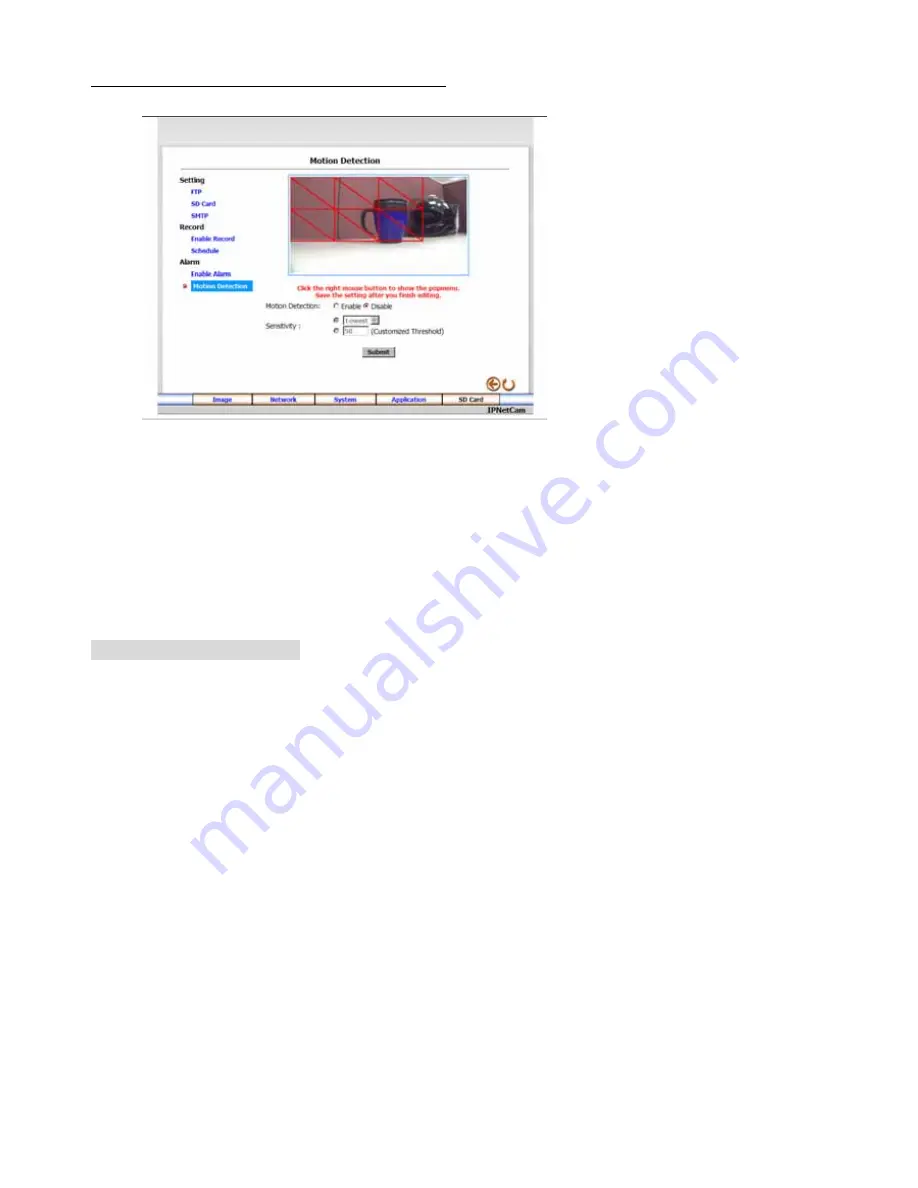
26
z
Change the Application Setting —Motion Detection.
1.
Click the
Motion Detection
button on the left side to enter the “Motion Detection” page.
2.
Click and drag the left mouse button across a targeted zone to draw a red rectangle on the image
(coordinates provided below).
NOTE:
You can set more than one targeted zone depending on your requirement.
3.
Click the right mouse button to see the popup-menu. After setting the target zone, please click “Save
setting”.
4.
Enables / disables the motion detection function.
5.
Set up the sensitivity.
6.
Click the
Submit
button to submit the new setting of the recording.
7.
Click the
Home
button to return to the home page.
Description of function keys:
The targeted zone:
Click and drag the mouse across the targeted zone to draw a red rectangle on the
image.
Detection Range:
The red rectangle’s coordinates.
Save:
Click to save the motion detection range.
Motion Detection:
This option enables / disables the motion detection function.
Sensitivity Level:
You can select any one of the given options for the setup signal level or just type in the
value of Customized Threshold.















