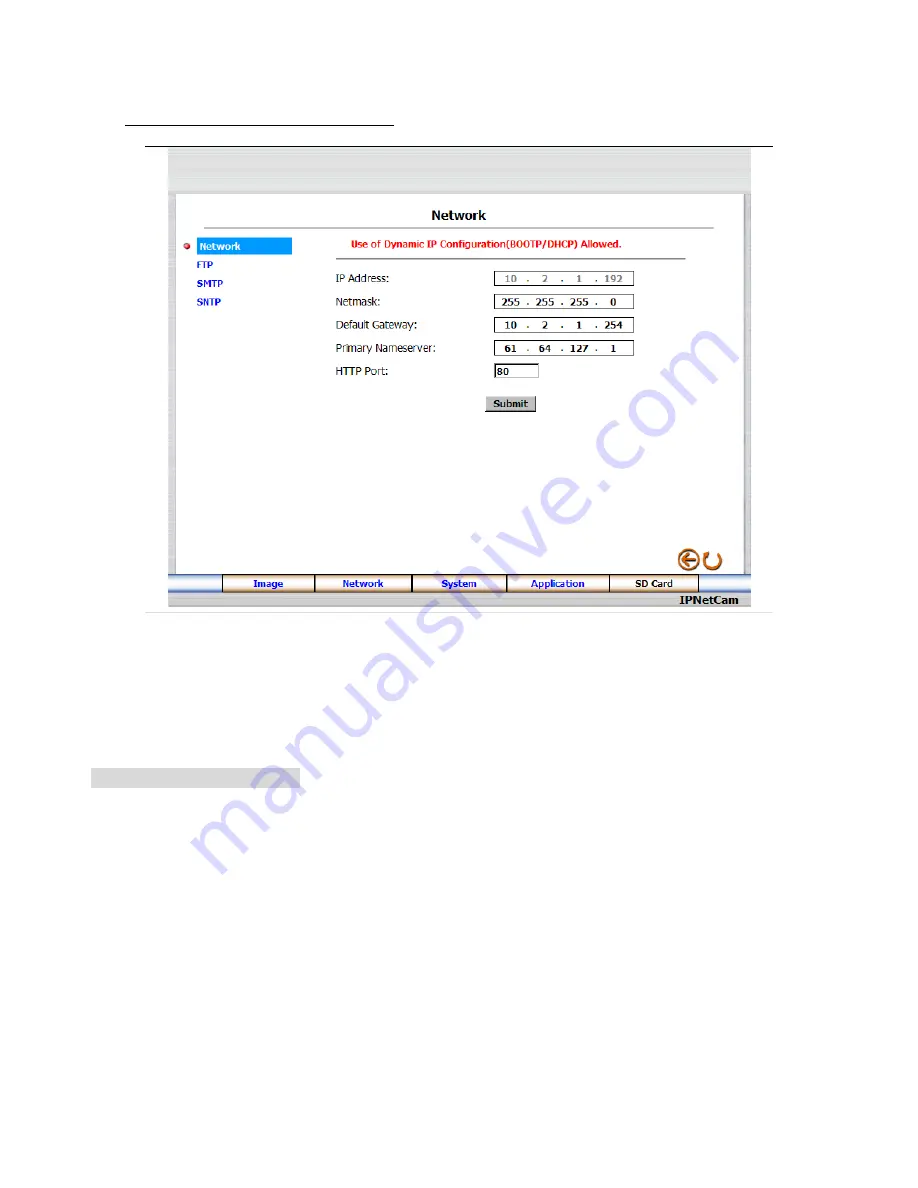
16
4.3
Change the Network Setting
Please follow the steps below to change the network settings through the network if necessary.
z
Set the network options and IP address.
1.
Click the
Network
button in the home page to enter the Network page.
2.
The accessible networks here are the “FTP” , the “SMTP” , and the “SNTP”.
3.
Fill in the “IP Address”, “Netmask”, “Default Gateway”, “Primary Nameserver”, and “HTTP Port” if
necessary.
4.
Click the
Submit
button to submit the new network setting.
5.
Click the
F5
button to refresh to the home page.
Description of function keys:
IP Address:
Enter
the 4-byte IP Address in the appropriate blank space (the value in each box may be
anywhere between 0 and 255). Every Network camera has to own an IP address to be identified on the
network.
Netmask:
Fill in the 4-byte Subnet Mask in the required blank spaces (usually any number between 0 and
255). It is used to identify the subnet where the Network camera is sited.
Default Gateway:
Type
in
the 4-byte Gateway in the relevant blank space (each unit value must be
between 0 and 255).
Primary Nameserver:
Enter
the 4-byte DNS Server Address in the blank space provided (each value
unit must be between 0 and 255). The DNS Server is in charge of translating the Domain Name into the
IP Address.
HTTP Port:
Indicates the specific HTTP Port Number. The default is 80.
Submit:
Click to submit the new network setting to the Network camera.

























