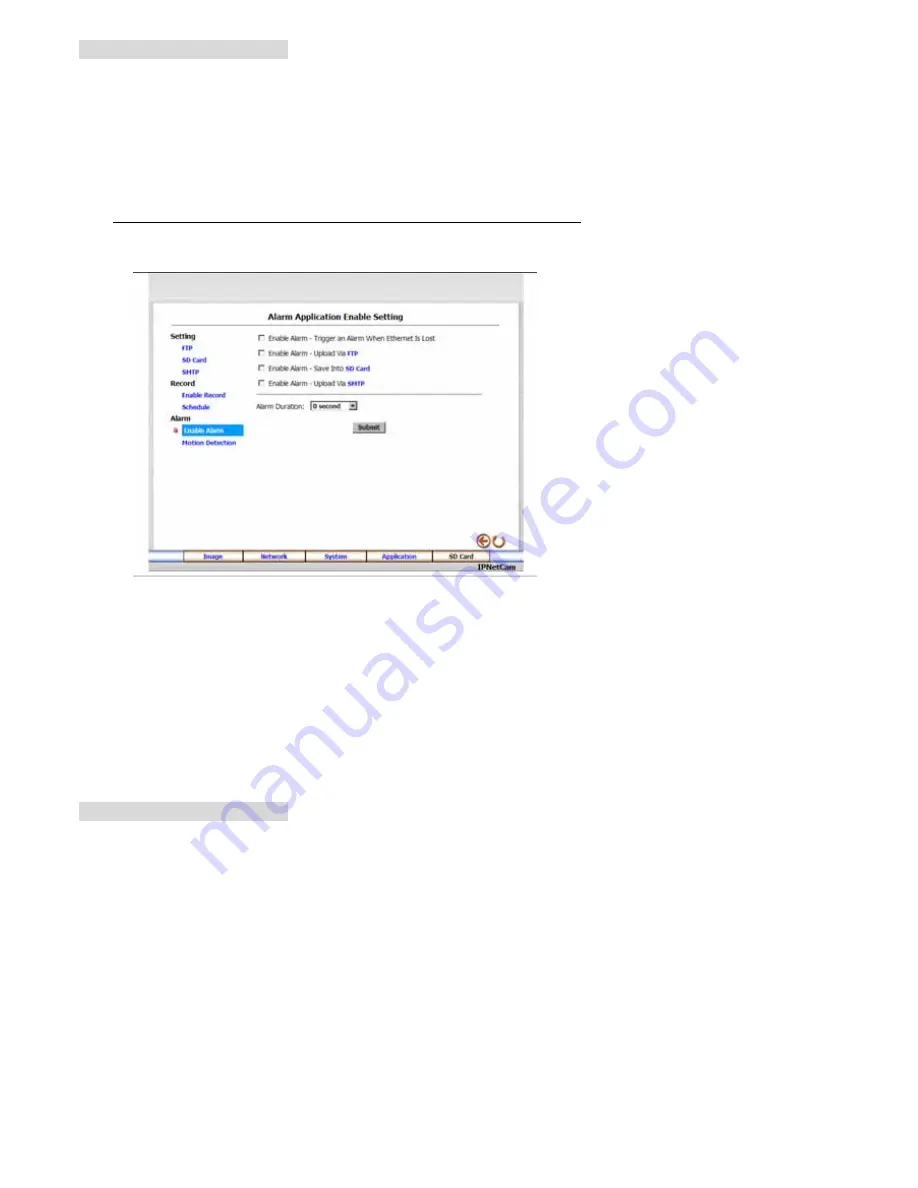
25
Description of function keys:
Schedule:
Check / uncheck the first seven boxes in a vertical row on the left to enable/disable the
programmed scheduled recording function if necessary. Vary any of the schedules of the recording setting
if necessary (please refer to the above description).
Chart:
Schedule list.
Submit:
Click to submit the new setting to the Network camera.
Remove All Schedules:
Click to clear out all the data of the schedule setting.
z
Change the Application Setting — Alarm Application Enable Setting.
1.
Click the
Enable Alarm
button on the left side to enter the “Alarm Application Enable Setting” page .
2.
Click “Enable Alarm – Trigger an Alarm When Ethernet Is Lost” to checkmark the attached box and activate
the function.
3.
Click “Enable Alarm – Upload via FTP” to checkmark the attached box and activate the function (MJPEG
mode only).
4.
Click “Enable Alarm – Save into SD card” to checkmark the attached box and activate the function.
5.
Click “Enable Alarm – Upload via SMTP” to checkmark the attached box and activate the function (MJPEG
mode only).
6.
Enter the "Alarm Duration" you have chosen.
7.
Click the
Submit
button to submit the new setting of the recording.
8.
Click the
F5
button to return to the home page.
Description of function keys:
Enable ALARM – Trigger an Alarm When Ethernet Is Lost:
Activates or deactivates the alarm triggering
wile the Ethernet lost.
Enable Alarm
– Upload via FTP:
Activates or deactivates the alarm recording upload to the FTP.
Enable Alarm – Save Into SD card:
Activates or deactivates the alarm recording to be saved to the SD
card.
Enable Alarm – Upload via SMTP:
Activates or deactivates the alarm recording upload to the SMTP.
Alarm Duration:
Predetermines the length of the alarm.
















