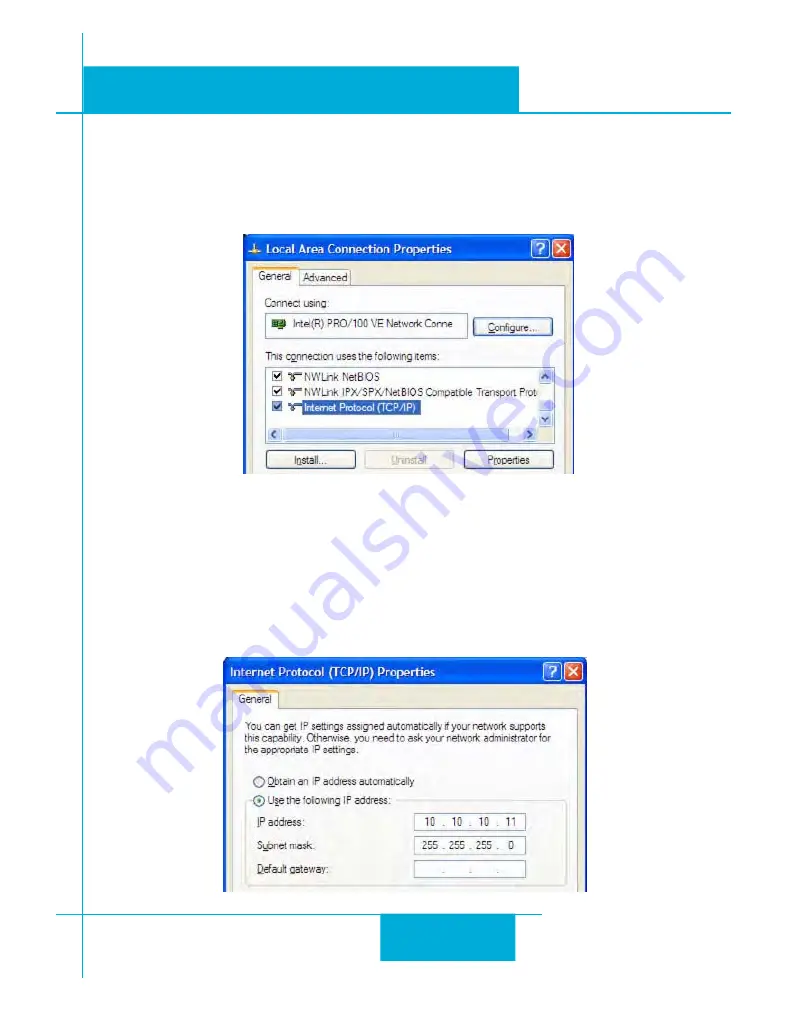
15
ST5/10-Si,-Q,-C, IP Hardware manual
920-0004 Rev. C
4/21/11
select properties. Select “Change adapter settings”
4. You should see an icon for your network interface card (NIC). Right click and select properties.
a. Scroll down until you see “Internet Properties (TCP/IP)”. Select this item and click the Properties
button.
b. On Windows 7 and Vista, look for “(TCP/IPv4)”
5. Select the option “Use the following IP address”. Then enter the address “10.10.10.11”. This will give
your PC an IP address that is on the same subnet as the drive. Windows will know to direct any traffic
intended for the drive’s IP address to this interface card.
6. Next, enter the subnet mask as “255.255.255.0”.
7. Be sure to leave “Default gateway” blank. This will prevent your PC from looking for a router on this
subnet.
8. Because you are connected directly to the drive, anytime the drive is not powered on your PC will annoy
you with a small message bubble in the corner of your screen saying “The network cable is unplugged.”
















































