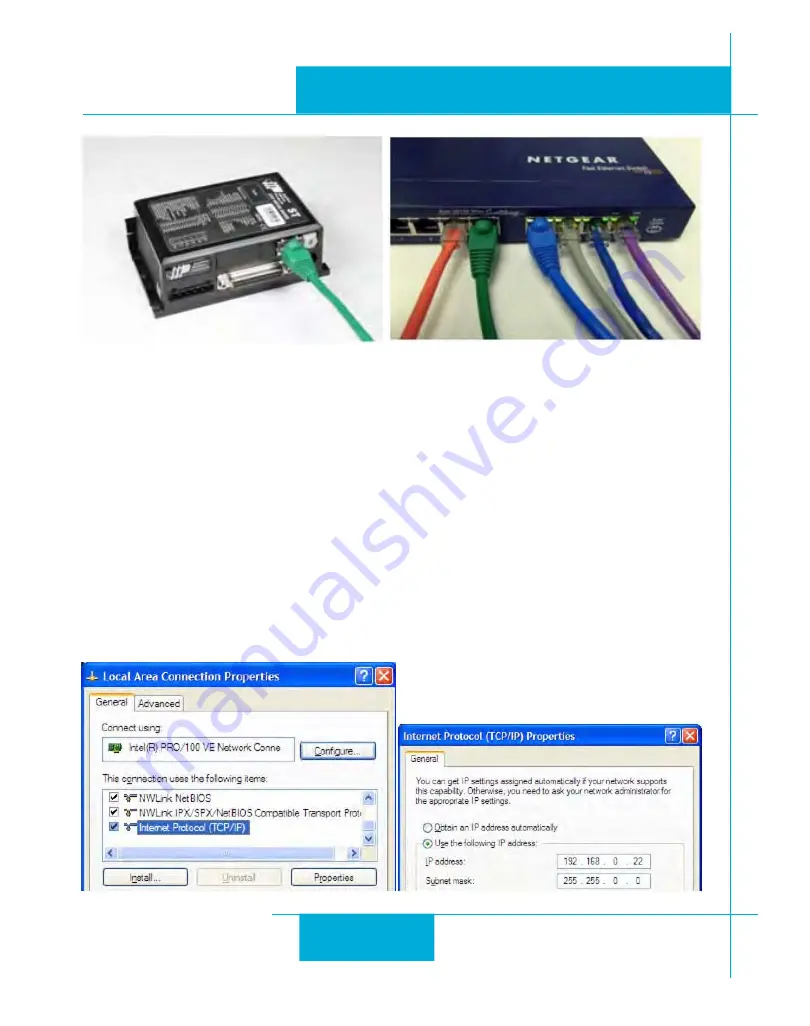
12
ST5/10-Si,-Q,-C, -IP Hardware manual
920-0004 Rev. C
4/21/11
Once you’ve chosen an appropriate IP address for your drive, set the rotary switch according the address
table above. If none of the default addresses are acceptable for your network, you can enter a new table of IP
addresses using
Configurator
. If your network uses addresses starting with 192.168.0, the most common
subnet, you will want to choose an address from switch settings 4 through E. Another common subnet is
192.168.1. If your network uses addresses in this range, the compatible default selections are 1, 2 and 3.
If your PC address is not in one of the above private subnets, you will have to change your subnet mask to
255.255.0.0 in order to talk to your drive. To change your subnet mask:
1. On Windows XP, right click on “My Network Places” and select properties. On Windows 7, click
Computer. Scroll down the left pane until you see “Network”. Right click and select properties. Select
“Change adapter settings”
2. You should see an icon for your network interface card (NIC). Right click and select properties.
3. Scroll down until you see “Internet Properties (TCP/IP)”. Select this item and click the Properties but
-
ton. On Windows 7 and Vista, look for “(TCP/IPv4)”
4. If the option “Obtain an IP address automatically” is selected, your PC is getting an IP address and a
subnet mask from the DHCP server. Please cancel this dialog and proceed to the next section of this



























