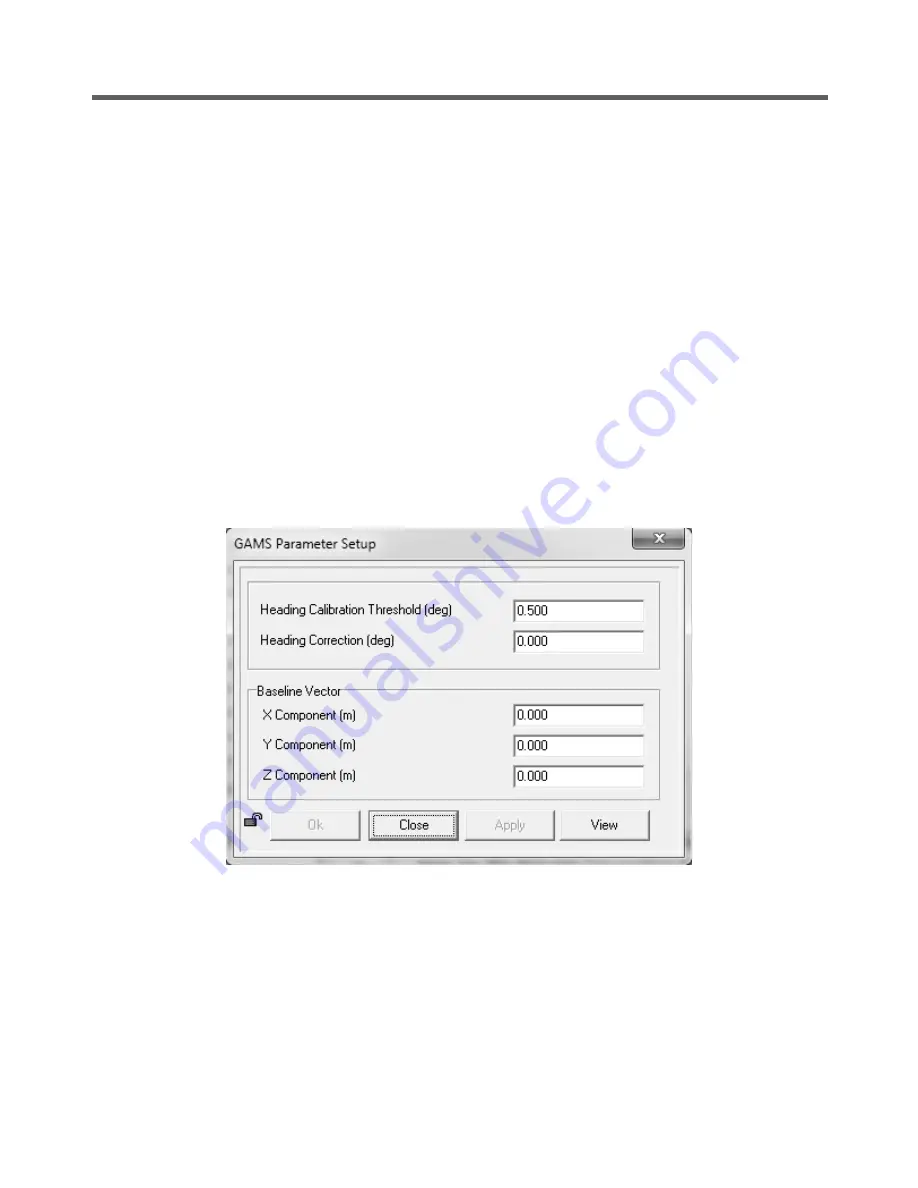
POS MV V5 Installation and Operation Guide
System
Configuration
Copyright © Applanix Corporation, 2017
4-23
5. Select
Settings, Installation, GAMS Parameter Setup
from the menu bar to open the
GAMS
Parameter Setup
window shown in Figure 34 POSView GAMS Parameters Setup.
6. In
the
GAMS Parameter Setup
window, enter a value in the
Heading Calibration Threshold
field that represents the best achievable with the vessel, ideally 0.5° or less. Select the
OK
button.
When the indicated
Heading Accuracy
(
Attitude
pane on the controller main window) falls
below the setting in the
Heading Calibration Threshold
field and the
GAMS
status (main
window
Status
pane) reads
Ready Offline
, POS MV will start the antenna installation calibration
routine. Choose an easy value for POS MV to achieve as you perform a series of calibration
manoeuvres with the vessel:
•
Set a lower value (approximately 0.2°) if you can manoeuvre the vessel aggressively.
•
Conversely, set a higher value (approximately 1°) if the most aggressive manoeuvres you
can perform are 180° turns followed by a straight run.
Figure 34: POSView GAMS Parameters Setup
7. Leave the Heading Correction as 0, at least for now.
8. Enter the Baseline Vector components. In most cases, the baseline vector components are
entered as ‘0’. Only if you are able to measure the antenna
baseline vector to 1 cm accuracy or
better should you enter values.






























