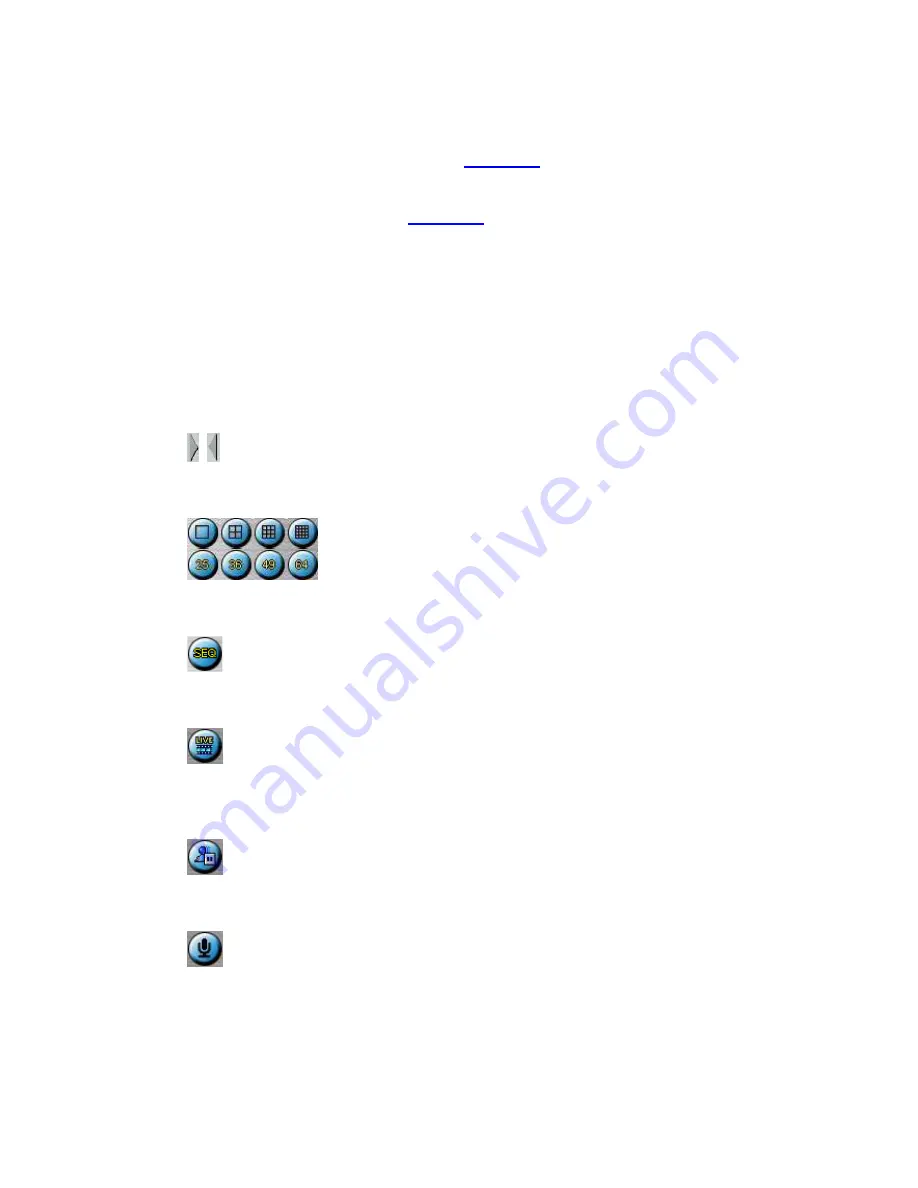
- 96 -
pre-record IPS of the camera (
Section 6.2
).
Note 2: The picture quality depends on the recording resolution and recording
quality of the camera (
Section 6.2
).
When the user leaves I.E., he/she may be asked to save changes to files, please enter
the directory name (or use default if only one profile is needed), click on OK or Yes to
save the changes. The operations and descriptions for these icons are as below:
In video window, right-click the mouse button to call up Camera/Playback/Print
Dialog. (Left) click on Playback or Camera number to change the window to the
corresponding camera and live/playback mode.
The user may click on the
“Print” button to print the video to the printer, or “Snapshot” the video. The
user may also double click for 1-Window display.
Click on these icons to switch the video aspect ratio between 4:3 and 16:9.
Click on these icons for 1/4/9/16/25/36/49/64-Window display.
Click on this icon to switch to or return from SEQ display mode.
Click on this icon to toggle between live mode and playback mode for all the video
windows.
Click on this icon to freeze/unfreeze the video images for all the video windows.
Click on this icon to enable/mute the audio input from the PC, button down for enable,
button up for mute. If enabled, the audio input from the PC will be sent to the DVR.






























