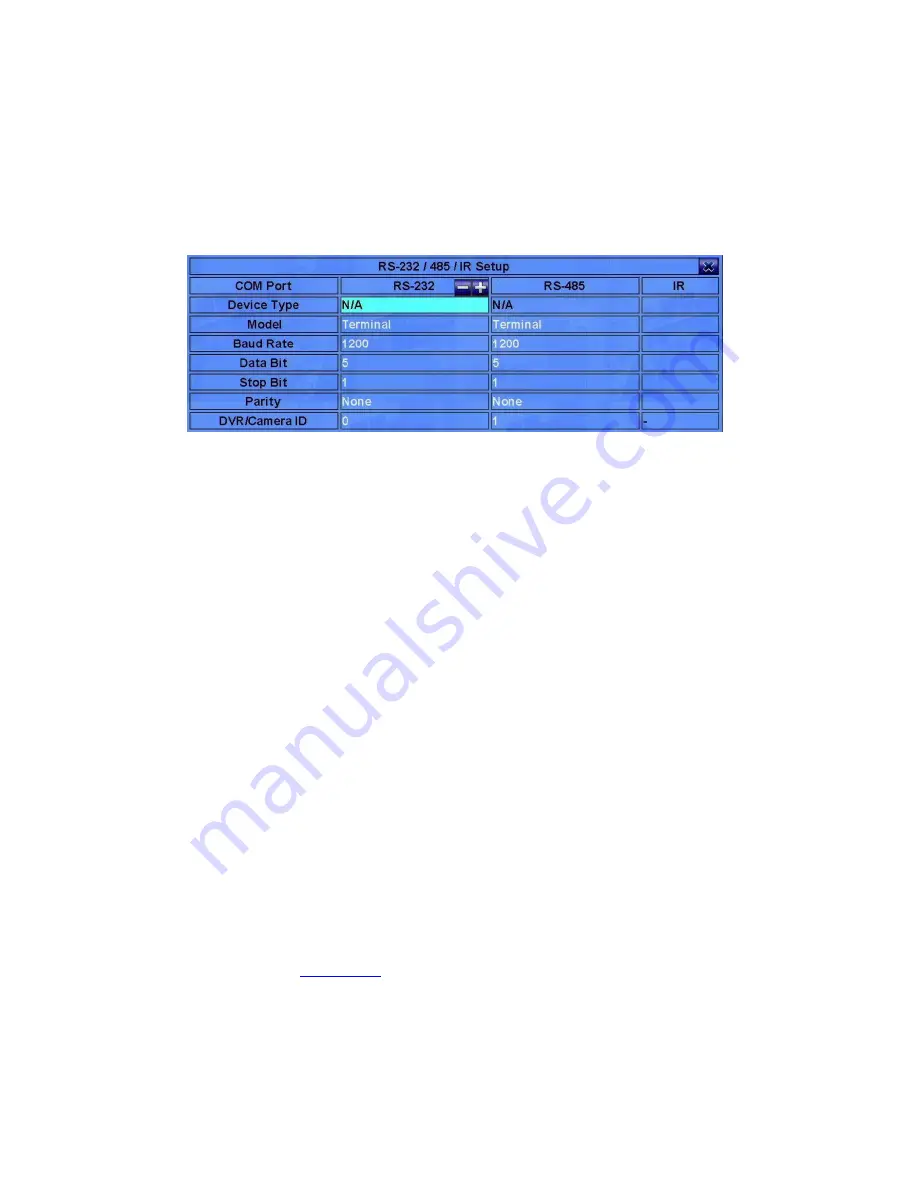
- 65 -
6.9 RS-232/485/IR Setup
In Setup Menu display, press
▲▼
◄►
to change the highlighted option to
RS-232/485/IR, and then press
ENTER
to call up RS-232/485/IR Setup as shown.
The RS-232/485/IR Setup allows the administrator to setup RS-232/RS-485 control
port and DVR ID for IR remote. Please refer to the manuals for the connected
devices - PTZ cameras or keyboard controllers – to set the items in RS-232/485
Setup.
The general operations are as below:
▲▼
◄►
(Mouse: Left click)
Press these buttons to select the items.
ESC
(Mouse: Right Click)
Press this button to escape from this screen, and return to Setup Menu display. If
the Save dialog is shown, press
ENTER
to exit and save,
ESC
(Mouse: Right
Click)
to exit without saving.
Following is a brief description for each item and its specific operations:
Device Type – PTZ, Keyboard,
PTZ+Keyboard
or N/A (Not Available). Press
+/-
buttons to change the type.
Model – PTZ model
(for PTZ and PTZ+Keyboard)
or Keyboard model of the
connected devices. The PTZ models supported include
Pelco D protocol
Dome
,
SamSung SCC-641P
,
Kalatel Cyber Dome
,
PIH-series
,
Dynacolor
,
Bosch AutoDome
,
Video Trek
, etc. The Keyboard models
supported include
Terminal
(EX. VT-100) and
Control Protocol
. For
Terminal type, please use the corresponding ASCII characters for
code
as
described in
Appendix-C
. Press
+/-
buttons to change the supported model (or
protocol).
Please note that if PTZ+Keyboard is selected for Device
Type, the Keyboard model is always Control Protocol, and the other
settings (Baud Rate, Data Bit, Stop Bit, and Parity) are the same as






























