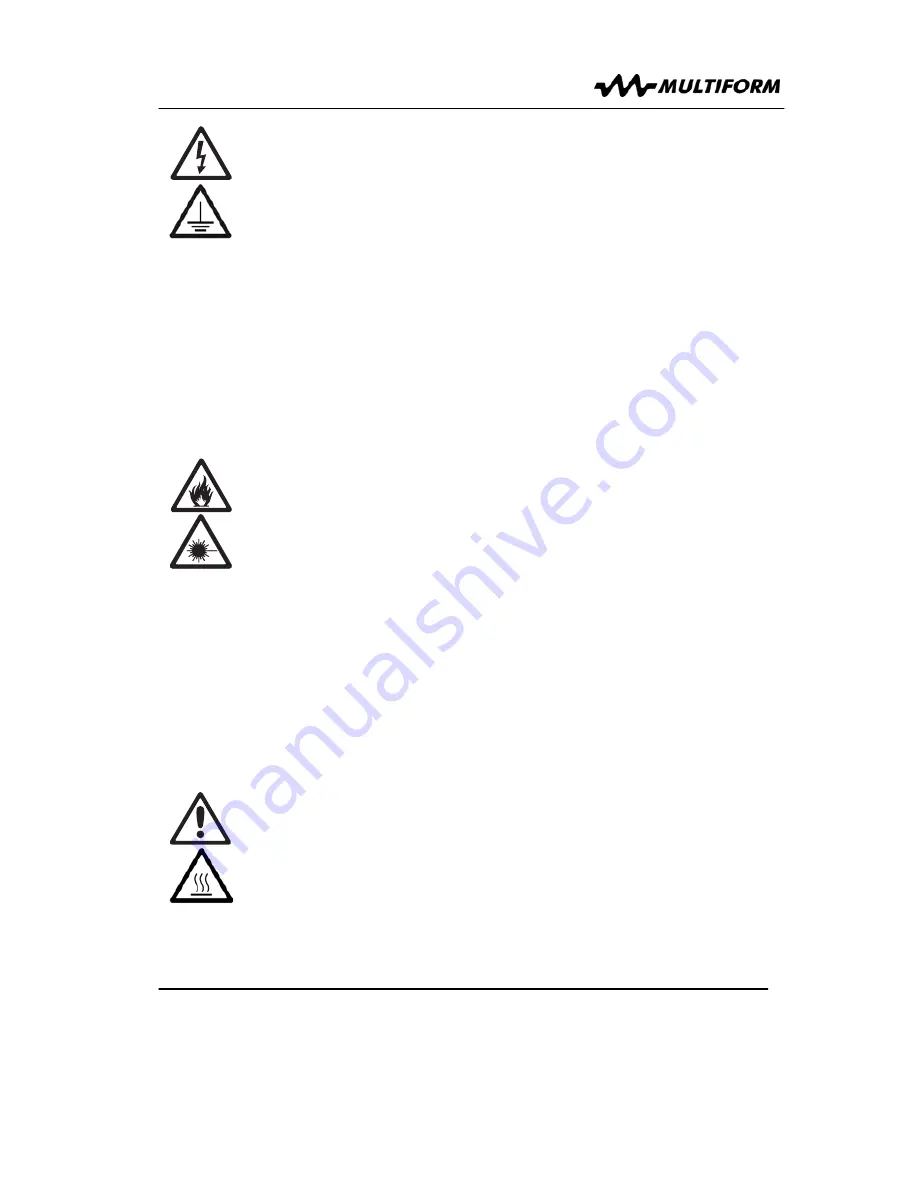
User Manual: Multispot GII-HQ5020
V2.00 (08-2015)
4
Protection from electric shock:
1. Only connect this unit to a mains socket outlet with protective earth
connection, ground-fault (earth-fault) and overload protection.
2. Where the mains plug or an appliance coupler is used as a dis-
connect device, such device shall remain readily operable.
3. To pull the AC Cord out of the wall outlet or the unit’s AC socket,
never pull the cable itself, but only the AC plug.
4. Disconnect the unit from AC supply before any kind of cleaning on
the product. Use smooth and dry cloth only for cleaning.
5. Do not expose this unit to any dripping or splashing liquids, and do
not place objects filled with liquids, such as vases, on the unit.
6. Do not operate this unit near to open water or in high humidity.
7. Choose the position of the AC cord according to the lowest risk of
damage by foot steps or by squeezing it.
8. Do not open the unit for service, there are no user-serviceable
parts inside. Warranty will be void in any case of unauthorized
service by the user or other not authorized persons.
Protection from fire:
1. Take care of not placing the unit near sources of heat (e.g.
powerful amplifiers, fog machines).
2. Allow at least about 0.15m (6 ins.) between this unit and other
devices or a wall to allow for proper cooling.
3. Take always care of sufficient air convection in the unit’s
environment to avoid overheating. Make sure air convection slots
are not blocked. Do not operate this unit in environmental
temperatures exceeding 40 degrees Celsius.
4. Be sure this fixture is kept at least 0.75m (30ins.) away from any
flammable materials (decoration etc.).
5.
Do not stick filters, masks or other materials directly on the LEDs or
the LED cover screen.
6. Check the total maximum power of your AC wall outlet if you
connect several units to one wall outlet and avoid any overloading.
7. If the device itself has an AC outlet for providing power to other
units, make sure to not exceed the specified maximum load.
Protection from injury and damage:
1. Never use any accessories or modifications not authorized by the
manufacturer of this unit.
2. Choose a location for operation where the unit is protected from
vibration and where a fixed mounting position is provided. In case
of overhead-mounting, follow applicable rigging requirements.
3. Before plugging the AC cord in the wall outlet, check whether the
AC plug, the mains voltage and frequency are the same as this
product is specified for. If not, contact you dealer immediately.
User Manual: Multispot GII-HQ5020
V2.00 (08-2015)
21
used together to do not exhibit different color behaviour, please make sure that all
fixtures used together are calibrated to the same color behaviour.
■ EDIT
Automatic DMX addressing.
This allows to use the first device in a row of units
connected via DMX to be used as a master unit and set all subsequent units’ DMX
address automatically. On the first (master) unit, in EDIT menu, use the left/right arrows
until the display shows
“ADMX”
. You can now decide to either address all subsequent
units in GDMX mode with the same channel scheme as on the master unit, but
consecutive DMX addresses for individual control; or to set all subsequent units to
SLAVE mode for mutual control. To enable GDMX auto addressing, press the + button
to start the auto addressing process and keep it pressed; the display will show “GDMX”
when done. To enable SLAVE auto addressing, press the - button to start the auto
addressing process and keep it pressed; the display will show “SLAVE” when done.
Auto Lock
. Use the left/right arrows until the display shows ALOK. Press any of the +/-
button to alternate between “on” or “off”. When on, the unit will lock itself after more
than 1 minute of no use of the UI. When off, the UI will remain unlocked. To unlock a
locked unit, press the left and the right arrow buttons simultaneously.
Auto Display off
. Use the left/right arrows until the display shows ADIS. Press any of
the +/- button to alternate between “on” or “off”. When on, the unit will disable the LCD
backlight after more than 1 minute of no use of the UI. When off, the display backlight
will remain enabled. Note: The display elements themselves remain active.
Temperature Display.
Use the left/right arrows until the display shows “TEMP”. Press
any of the +/- button to alternate between “on” or “off”. When on, the unit will display the
temperature in °C after more than 1 minute of no use of the UI.
Reset.
Use the left/right arrows until the display shows “RSET”. Press the + or the -
button to enter the RESET MODE and the display will show ‘YES+’ Press the + button
to activate a reset to the factory default settings and calibration (the – button is disabled
in this menu). For confirmation, the LED panel flashes once. The reset excludes the
operation hours.
Operation Hours.
Use the left/right arrows until the display shows HOUR. Press the –
button and the display will show the operating hours up to 9999 hours. Operating hours
exceeding the first 9999 hours can be extracted from the unit via RDM by a qualified
service technician.
FW Version.
Use the left/right arrows until the display shows VERS. Press either of the
–/+ buttons to have the display showing the firmware version.
Summary of Contents for MultiSpot HQ5020
Page 1: ...Exclusive USA Distributor MultiSpot HQ5020...
Page 2: ......
Page 13: ...User Manual Multispot GII HQ5020 V2 00 08 2015 10 U V2 U...
Page 26: ......
Page 27: ......








































