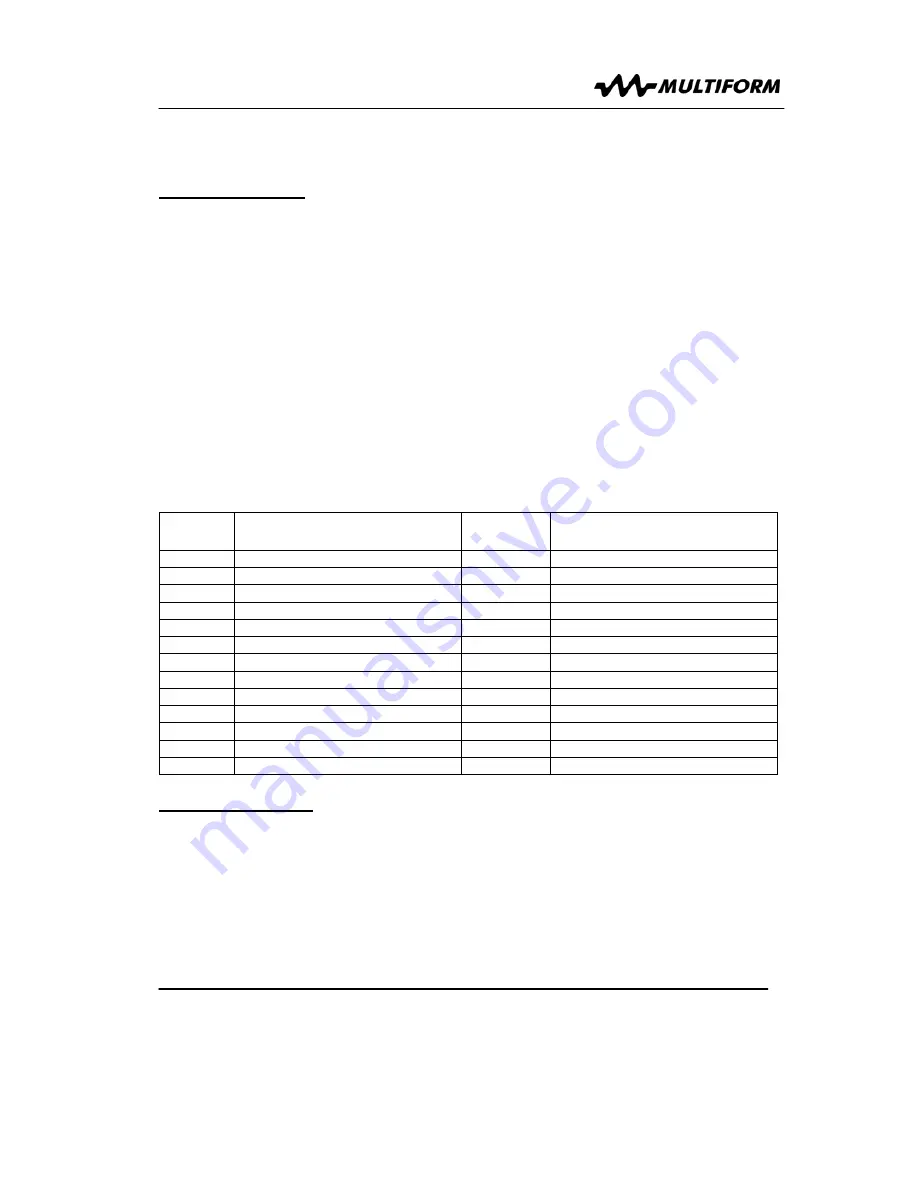
User Manual: Multispot GII-HQ5020
V2.00 (08-2015)
16
Upon the user’s choice, the unit can work in stand-alone automatic mode, or with fixed
colors, or it may be controlled by external DMX-controllers. Available modes:
■ STATIC COLOUR
Press the MODE button until the display shows
“STxx”
whereas xx stands for numbers
0 until 25.
Use the left/right arrows to change the colour between any of the 26 presets, the
display shows
“ST0”…”ST25”
accordingly and will remain to show unless the dim
function is used. Use the +/- button to change the dim level. The first touch of the + or -
button changes the display, now showing the dimming level
”L000”…”L100”
representing the relative dimming level chosen. Now the dimming level can be changed
by using the +/- buttons. Pressing the +/- buttons for longer than 1 second accelerates
the change rate of the displayed value to 3 times. If no further changes are made to the
dimming level by the +/- buttons, the display will automatically return to show
“STxx”
after 5 seconds, and the dimming level will remain as last set. The same happens if the
color preset is changed by the left/right arrows, in this case the dimming level mode is
left immediately and the dimming level will remain as last set. Color settings for “ST0”
… “ST25” as follows:
Preset
#
Color
Preset #
Color
ST0
all off
ST13
Peach
ST1 Red
ST14 Aqua
ST2 Green
ST15 Leaf
ST3 Blue
ST16 Purple
ST4 Yellow
ST17 Barbie
ST5 Pink
ST18 Breeze
ST6
Turquoise
ST19
White 1 (cold)
ST7
Lime
ST20
White 2
ST8
Orange
ST21
White 3
ST9
Marine
ST22
White 4
ST10
Frog
ST23
White 5 (warm)
ST11
Lavender
ST24
Light Orange
ST12
Candy
ST25
Dark Orange
■ COLOUR SCROLL
Press the MODE button until the display shows
“Cxxx”
whereas xxx stands for numbers
000 until 225. A touch of the left/right arrow buttons will lead to a change of the Colour.
Choose your desired colour. The display shows
“C0”…”C225”
*
accordingly and will
remain to show unless the dim function is used. Use the +/- button to change the dim
level. The first touch of the + or - button changes the display, now showing the dimming
level
”L000”…”L100”
representing the relative dimming level chosen. Now the dimming
level can be changed by using the +/- buttons. Pressing the +/- buttons for longer than
User Manual: Multispot GII-HQ5020
V2.00 (08-2015)
9
Summary of Contents for MultiSpot HQ5020
Page 1: ...Exclusive USA Distributor MultiSpot HQ5020...
Page 2: ......
Page 13: ...User Manual Multispot GII HQ5020 V2 00 08 2015 10 U V2 U...
Page 26: ......
Page 27: ......
























