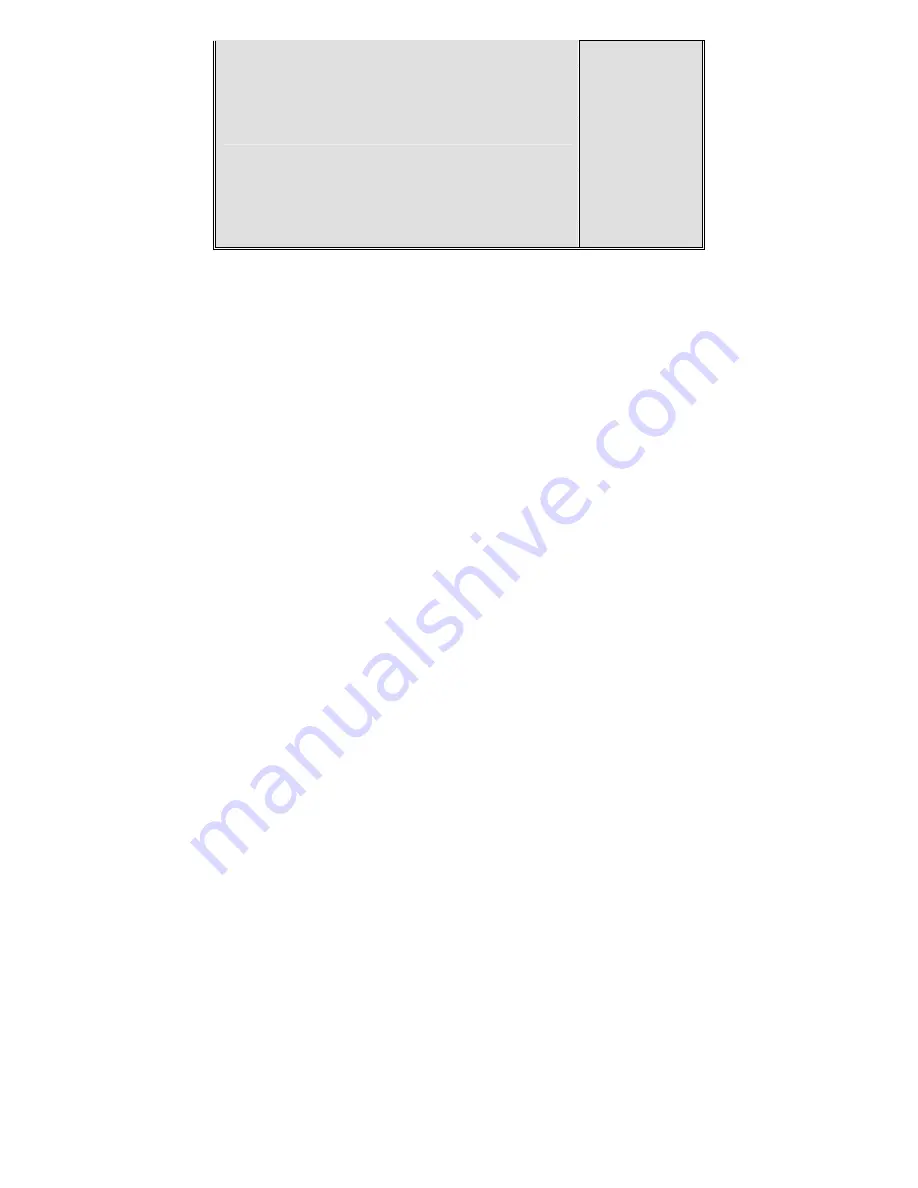
OPC-5XX7 User Manual
45
On-Chip Serial ATA [Auto]
X SATA Port Speed Setting [Disabled]
X PATA IDE mode [Secondary]
SATA Port [P0,P2 is Primary]
↑↓→←
:Move Enter:Select +/-/PU/PD:Value F10:Save ESC:Exit F1:General Help
F5: Previous Values F6: Fail-Safe Defaults F7: Optimized Defaults
IDE HDD Block Mode
If your IDE hard disk supports Block mode (most current hard disk products support the feature),
select Enabled and BIOS will automatically detect optimum block mode supported by the hard disk.
This will improve the transfer performance of hard disk. Options are:
Enabled
and Disabled.
IDE DMA Transfer Access
Options are:
Enabled
and Disabled.
On-Chip Primary/Secondary PCI IDE
Each IDE port of integrated peripheral controller supports up to 2 IDE channels. Select Enabled
to activate each channel. Options are:
Enabled
and Disabled.
IDE Primary /Secondary Master/Slave PIO
The four IDE PIO (Programmed Input/Output) fields allow you to set a PIO mode (0-4) for each of
the four IDE devices that the onboard IDE interface supports. Mode 0 through 4 provides successively
increased performance. In Auto mode, the system automatically determines the best mode for each
device. Options are:
Auto
, Mode 0, Mode 1, Mode 3 and Mode 4.
IDE Primary /Secondary Master/Slave UDMA
Ultra DMA implementation is possible only if your IDE hard disk supports it and the operating
environment includes a DMA driver (Windows 95 OSR2 or a third-party IDE bus mastering driver). If
your hard disk and system software both support Ultra DMA/33, Ultra DMA/66 and Ultra DMA/100,
select Auto to enable BIOS support. Options are:
Auto
and Disabled.
On-Chip Serial ATA
The following five options are available:
Disabled (Disable SATA controller)
Auto
(Allocate SATA/IDE devices automatically)
Combined Mode (IDE+SATA Combo Mode)
Enhanced Mode
Summary of Contents for OPC-5XX7
Page 8: ...OPC 5XX7 User Manual 8 1 3 Dimensions Figure 1 1 Dimensions of the OPC 5087 ...
Page 9: ...OPC 5XX7 User Manual 9 Figure 1 2 Dimensions of the OPC 5127 ...
Page 10: ...OPC 5XX7 User Manual 10 Figure 1 3 Dimensions of the OPC 5157 ...
Page 11: ...OPC 5XX7 User Manual 11 Figure 1 4 Dimensions of the OPC 5197 ...
Page 13: ...OPC 5XX7 User Manual 13 Step 4 That s how it should look after it has been installed ...
Page 16: ...OPC 5XX7 User Manual 16 Figure 2 2 Mainboard Dimensions ...
Page 17: ...OPC 5XX7 User Manual 17 ...
Page 18: ...OPC 5XX7 User Manual 18 Figure 2 3 Connector and Jumper Locations ...
Page 63: ...OPC 5XX7 User Manual 63 ...
Page 64: ...OPC 5XX7 User Manual 64 ...
Page 67: ...OPC 5XX7 User Manual 67 ...
Page 68: ...OPC 5XX7 User Manual 68 ...
Page 69: ...OPC 5XX7 User Manual 69 Click FINISH A Driver Installation Complete ...
Page 71: ...OPC 5XX7 User Manual 71 ...
Page 72: ...OPC 5XX7 User Manual 72 Click FINISH A Driver Installation Complete ...
Page 74: ...OPC 5XX7 User Manual 74 ...
Page 75: ...OPC 5XX7 User Manual 75 Click FINISH Audio Driver Installation Complete ...
Page 79: ...OPC 5XX7 User Manual 79 ...






























