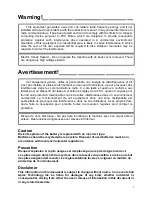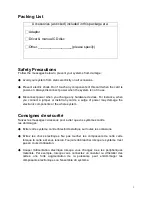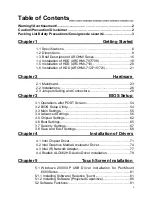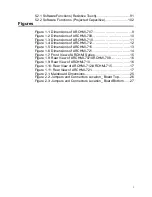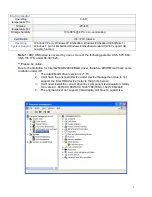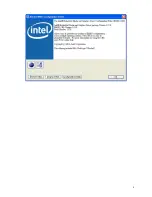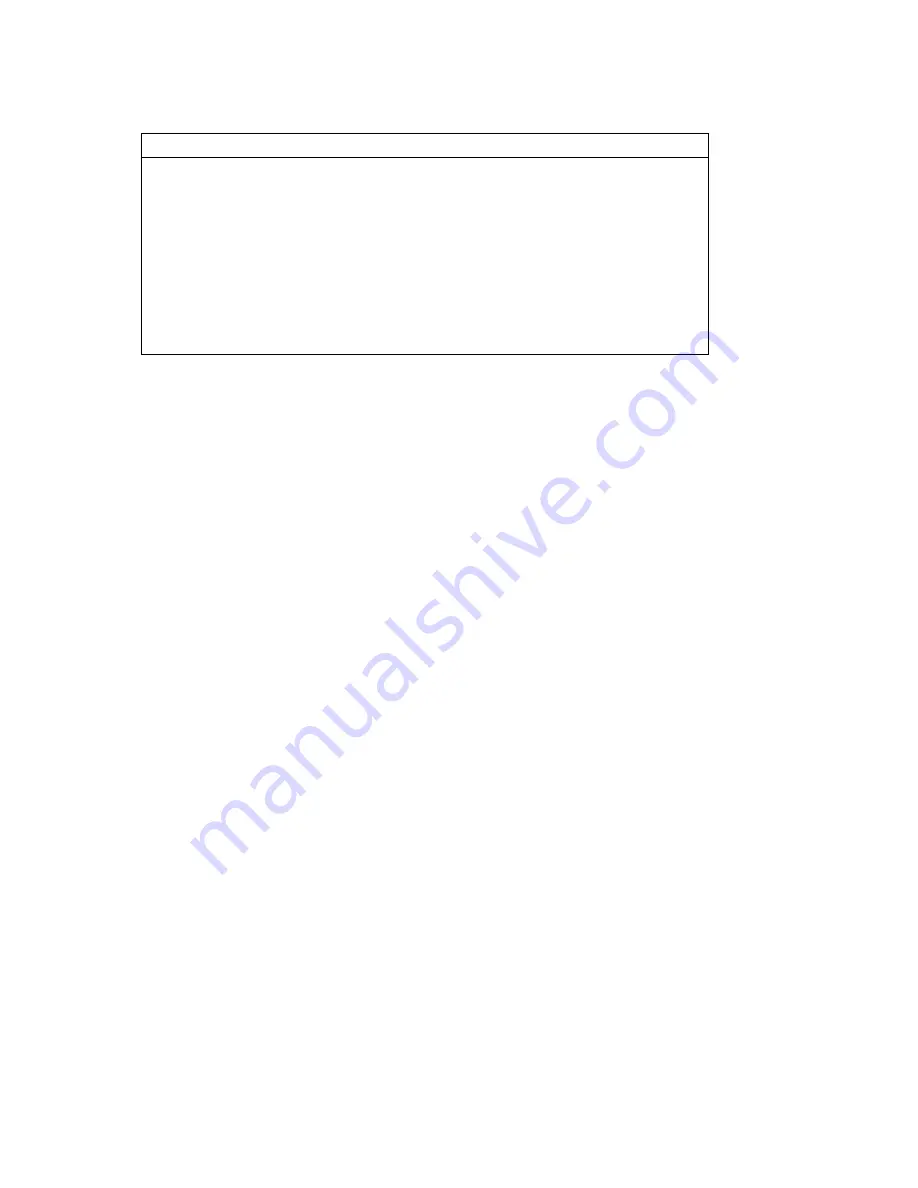
3
Packing List
Accessories (as ticked) included in this package are:
□
Adaptor
□
Driver & manual CD disc
□
Other.___________________(please specify)
Safety Precautions
Follow the messages below to prevent your systems from damage:
◆
Avoid your system from static electricity on all occasions.
◆
Prevent electric shock. Don‘t touch any components of this card when the card is
power-on. Always disconnect power when the system is not in use.
◆
Disconnect power when you change any hardware devices. For instance, when
you connect a jumper or install any cards, a surge of power may damage the
electronic components or the whole system.
Consignes de sécurité
Suivez les messages ci-dessous pour éviter que vos systèmes contre
les dommages:
◆
É viter votre système contre l'électricité statique sur toutes les occasions.
◆
É vitez les chocs électriques. Ne pas toucher les composants de cette carte
lorsque la carte est sous tension. Toujours débrancher lorsque le système n'est
pas en cours d'utilisation.
◆
Couper l'alimentation électrique lorsque vous changez tous les périphériques
matériels. Par exemple, lorsque vous connectez un cavalier ou d'installer des
cartes, une forte augmentation de la puissance peut endommager les
composants électroniques ou l'ensemble du système.
Summary of Contents for ARCHMI-7XX
Page 8: ...8 ...
Page 9: ...9 1 2 Dimensions Figure 1 1 Dimensions of ARCHMI 707 ...
Page 10: ...10 Figure 1 2 Dimensions of ARCHMI 708 ...
Page 11: ...11 Figure 1 3 Dimensions of ARCHMI 710 ...
Page 12: ...12 Figure 1 4 Dimensions of ARCHMI 712 ...
Page 13: ...13 Figure 1 5 Dimensions of ARCHMI 715 ...
Page 14: ...14 Figure 1 6 Dimensions of ARCHMI 721 ...
Page 16: ...16 Figure 1 8 Rear View of ARCHMI 707 ARCHMI 708 Figure 1 9 Rear View of ARCHMI 710 ...
Page 17: ...17 Figure 1 10 Rear View of ARCHMI 712 ARCHMI 715 Figure 1 11 Rear View of ARCHMI 721 ...
Page 25: ...25 units mm Figure 2 1 Mainboard Dimensions ...
Page 27: ...27 Board Bottom Figure 2 3 Jumpers and Connectors Location_ Board Bottom ...
Page 75: ...ARCHMI 7XX User Manual 75 Step 3 Read license agreement Click Yes Step 4 Click Next ...
Page 82: ...ARCHMI 7XX User Manual 82 Step 2 Select Resistive Touch Step 3 Click Next to continue ...
Page 86: ...ARCHMI 7XX User Manual 86 Step 2 Select Projected Capacitive Step 3 Click Next to continue ...
Page 96: ...ARCHMI 7XX User Manual 96 Setting ...
Page 108: ...ARCHMI 7XX User Manual 108 Hardware Saturn Hardware Configuration ...
Page 109: ...ARCHMI 7XX User Manual 109 About To display information about eGalaxTouch and its version ...