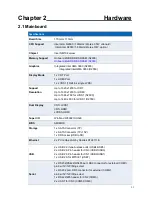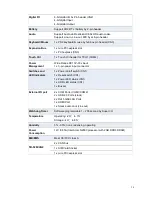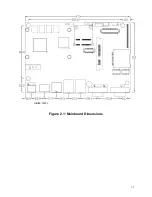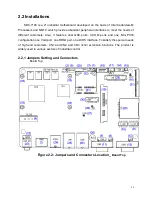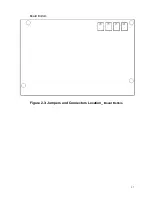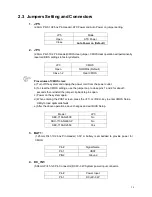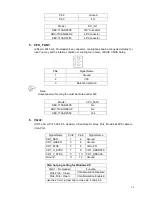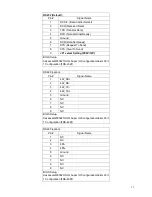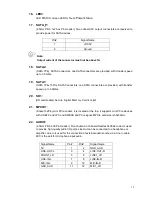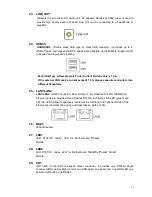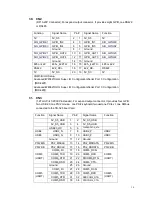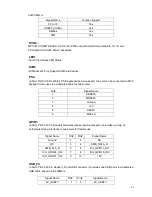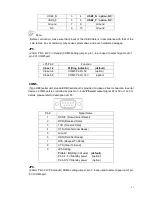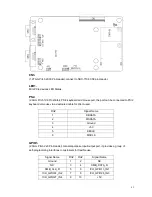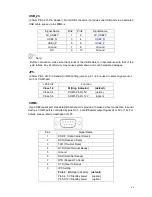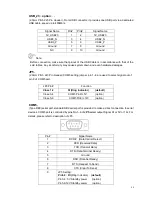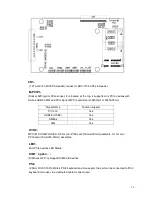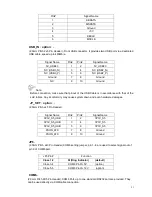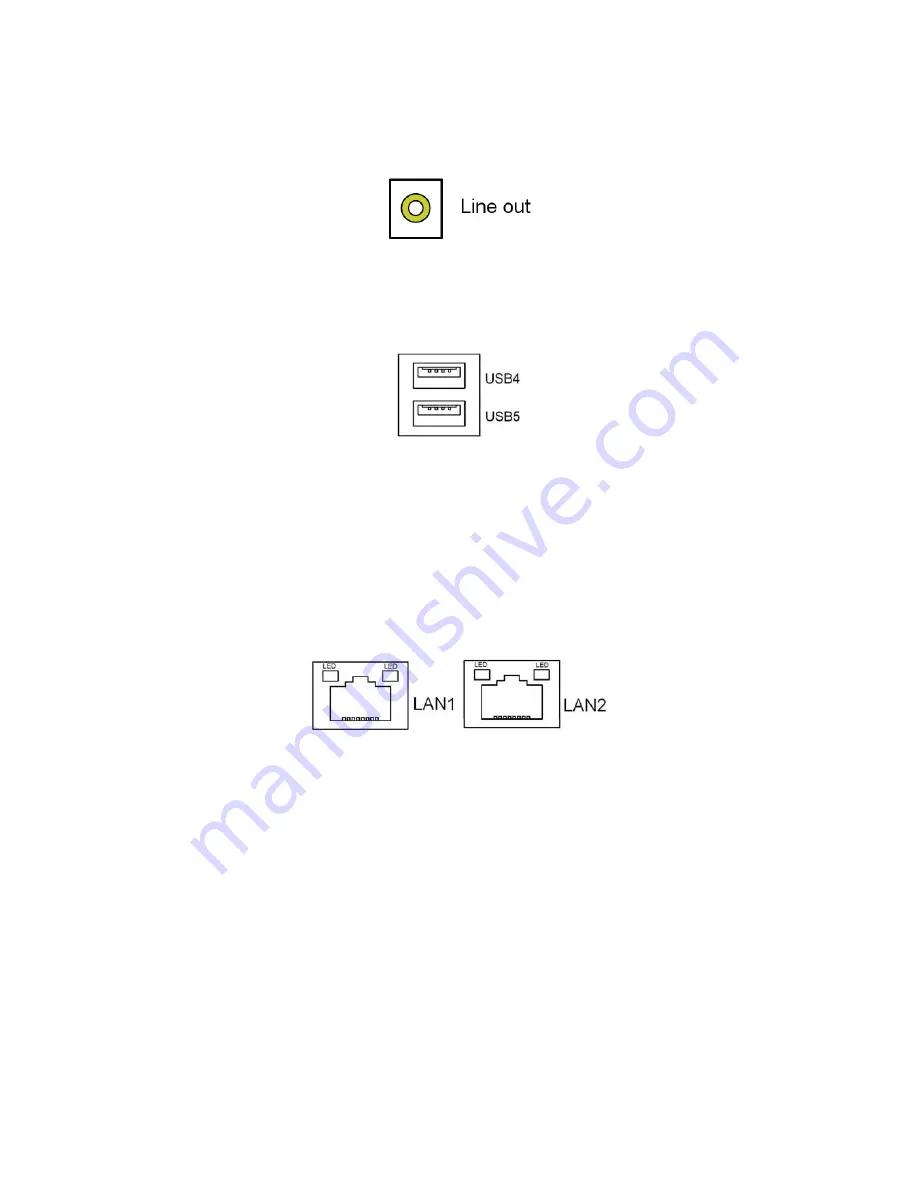
36
23. LINE_OUT:
(Diameter 3.5mm Jack), HD Audio port, An onboard Realtek ALC662 codec is used to
provide high quality audio I/O ports. Line Out can be connected to a headphone or
amplifier.
24. USB45
:
USB4/USB5
:
(Double stack USB type A), Rear USB connector, it provides up to 4
USB2.0 ports, High-speed USB 2.0 allows data transfers up to480 Mb/s ,support USB
full-speed and low-speed signaling.
Each USB Type A Receptacle (2 Ports) Current limited value is 1.5A.
If the external USB device current exceeds 1.5A, please separate connectors into
different Receptacle.
25. LAN1/LAN2
:
LAN1/LAN2:
(RJ45 Connector), Rear LAN port, Two standard 10/100/1000M RJ-45
Ethernet ports are provided. Used Realtek RTL8111E chipset, LINK LED (green) and
ACTIVE LED (yellow) respectively located at the left-hand and right-hand side of the
Ethernet port indicate the activity and transmission state of LAN.
26. BUZ1:
Onboard buzzer.
27. LED1
:
LED STATUS. Green LED for Motherboard
Power
status.
28. LED2
:
LED STATUS. Green LED for Motherboard
Standby Power Good
status.
29. CN1
:
(DF13-40P Connector),For expand output connector, It provides one 18/24bit single
channel LVDS,one Backlight control, two USB ports, one power led, one HDD LED,one
power on/off button, one RESET
.
Summary of Contents for ARCHMI-7XX
Page 8: ...8 ...
Page 9: ...9 1 2 Dimensions Figure 1 1 Dimensions of ARCHMI 707 ...
Page 10: ...10 Figure 1 2 Dimensions of ARCHMI 708 ...
Page 11: ...11 Figure 1 3 Dimensions of ARCHMI 710 ...
Page 12: ...12 Figure 1 4 Dimensions of ARCHMI 712 ...
Page 13: ...13 Figure 1 5 Dimensions of ARCHMI 715 ...
Page 14: ...14 Figure 1 6 Dimensions of ARCHMI 721 ...
Page 16: ...16 Figure 1 8 Rear View of ARCHMI 707 ARCHMI 708 Figure 1 9 Rear View of ARCHMI 710 ...
Page 17: ...17 Figure 1 10 Rear View of ARCHMI 712 ARCHMI 715 Figure 1 11 Rear View of ARCHMI 721 ...
Page 25: ...25 units mm Figure 2 1 Mainboard Dimensions ...
Page 27: ...27 Board Bottom Figure 2 3 Jumpers and Connectors Location_ Board Bottom ...
Page 75: ...ARCHMI 7XX User Manual 75 Step 3 Read license agreement Click Yes Step 4 Click Next ...
Page 82: ...ARCHMI 7XX User Manual 82 Step 2 Select Resistive Touch Step 3 Click Next to continue ...
Page 86: ...ARCHMI 7XX User Manual 86 Step 2 Select Projected Capacitive Step 3 Click Next to continue ...
Page 96: ...ARCHMI 7XX User Manual 96 Setting ...
Page 108: ...ARCHMI 7XX User Manual 108 Hardware Saturn Hardware Configuration ...
Page 109: ...ARCHMI 7XX User Manual 109 About To display information about eGalaxTouch and its version ...