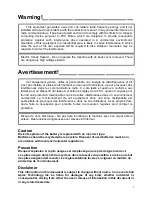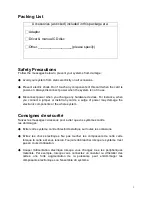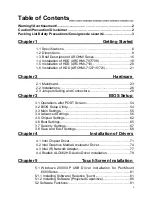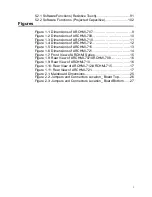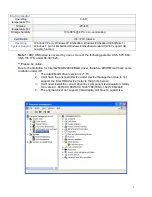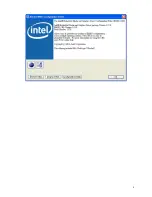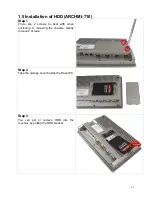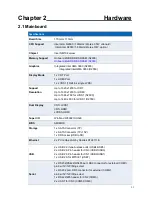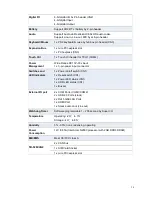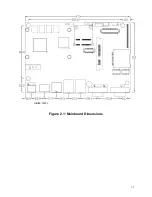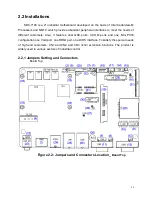Summary of Contents for ARCHMI-7XX
Page 8: ...8 ...
Page 9: ...9 1 2 Dimensions Figure 1 1 Dimensions of ARCHMI 707 ...
Page 10: ...10 Figure 1 2 Dimensions of ARCHMI 708 ...
Page 11: ...11 Figure 1 3 Dimensions of ARCHMI 710 ...
Page 12: ...12 Figure 1 4 Dimensions of ARCHMI 712 ...
Page 13: ...13 Figure 1 5 Dimensions of ARCHMI 715 ...
Page 14: ...14 Figure 1 6 Dimensions of ARCHMI 721 ...
Page 16: ...16 Figure 1 8 Rear View of ARCHMI 707 ARCHMI 708 Figure 1 9 Rear View of ARCHMI 710 ...
Page 17: ...17 Figure 1 10 Rear View of ARCHMI 712 ARCHMI 715 Figure 1 11 Rear View of ARCHMI 721 ...
Page 25: ...25 units mm Figure 2 1 Mainboard Dimensions ...
Page 27: ...27 Board Bottom Figure 2 3 Jumpers and Connectors Location_ Board Bottom ...
Page 75: ...ARCHMI 7XX User Manual 75 Step 3 Read license agreement Click Yes Step 4 Click Next ...
Page 82: ...ARCHMI 7XX User Manual 82 Step 2 Select Resistive Touch Step 3 Click Next to continue ...
Page 86: ...ARCHMI 7XX User Manual 86 Step 2 Select Projected Capacitive Step 3 Click Next to continue ...
Page 96: ...ARCHMI 7XX User Manual 96 Setting ...
Page 108: ...ARCHMI 7XX User Manual 108 Hardware Saturn Hardware Configuration ...
Page 109: ...ARCHMI 7XX User Manual 109 About To display information about eGalaxTouch and its version ...