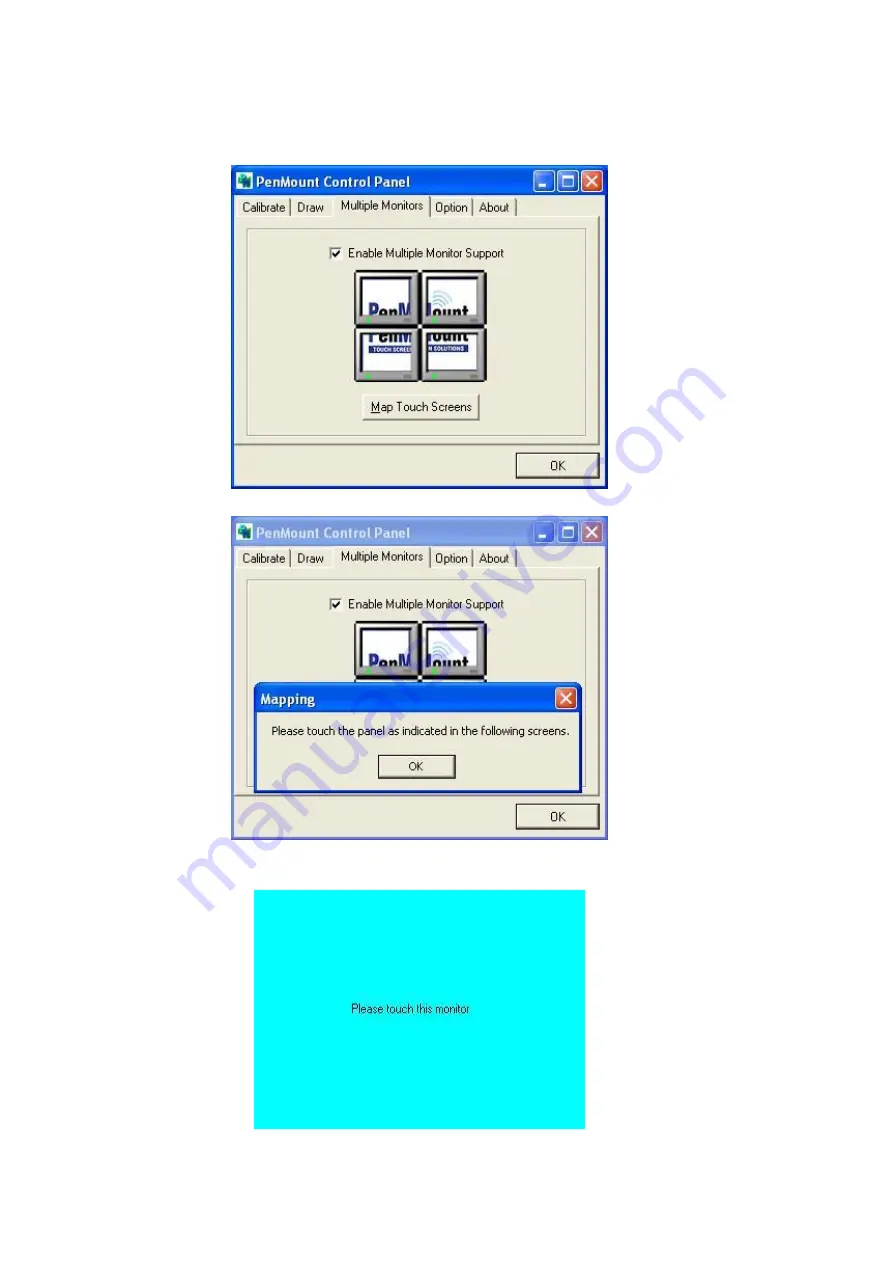
APC-3X19A User Manual
88
1.
Check the
Enable Multiple Monitor Support
box; then click
Map Touch Screens
to assign touch controllers to displays.
2.
When the mapping screen message appears, click
OK.
3.
Touch each screen as it displays “Please touch this monitor”. Following this
sequence and touching each screen is called mapping the touch screens.
Summary of Contents for APC-3X19A
Page 9: ...APC 3X19A User Manual 8 1 3 Dimentions Figure 1 1 Dimensions of APC 3519A ...
Page 10: ...APC 3X19A User Manual 9 Figure 1 2 Dimensions of APC 3719A ...
Page 11: ...APC 3X19A User Manual 10 Figure 1 3 Dimensions of APC 3919A ...
Page 19: ...APC 3X19A User Manual 18 2 2 Motherboard Layout Figure 1 11 Motherboard IMB 181 L Layout ...
Page 56: ...APC 3X19A User Manual 55 Step 3 Click Yes Step 4 Click Next to continue ...
Page 69: ...APC 3X19A User Manual 68 Step 3 Click Yes to continue Step 4 Click Next to continue ...
Page 71: ...APC 3X19A User Manual 70 Step 2 Click Next to continue Step 2 Click Next to continue ...
Page 98: ...APC 3X19A User Manual 97 Hardware Saturn Hardware Configuration ...
Page 99: ...APC 3X19A User Manual 98 About To display information about eGalaxTouch and its version ...

























