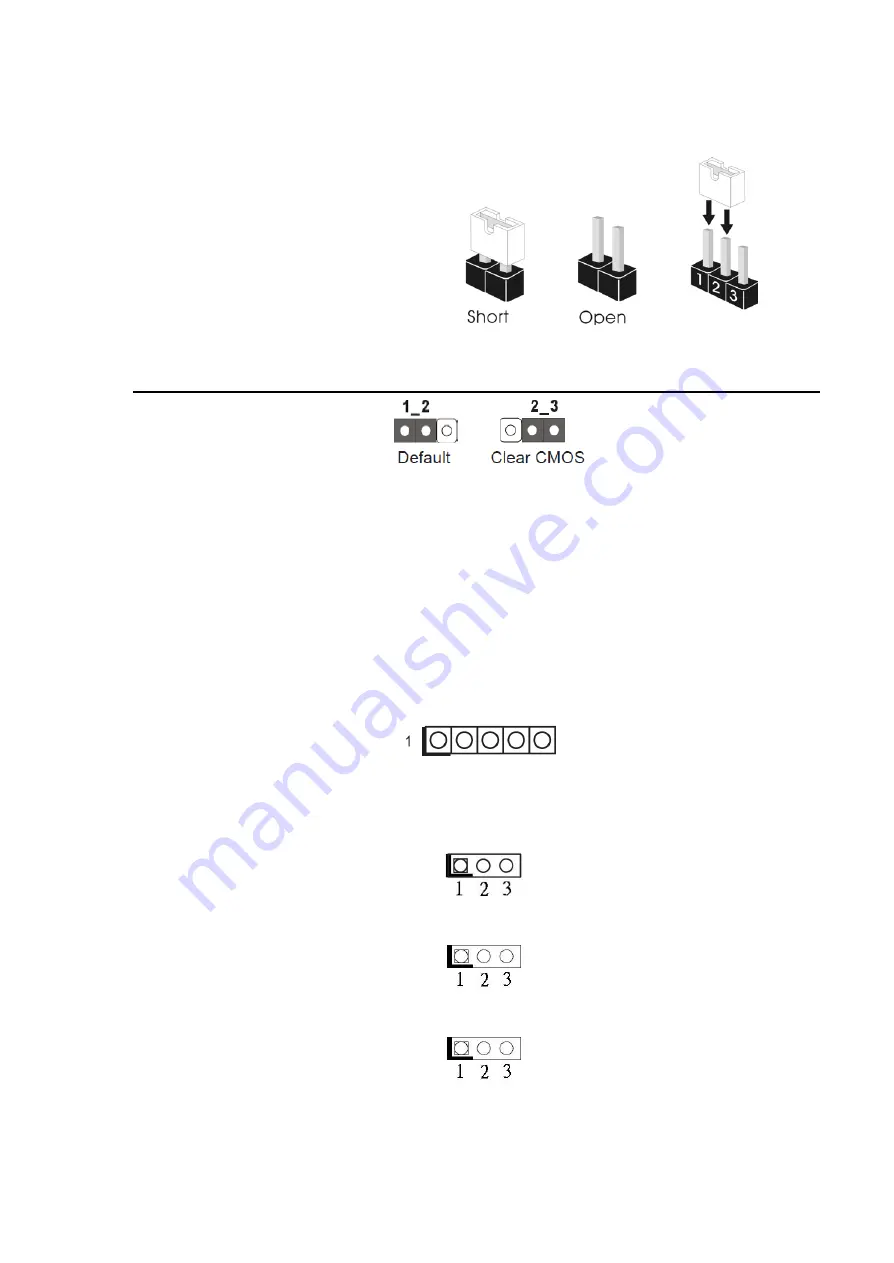
APC-3X19A User Manual
24
The illustration shows how jumpers are
setup. When the jumper cap is placed on
pins, the jumper is “Short”. If no jumper
cap is placed on pins, the jumper is
“Open”. The illustration shows a 3-pin
jumper whose pin1 and pin2 are “Short”
when jumper cap is placed on these 2 pins.
Jumper Setting Description
Clear CMOS Jumper
(3-pin CLRCMOS1)
(see p.12, No. 17)
Note: CLRCMOS1 allows you to clear the data in CMOS. To clear and reset the system
parameters to default setup, please turn off the computer and unplug the power cord
from the power supply. After waiting for 15 seconds, use a jumper cap to short pin2
and pin3 on CLRCMOS1 for 5 seconds. However, please do not clear the CMOS right
after you update the BIOS. If you need to clear the CMOS when you just finish updating
the BIOS, you must boot up the system first, and then shut it down before you do the
clear-CMOS action. Please be noted that the password, date, time, user default profile
and MAC address will be cleared only if the CMOS battery is removed.
____________________________________________________________________________
Panel Power Selection
(5-pin PNL_PWR1)
(see p.12, No. 4)
____________________________________________________________________________
Backlight Power Selection
(3-pin BKT _PWR1)
(see p.12, No. 5)
____________________________________________________________________________
ATX/AT Mode Selection
(3-pin PWR_JP1)
(see p.12, No. 18)
____________________________________________________________________________
BLT_PWM1
(3-pin BLT_PWM1)
(see p.12, No. 6)
1-2: LVDD: +3V
2-3: LVDD: +5V
4-5: LVDD: +12V
1-2: +5V
2-3: +12V
1-2: AT Mode
2-3: ATX Mode
1-2: +3V Level
2-3: +5V Level
Summary of Contents for APC-3X19A
Page 9: ...APC 3X19A User Manual 8 1 3 Dimentions Figure 1 1 Dimensions of APC 3519A ...
Page 10: ...APC 3X19A User Manual 9 Figure 1 2 Dimensions of APC 3719A ...
Page 11: ...APC 3X19A User Manual 10 Figure 1 3 Dimensions of APC 3919A ...
Page 19: ...APC 3X19A User Manual 18 2 2 Motherboard Layout Figure 1 11 Motherboard IMB 181 L Layout ...
Page 56: ...APC 3X19A User Manual 55 Step 3 Click Yes Step 4 Click Next to continue ...
Page 69: ...APC 3X19A User Manual 68 Step 3 Click Yes to continue Step 4 Click Next to continue ...
Page 71: ...APC 3X19A User Manual 70 Step 2 Click Next to continue Step 2 Click Next to continue ...
Page 98: ...APC 3X19A User Manual 97 Hardware Saturn Hardware Configuration ...
Page 99: ...APC 3X19A User Manual 98 About To display information about eGalaxTouch and its version ...
















































