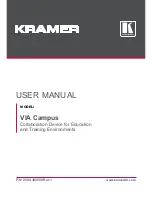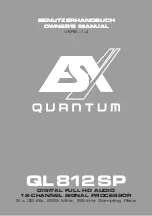DIGITAL MANAGEMENT SYSTEM DMS26
11
Navigation
The DSP parameters are organised by channel. The currently selected channel is shown in the top left hand corner of
the display. You can navigate between the channels by pressing the channel buttons. Pressing the channel buttons will
scroll through the channels, utilities and back to the default screen. When using a Preset that is stereo linked, the
channel selection will reflect this. For example ‘1&4’ indicates outputs 1 and 4. When navigating onto an output channel,
the usage of the output, as define in the Factory Preset, will be shown briefly at the top of the screen.
Pressing the edit navigation buttons gives access to the various pages of parameters available for each channel. The
currently selected page is shown in the bottom left hand corner of the display, this is omitted on some pages where the
function is obvious. The screen shows up to three (normally related) parameters for a given part of the processing
functions on a given channel.
The edit buttons allow you to scroll, in either direction, through the different processing pages for a given Channel. When
you go past the last page, you will be returned to the default page.
The channel buttons allow you to scroll, in either direction, through the input and output channels, whilst trying to
maintain the currently viewed processing block. If the channel you scroll to does not have the currently viewed
processing block, the next one will be shown instead.
NB. When the unit powers-up, the settings will be the same as those when the unit was last switched off.
Summary of Contents for DMS26
Page 1: ...USER GUIDE DIGITAL MANAGEMENT SYSTEM PROCESSOR DMS26...
Page 2: ......
Page 26: ...RECALL SHEET...
Page 27: ......